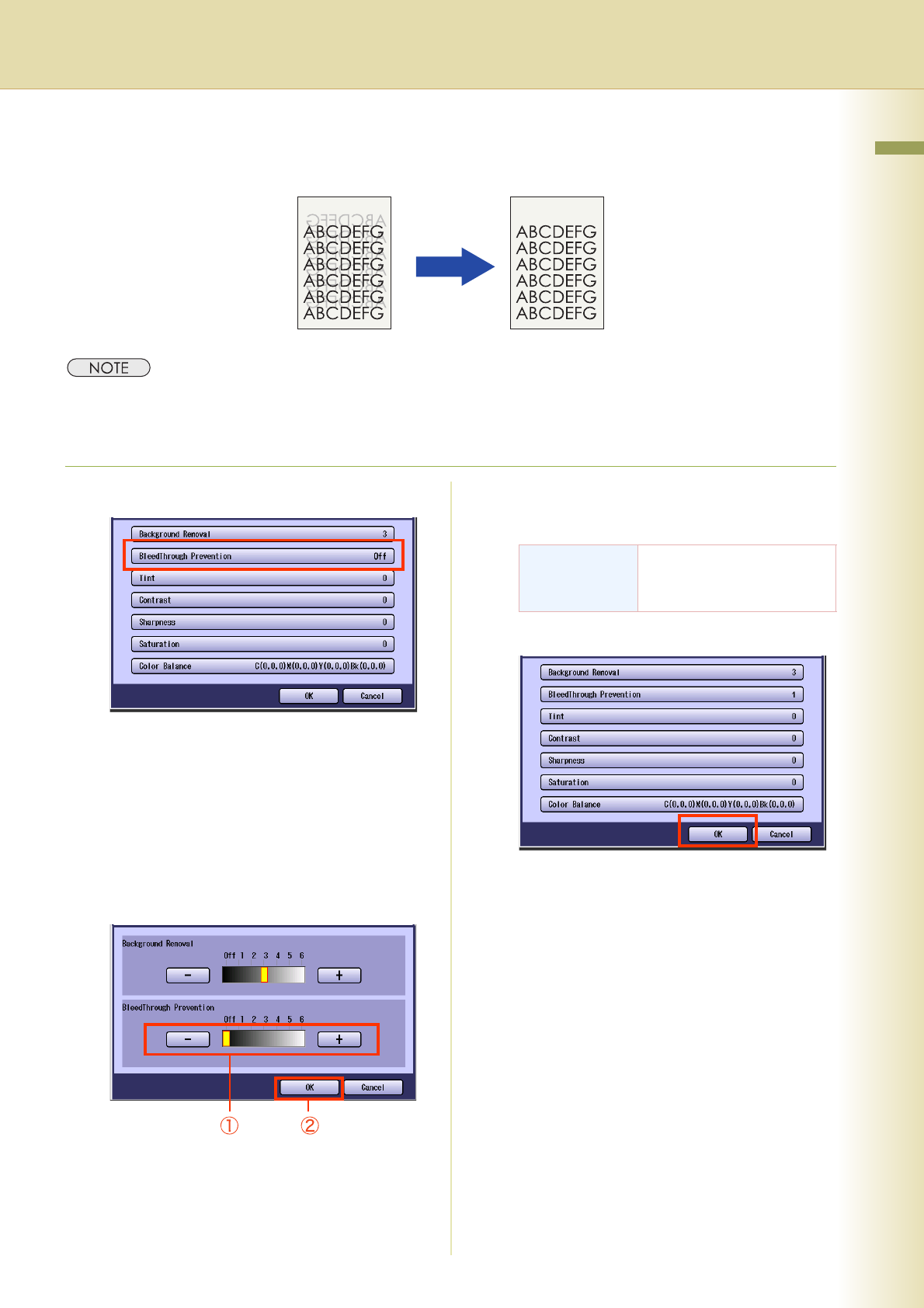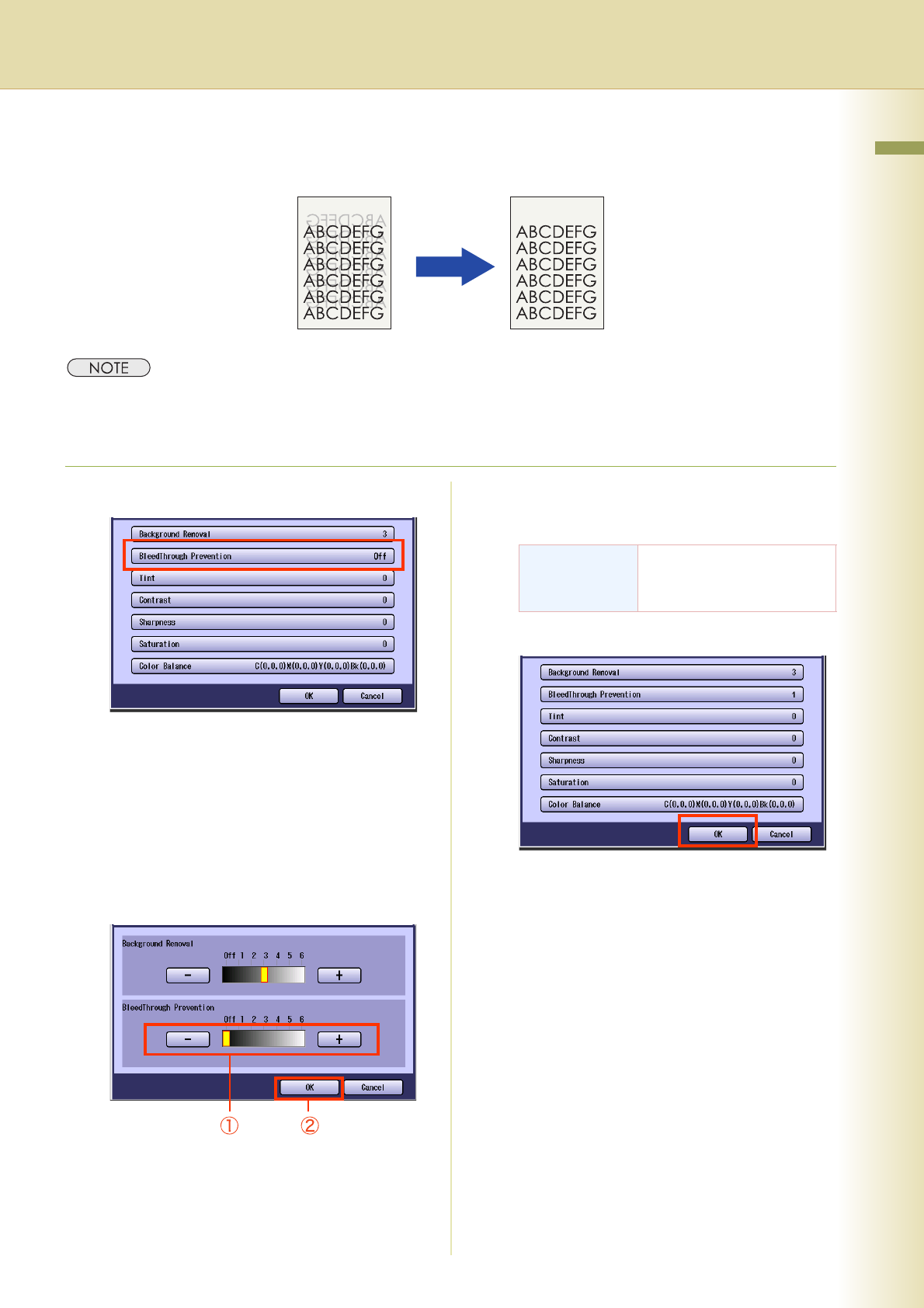
25
Chapter 1 Basic Menu Features
BleedThrough Prevention
Thin sheets of original can be copied without bleeding through.
zThe setting of BleedThrough Prevention becomes invalid if “Photo” is selected in “Original Type”.
zWhen setting the Tint adjustment to More Blue or More Red, the copies may come out with bleed through
contamination.
1
Select “BleedThrough Prevention”.
zTo display this screen, refer to step 1 of
Background Removal (see page 24).
zIf “TracingPaper” is selected in “Original
Type”, BleedThrough Prevention of each
image quality type is set to 3.
2
Adjust the level of BleedThrough
Prevention with “-” and “+”, and then
select “OK”.
zIf you set the Background Removal to “Off”,
the BleedThrough Prevention will not be
adjustable.
3
Select “OK”.
zFor the following procedure, refer to steps 6
to 8 of Quality Adjusting (see page 23).
BleedThrough
Prevention
There are 6 levels. The
higher the level, the higher
the prevention effect.