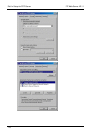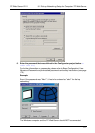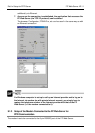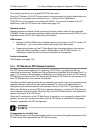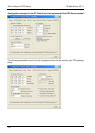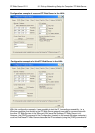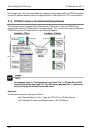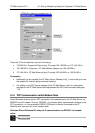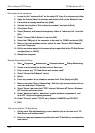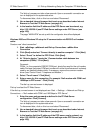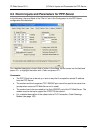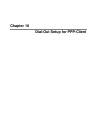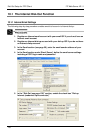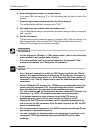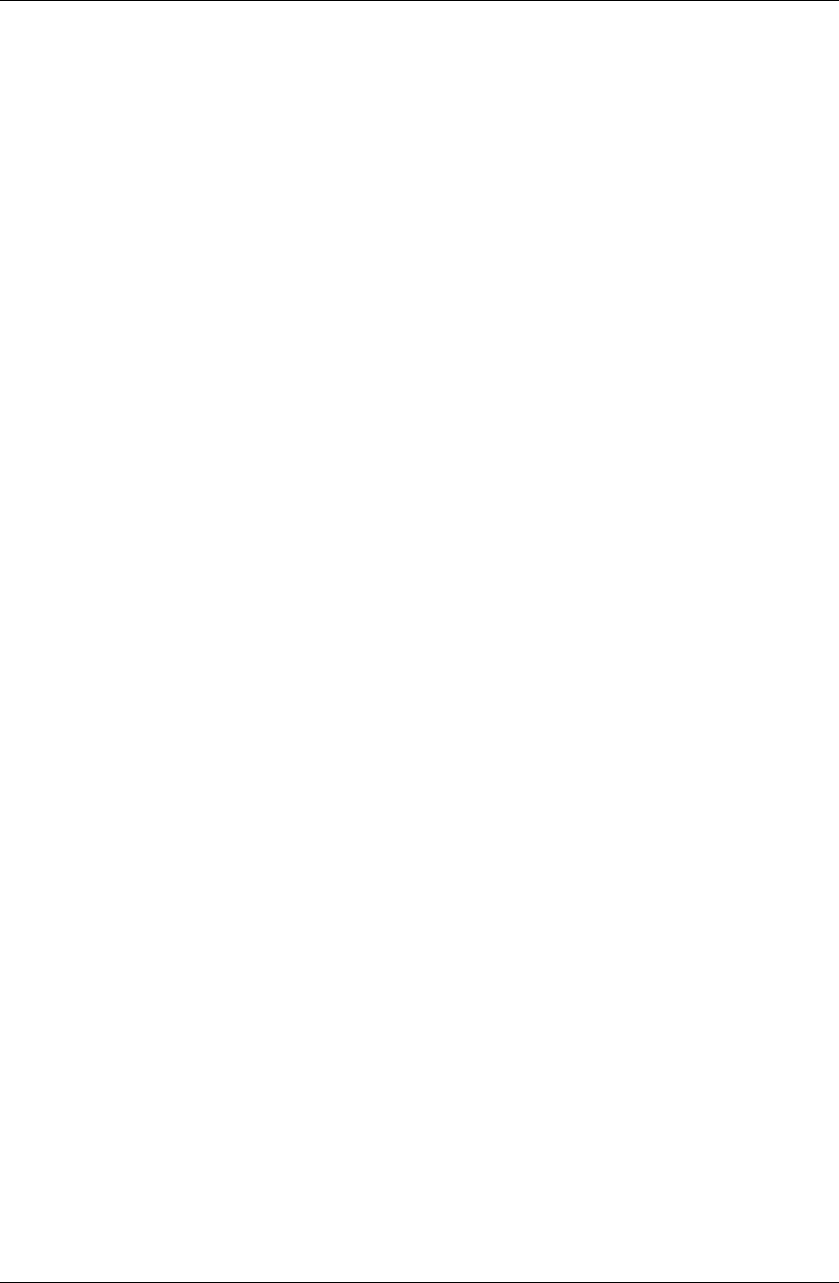
Dial-In Setup for PPP-Server
FP Web-Server V2.11
124
Null modem driver installation:
1. Locate the file "mdmcisc2.inf" on the setup-CD. Copy it to a temporary folder
2. Open the Control Panel of windows and double-click on the 'Modems' icon
3. If a modem is already installed click [Add]
4. Activate the checkbox "Don't detect my modem" and select [Next]
5. Click [Have Disk]
6. Select [Browse] and locate the temporary folder of "mdmcisc2.inf" and click
[OK]
7. Select "Generic NULL Modem" and click [OK]
8. Select the COM port of the computer to be used (i.e. COM2) and select [OK]
9. Back on the main modems screen, select the new "Generic NULL Modem"
and click 'Properties'
10. Set the maximum speed to the same value as specified in the FP Web-Server
configuration (i.e. 38400)
11. Reboot the computer
Remote Dialup Network Setup:
1. Start → Programs → Accessories → Communications → Dialup Networking
2. Create a new connection (double-click on New icon)
3. Enter a name, e.g. "FP Web-Server null modem cable"
4. Select "Generic Null Modem" device
5. [Next]
6. Enter any number in the telephone number field. Click [Next] and [OK]
7. Back on the main 'Dial-up Networking': With the right mouse button click on
new icon and select 'Properties'
8. Select 'Server' tab and select "PPP: Internet, Windows NT Server, Windows
98" from the pull-down menu
9. Under 'Advanced option', deactivate "enable software compression" and
turn OFF "require encrypted password"
10. Under 'Protocol' select 'TCP/IP' only. Deselect 'NetBEUI' and 'IPX/SPX'
11. [OK]
'Dial-up' and test the FP Web-Server:
1. On the main 'Dial-up Networking' screen double-click on the new icon "FP
Web-Server null modem cable"
2. Enter the name and password as defined in the FP Web-Server configuration
(see above)