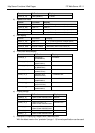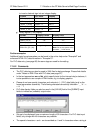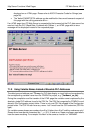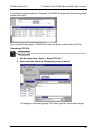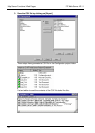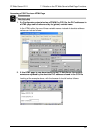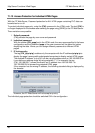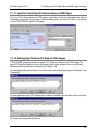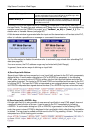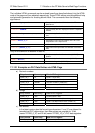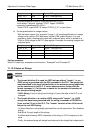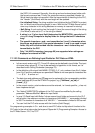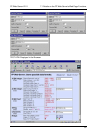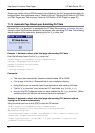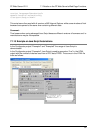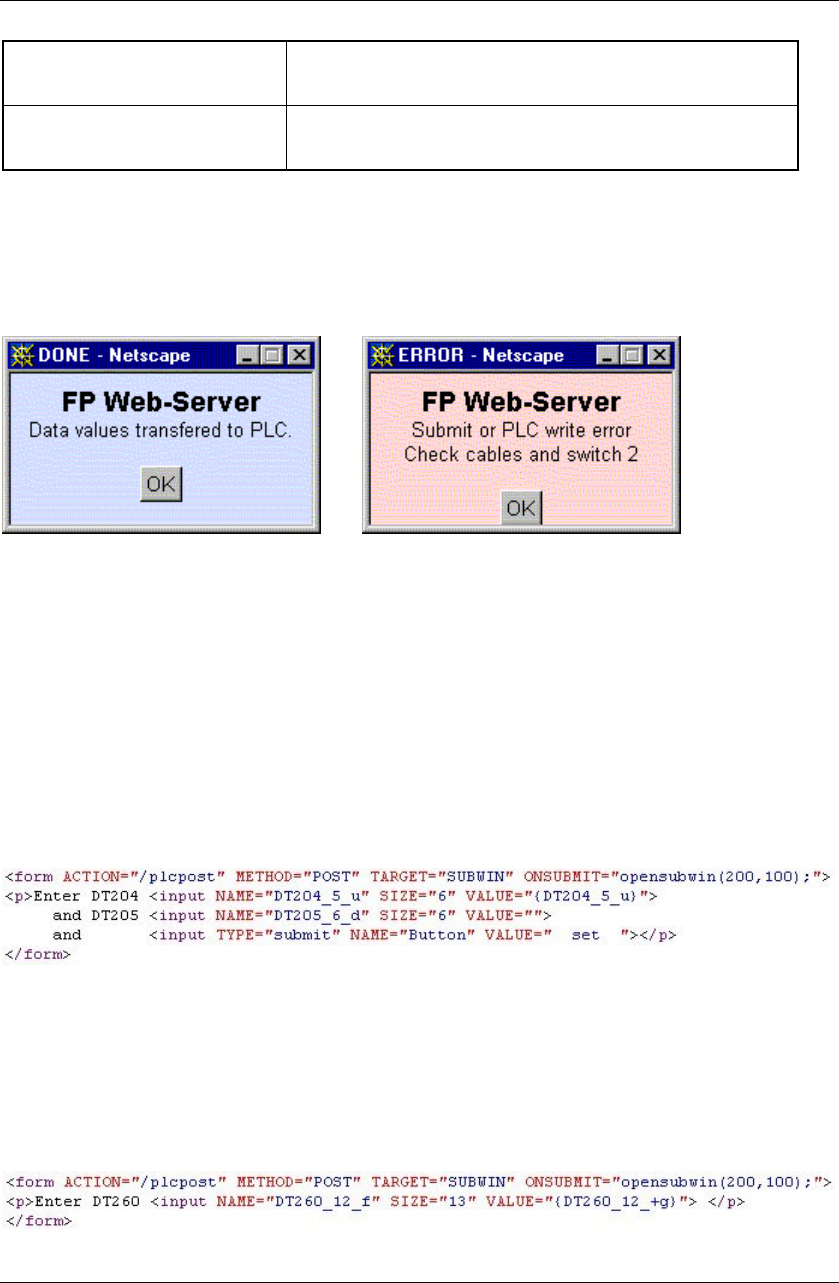
Http Server Functions/ Web Pages
FP Web-Server V2.11
88
VALUE="{DT205_6_+d}" DT205 is read out of the PLC and interpreted as a signed decimal
number and displayed in the input field with the algebraic sign. After
that, the input editor is started in the HTML page.
NAME="DT205_6_d" If the input editor is ended with <ENTER> or [SUBMIT], the input field
is interpreted as a signed decimal number with 6 positions and saved
as DT205 on the PLC.
The setup of the format specification for numbers is comparable to the format (see page 77) of
the input fields. The data type and address part TTxxxy can be replaced by the corresponding
variable name from the FPWIN Pro project, e.g. {'VarName'_aa_bb} or {'name'_5_i}. For
details refer to Variable Names (see page
82).
A little browser window is generated after the input and the transmission of the data to the PLC,
either to indicate a possible error message or a successful transmission:
For the information to disable this window refer to automatic page reload after submitting PLC
data (see page
94).
If an error occurs, the PLC address range may be limited with [Add. Range].
In general, there are two ways of defining an input field:
A) Send Input with Button:
Several input fields can be summed up in one 'input field' and sent to the PLC with a separately
defined button. A confirmation dialogue box (OK or ERROR) is generated. In the following
HTML code, the current value of DT204 is written into the first input field before and after the
input editor is started. The inputs for DT204 and DT205 can be edited and then sent to the PLC
by clicking [SET]. The input for DT204 is interpreted as an unsigned decimal number. The input
for DT205 is interpreted as a signed decimal number (The <ENTER> key has no function here.):
B) Send Input with <ENTER> Key:
A single input field (It is also possible to use several input fields in one HTML page!) does not
necessarily need a button of its own; it can be sent to the PLC immediately by pressing
<ENTER>. A confirmation dialog box (OK or ERROR) is generated. In the following HTML
code, the current value of DT260 is displayed in the input fields initially; after that the input editor
is started. The input can be edited and then sent to the PLC by pressing <Enter>. The input is
interpreted as a 32-bit floating point number: