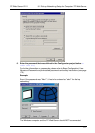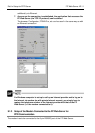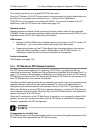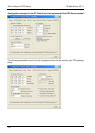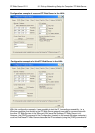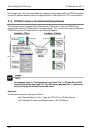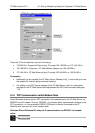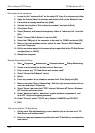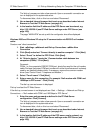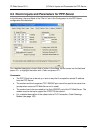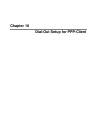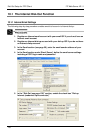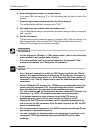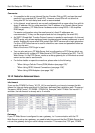FP Web-Server V2.11
9.1 Dial-up Networking Setup for Computer/ FP Web-Server
125
The 'dial-up' process can take a few seconds. Upon a successful connection an
icon is displayed in the system status bar.
To disconnect later, click on this icon and select 'Disconnect'.
3. Use a standard Internet browser that is set up as described under Internet
Browser to Test the FP Web-Server (see page
41)
4. In the location field the IP address of the PPP-Server can be entered, e.g.
http://192.168.206.4 (see FP Web-Server settings under PPP-Server (see
page
109))
The page "MAIN.HTM" as set up with the configurator should be displayed.
Windows 2000 and Windows XP setup for IP communication via RS232C null modem
cable:
Create a new “direct connection”:
1. Start → Settings → Network and Dial-up Connections → Make New
Connection
2. Click [Next] and select “Connect directly to another computer”. Click [Next].
3. Select “Guest” to define the PPP-Client. Click [Next].
4. At “Select a device:” locate the “Communication cable between two
computers (COMx)”. Click [Next].
Comment:
COMx, i.e. the computer's RS232C COM port, should be used for the null modem
cable. Perhaps the proper COM port number will not be found because it is already
used by an installed modem driver. If necessary, remove the common modem
driver (see “Control Panel / Telephone and Modem”).
5. Select “For all users”. Click [Next].
6. Enter a name for this connection. For example “Null modem with COM1 and
19200bps to PPP-server”. Click [Finish]
The dial-up, connect screen is displayed.
'Dial-up' and test the FP Web-Server:
If the dial-up, connect screen is not displayed use: Start → Settings → Network and Dial-up
Connections → “Null modem with COM1 and 19200bps to PPP-Server”
1. Enter the name and password as defined in the FP Web-Server
configuration. Click [Connect]
The 'dial-up' process can take a few seconds. Upon a successful connection an
icon is displayed in the system status bar.
To disconnect later, click on this icon and select 'Disconnect'.
2. Use a standard Internet browser that is set up as described under Internet
Browser to Test the FP Web-Server (see page
41)
3. In the location field the IP address of the PPP-server can be entered, e.g.
http://192.168.206.4 (see FP Web-Server settings under PPP-Server (see
page
109))