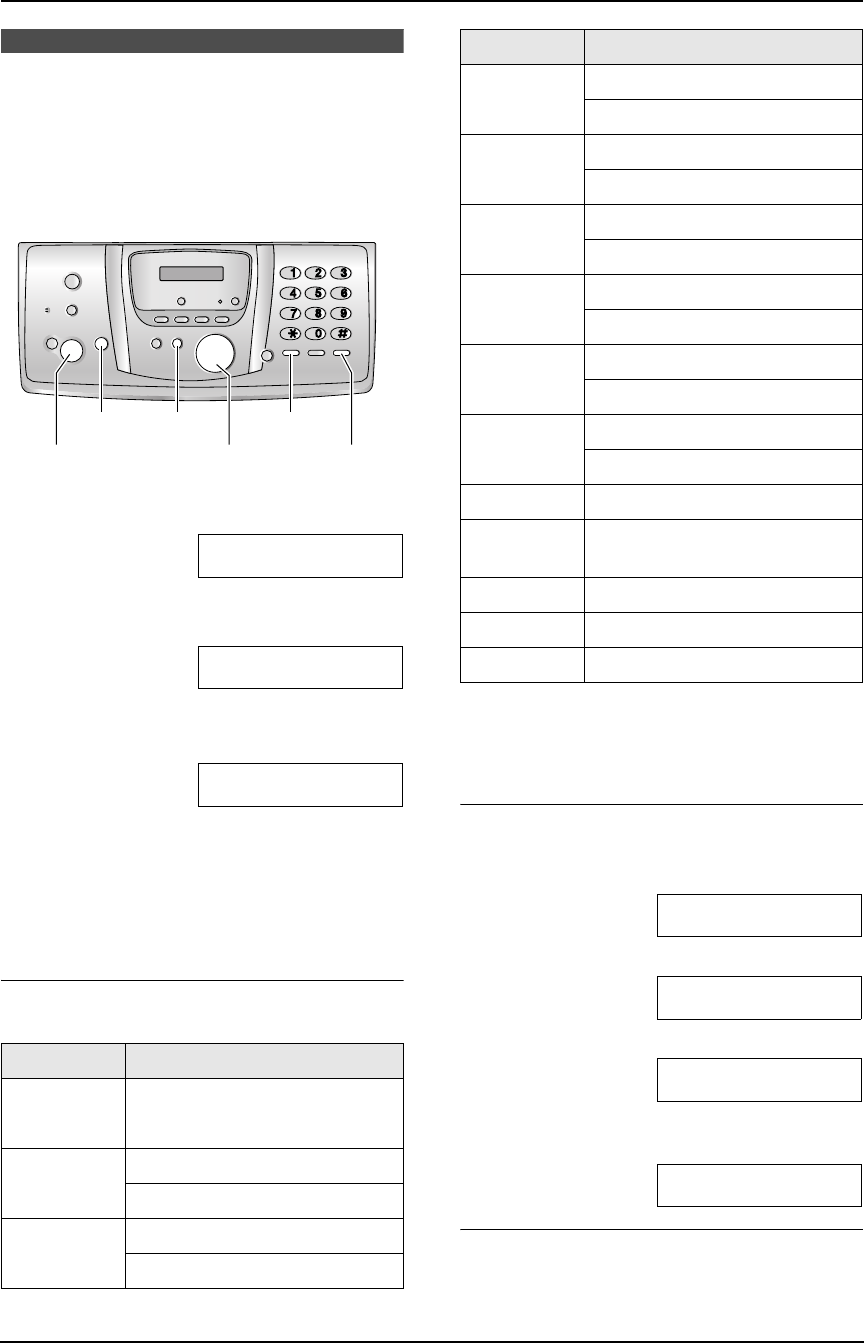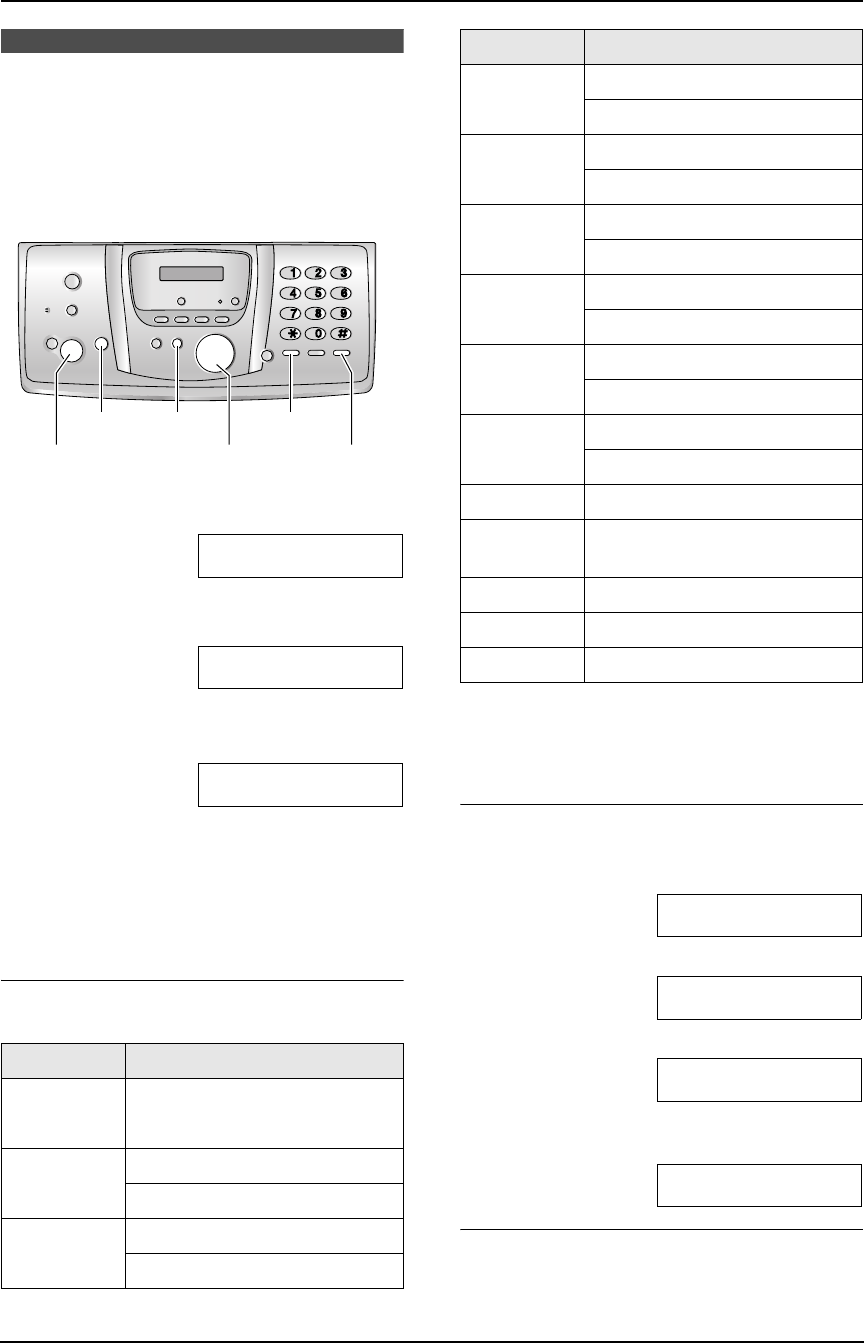
3. Preparation
25
3.9 Your logo
Your logo will be printed on the top of each page
sent from your unit.
The logo can be your name or the name of your
company.
1 Press {MENU}.
SYSTEM SETUP
PRESS NAVI.[()]
2 Press {<} or {>} repeatedly to display the
following.
YOUR LOGO
PRESS SET
3 Press {SET}.
L The cursor (|) will appear on the display.
LOGO=|
4 Enter your logo, up to 30 characters. See the
following character table for details.
5 Press {SET}.
L The next feature will be displayed.
6 Press {MENU}.
To select characters with the base unit dial
keypad
Note:
L To enter another character that is located on
the same dial key, press {>} to move the
cursor to the next space.
To enter your logo
Example: “BILL”
1. Press {2} 2 times.
LOGO=|B
2. Press {4} 3 times.
LOGO=B|I
3. Press {5} 3 times.
LOGO=BI|L
4. Press {>} to move the cursor to the next
space and press {5} 3 times.
LOGO=BIL|L
To change uppercase or lowercase letters
Pressing the {*} button will change to
uppercase or lowercase letters alternately.
Keypad Characters
{1} Space # & ’ ( )
@ ,–./1
{2} ABC2
abc2
{3} DEF 3
def 3
{<}{>}{A}{B} {MUTE}
{SET}
{MENU}
{FLASH}{STOP}
{4} GHI 4
ghi 4
{5} JKL5
jkl5
{6} MNO6
mno6
{7} PQRS7
pqr s7
{8} TUV8
tuv8
{9} WXYZ9
wxyz9
{0} Space 0
{*} To change uppercase or
lowercase letter.
{FLASH} To enter a hyphen.
{MUTE} To insert a space.
{STOP} To delete a digit.
Keypad Characters
FC238HK-PFQX2217ZA_en.book Page 25 Wednesday, July 27, 2005 11:02 AM