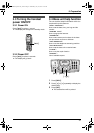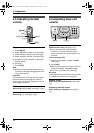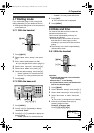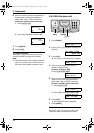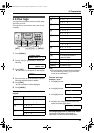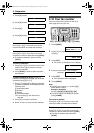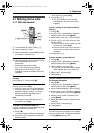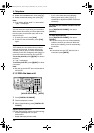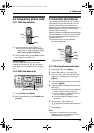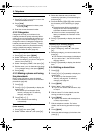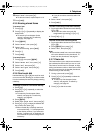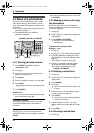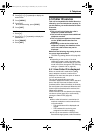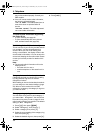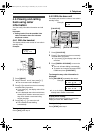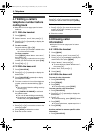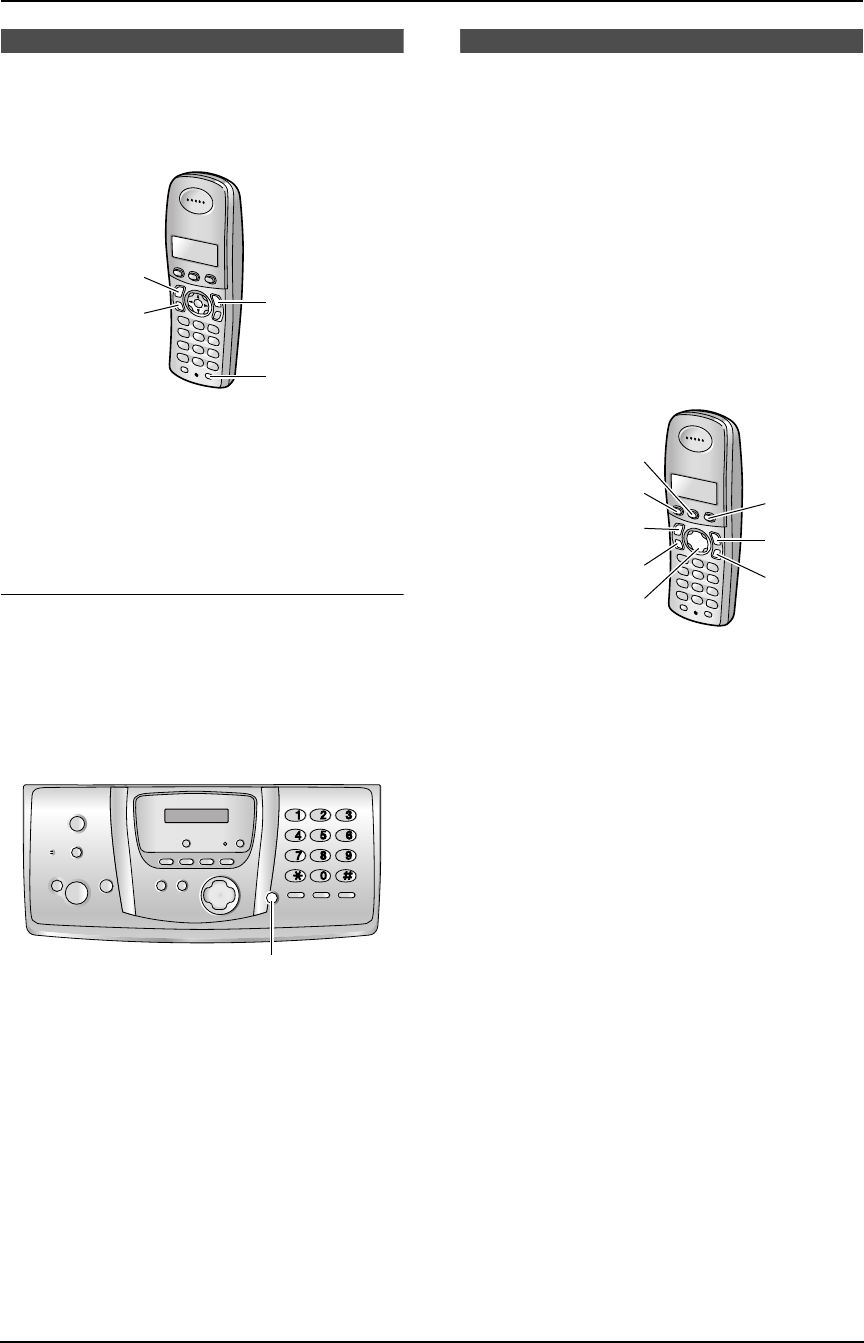
4. Telephone
29
4.2 Answering phone calls
4.2.1 With the handset
1 Lift the handset and press {C} or {s}.
L You can also answer a call by pressing
any dial key from {0} to {9}, {*}, {#} or
{INT}. (Any key answer feature)
2 When finished talking, press {ih} or place
the handset on the base unit.
Auto talk feature
You can answer calls simply by lifting the
handset off the base unit. You do not need to
press {C}. To turn this feature ON, see page
69.
4.2.2 With the base unit
1 Press {DIGITAL SP-PHONE}.
2 When finished talking, press {DIGITAL SP-
PHONE}.
Automatic Dialling
4.3 Handset phonebook
The handset phonebook allows you to make
calls without having to dial manually. You can
add 200 names and phone numbers to the
phonebook, assign each phonebook item to the
desired category, and search for phonebook
items by name or category.
When the system has additional handsets (page
73), each handset can have its own phonebook.
You can copy phonebook items between two
handsets (page 76).
L The base unit has its own individual
phonebook (page 32).
4.3.1 Storing phonebook items
1 Press {k}, then press {j/OK}.
2 Select “New Entry”, then press {>}.
3 Enter the name, up to 16 characters (see
page 77 for character entry), then press
{j/OK}.
4 Enter the telephone number, up to 24 digits,
then press {j/OK}.
5 Select the desired category for the item, then
select {>}.
L Caller ID service users can use additional
private category features (page 34).
L You can search for handset phonebook
items by category (page 30).
L You can change the category names
(page 30).
6 Select “Save”, then press {>}.
L To program other items, repeat steps 3 to
6.
7 Press {ih}.
Note:
L If there is no space to store new items,
“Memory Full” will be displayed. Erase
unnecessary items (page 31).
{ih}
{C}
{s}
{INT}
{DIGITAL SP-PHONE}
{ih}
{
C/T}
{R}
{j/OK}
{C}
{k}
{s}
{<}{>}{e}{v}
FC238HK-PFQX2217ZA_en.book Page 29 Wednesday, July 27, 2005 11:02 AM