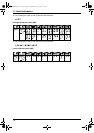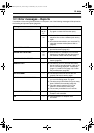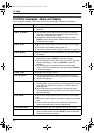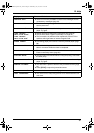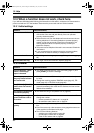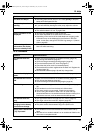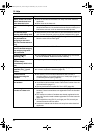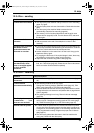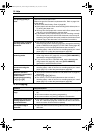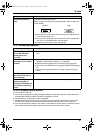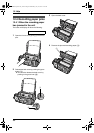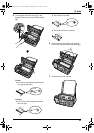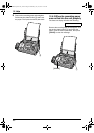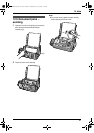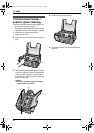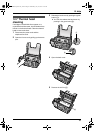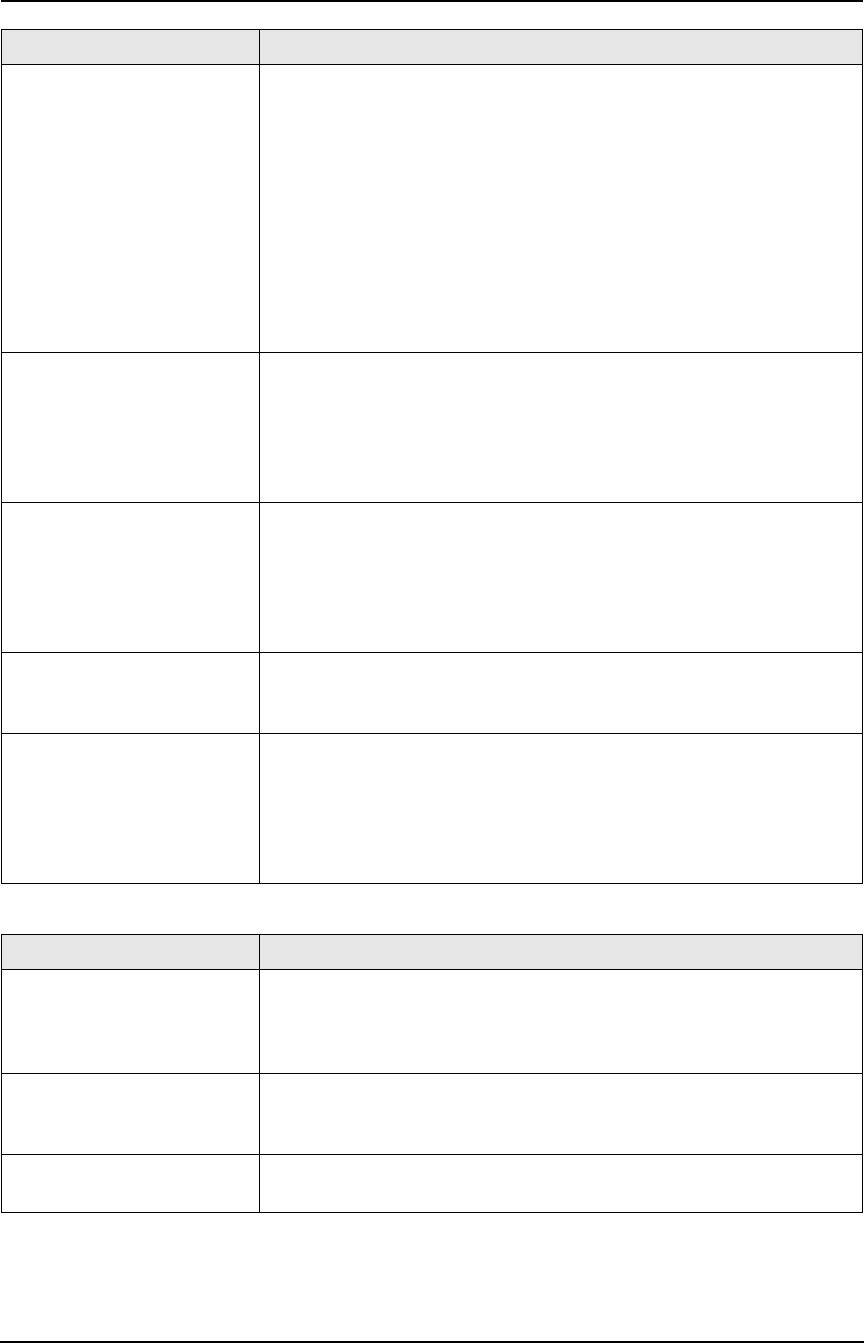
12. Help
86
12.3.6 Copying
The printing quality is
poor.
Please do not reuse the ink film!
Please use genuine Panasonic replacement film. Refer to page 9 for
further details.
L The thermal head is dirty. Clean it (page 93).
L Some paper has instructions recommending which side to print on.
Try turning the paper over.
L You may have used paper with a cotton and/or fibre content that is
over 20%, such as letterhead or resume paper.
L If documents can be copied properly, the unit is working normally.
The other party may have sent a faint document or there may be
something wrong with the other party’s machine. Ask them to send
a clearer copy of the document or to check their fax machine.
The other party complains
that they cannot send a
document.
L The receiving mode is set to TEL mode.
Receive the document manually (page 44) or change the receiving
mode to TAM/FAX mode (page 47) or FAX ONLY mode (page 48).
L The memory is full of received documents due to a lack of
recording paper, a lack of ink film or a recording paper jam. Install
paper (page 17) or clear the jammed paper (page 88).
I cannot select the desired
receiving mode.
L If you want to set TAM/FAX or FAX ONLY mode, set the desired
mode using feature #77 (page 62), and press {AUTO ANSWER}
repeatedly to select the desired mode.
L If you want to set TEL or TEL/FAX mode, set the desired mode
using feature #73 (page 62), and press {AUTO ANSWER}
repeatedly to select the desired mode.
I cannot receive
documents using the
handset.
L The memory is full of received documents due to a lack of
recording paper, a lack of ink film or a recording paper jam. Install
paper (page 17) or clear the jammed paper (page 88).
When an extension
telephone is connected, I
cannot receive
documents by pressing
{*}{*}{*}{9}.
L You must set remote fax activation to ON (feature #41 on page 61)
beforehand.
L Press {*}{*}{*}{9} firmly.
L The memory is full of received documents due to a lack of
recording paper, a lack of ink film or a recording paper jam. Install
paper (page 17) or clear the jammed paper (page 88).
Problem Cause & Solution
The unit will not make a
copy.
L The ink film is empty. Replace the ink film with a new one (page
16).
L You cannot make a copy during programming.
L You cannot make a copy during a telephone conversation.
A black line, a white line or
smudge appears on the
copied document.
L The scanner glass, white plate or rollers are dirty with correction
fluid, etc. Clean them (page 92). Please do not insert a document
before correction fluid has dried completely.
The copied image is
distorted.
L Adjust the width of the document guides to fit the actual size of the
document.
Problem Cause & Solution
FC238HK-PFQX2217ZA_en.book Page 86 Wednesday, July 27, 2005 11:02 AM