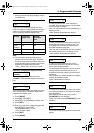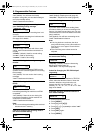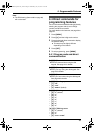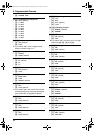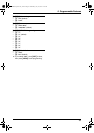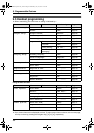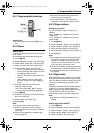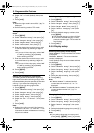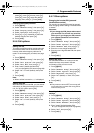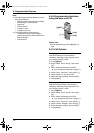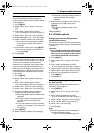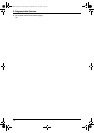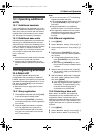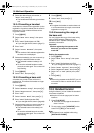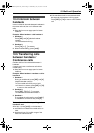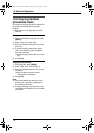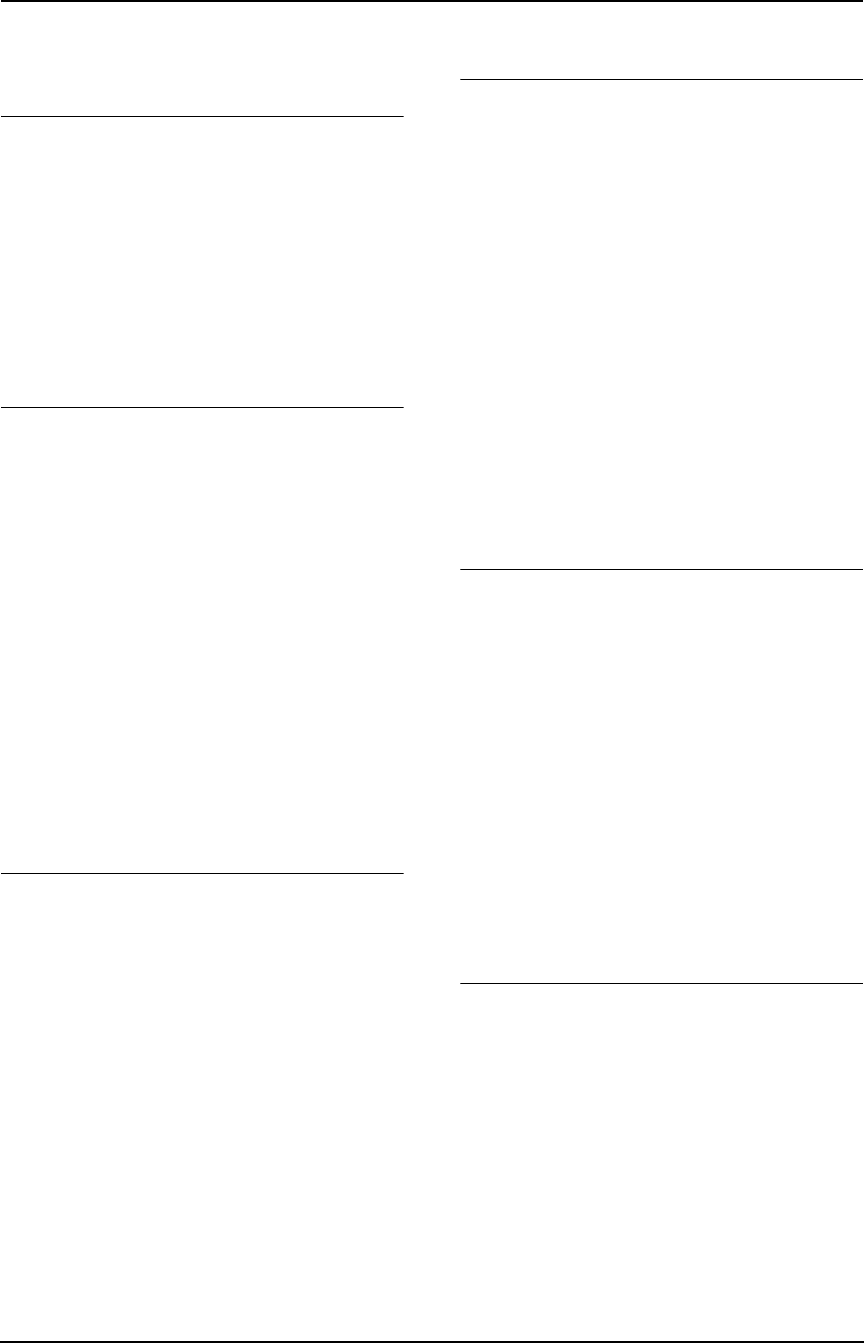
9. Programmable Features
69
press {>}, press {v} 2 times, press {>},
press {v}, press {>}, select the desired
language, then press {>}. Press {ih}.
Changing the display contrast
1. Press {j/OK}.
2. Select “Handset Setup”, then press {>}.
3. Select “Display Setup”, then press {>}.
4. Select “Contrast”, then press {>}.
5. Press {e} or {v} repeatedly to select the
desired contrast, then press {>}.
6. Press {ih}.
9.5.6 Call options
Setting call bar
This feature prohibits making outside calls with
the handset. When call bar is turned ON, only
intercom calls and emergency calls can be
made. To store emergency numbers, see page
71.
1. Press {j/OK}.
2. Select “Handset Setup”, then press {>}.
3. Select “Call Options”, then press {>}.
4. Select “Call Bar”, then press {>}.
5. Enter “0000” (default handset PIN).
L If you changed the PIN, enter it (page 69).
6. Select “On” or “Off” (default), then press
{>}.
7. Press {ih}.
Note:
L When call bar is turned on, o is displayed.
Setting auto talk
When this feature is turned ON, you can answer
calls simply by lifting the handset off the base
unit. You do not need to press {C}.
1. Press {j/OK}.
2. Select “Handset Setup”, then press {>}.
3. Select “Call Options”, then press {>}.
4. Select “Auto Talk”, then press {>}.
5. Select “On” or “Off” (default), then press
{>}.
6. Press {ih}.
9.5.7 Other options
Changing the handset PIN (personal
identification number)
For security, the handset PIN must be entered
when changing certain settings. The default PIN
is “0000”.
Important:
L If you change the PIN, please make note of
your new PIN. The unit will not reveal the
PIN to you. If you forget your PIN, consult
your nearest Panasonic service centre.
1. Press {j/OK}.
2. Select “Handset Setup”, then press {>}.
3. Select “Other Options”, then press {>}.
4. Select “Handset PIN”, then press {>}.
5. Enter the current 4-digit handset PIN.
6. Enter the new 4-digit handset PIN, then press
{j/OK}.
7. Press {ih}.
Setting key tone
You can select whether or not key tones are
heard when keys are pressed. Includes
confirmation tones and error tones.
1. Press {j/OK}.
2. Select “Handset Setup”, then press {>}.
3. Select “Other Options”, then press {>}.
4. Select “Keytones”, then press {>}.
5. Select “On” (default) or “Off”, then press
{>}.
6. Press {ih}.
Note:
L If key tones are turned OFF, error tones will
not sound when you enter the wrong PIN or
when memory is full.
Resetting the handset to its default
settings
1. Press {j/OK}.
2. Select “Handset Setup”, then press {>}.
3. Select “Other Options”, then press {>}.
4. Select “Reset Handset”, then press {>}.
5. Enter “0000” (default handset PIN).
L If you changed the PIN, enter it (page 69).
6. Select “Yes”, then press {>}.
7. Press {ih}.
FC238HK-PFQX2217ZA_en.book Page 69 Wednesday, July 27, 2005 11:02 AM