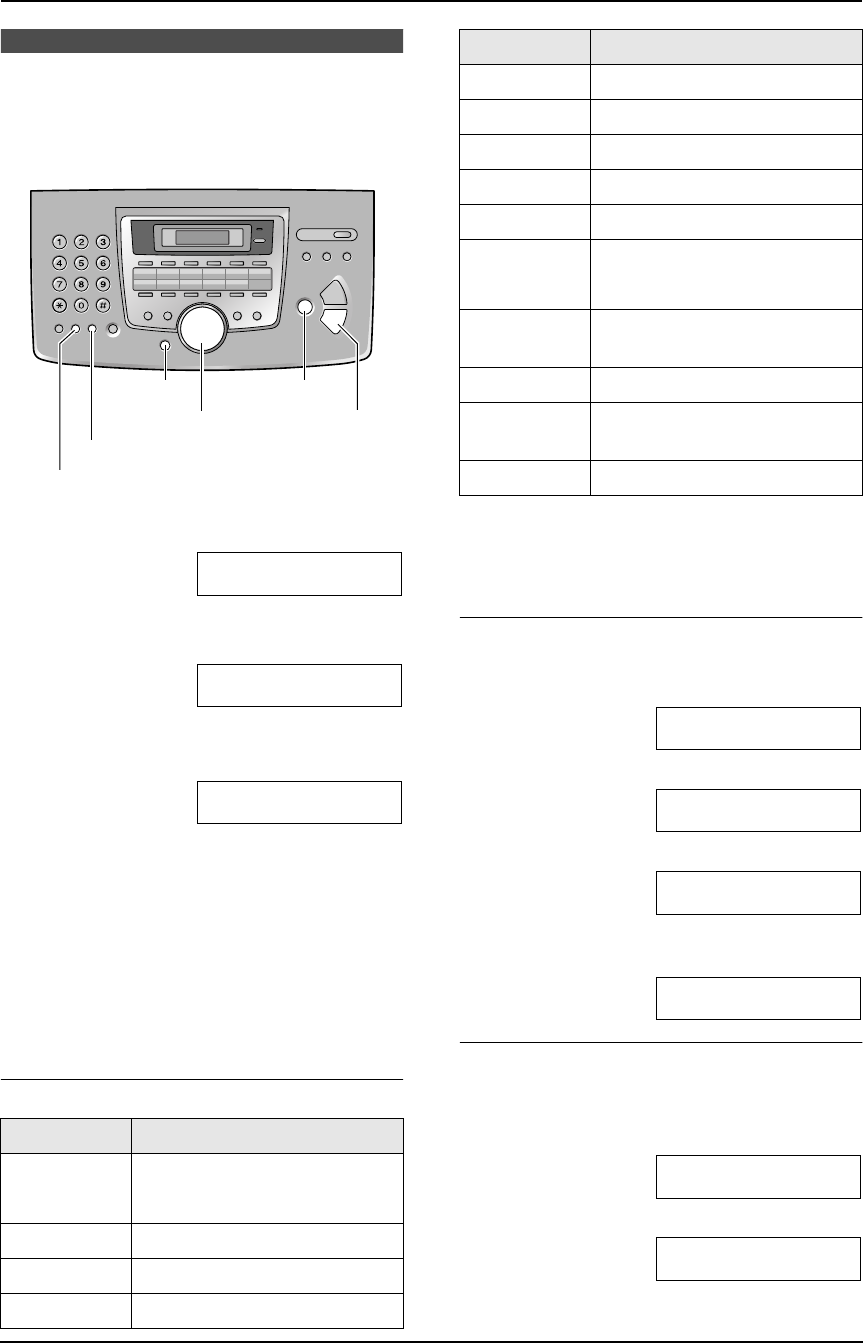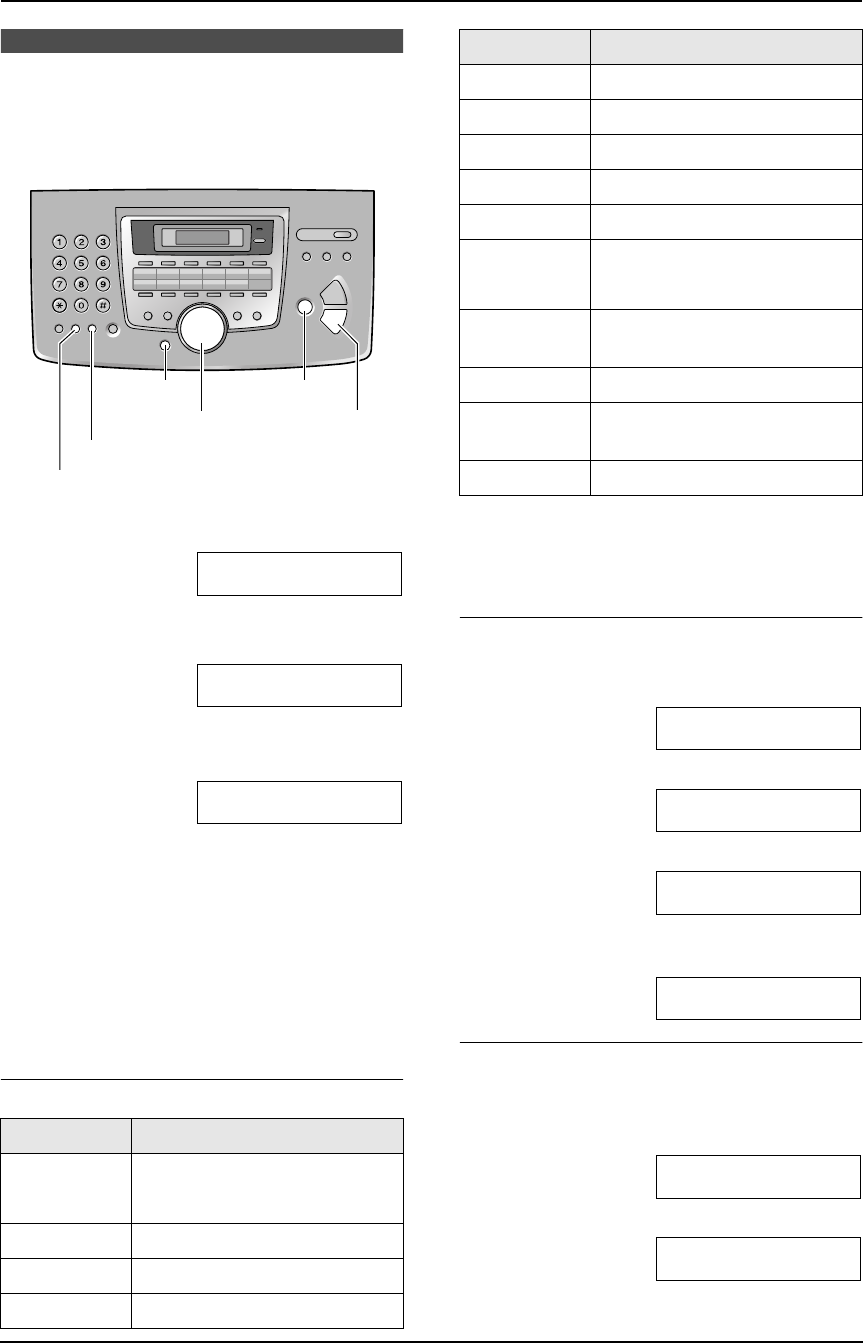
2. Preparation
20
2.5 Your logo
The logo can be your name or the name of your
company.
1 Press {MENU}.
SYSTEM SETUP
PRESS NAVI.[()]
2 Press {<} or {>} repeatedly to display the
following.
YOUR LOGO
PRESS SET
3 Press {SET}.
L The cursor (|) will appear on the display.
LOGO=|
4 Enter your logo, up to 30 characters. See the
following character table for details.
5 Press {SET}.
L The next feature will be displayed.
6 Press {MENU} to exit.
Note:
L Your logo will be printed on the top of each
page sent from your unit.
To select characters with the dial keypad
Note:
L To enter another character that is located on
the same dial key, press {>} to move the
cursor to the next space.
To enter your logo
Example: “BILL”
1. Press {2} 2 times.
LOGO=|B
2. Press {4} 3 times.
LOGO=B|I
3. Press {5} 3 times.
LOGO=BI|L
4. Press {>} to move the cursor to the next
space and press {5} 3 times.
LOGO=BIL|L
To change capital or lower-case letters
Pressing the {#} key will change to capital or
lower-case alternately.
1. Press {2} 2 times.
LOGO=|B
2. Press {4} 3 times.
LOGO=B|I
Keypad Characters
{1} 1[]{}+– /=
,._`:;?|
{2} ABCabc2
{3} DEFdef 3
{4} GHI ghi 4
{SET}
{STOP}{MENU}
{RECALL}
{HANDSET MUTE}
{<}{>}{A}{B}
{5} JKLj kl 5
{6} MNOmno6
{7} PQRSpqr s7
{8} TUVt uv8
{9} WXYZwxyz9
{0} 0()<>!"#$
%& ¥ @ @^ ’ →
{#} To change capital or lower-
case letter.
{RECALL} To enter a hyphen.
{HANDSET
MUTE}
To insert a space.
{STOP} To delete a digit.
Keypad Characters
FL611AL-PFQX2169ZA-en.book Page 20 Thursday, February 24, 2005 11:37 AM