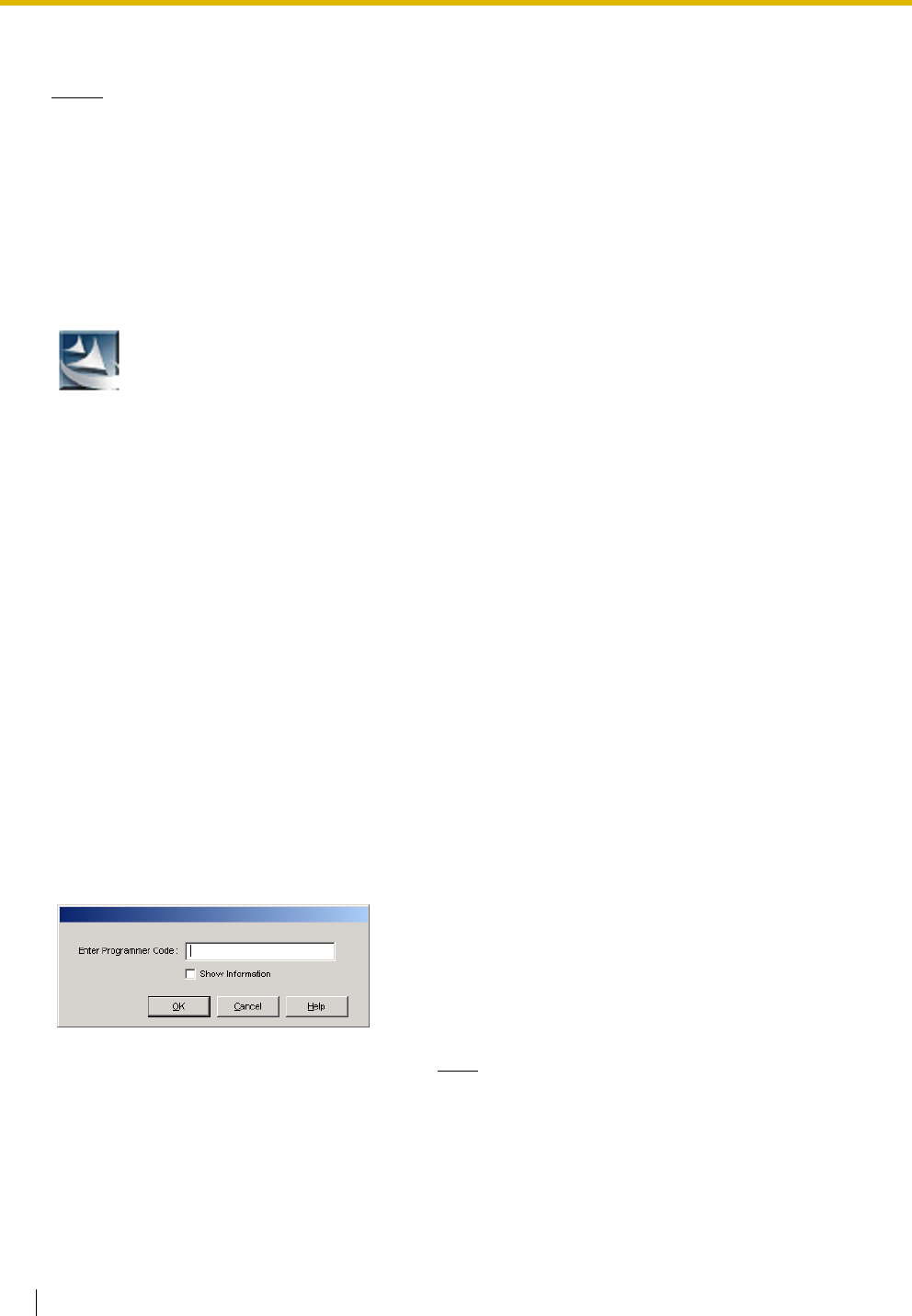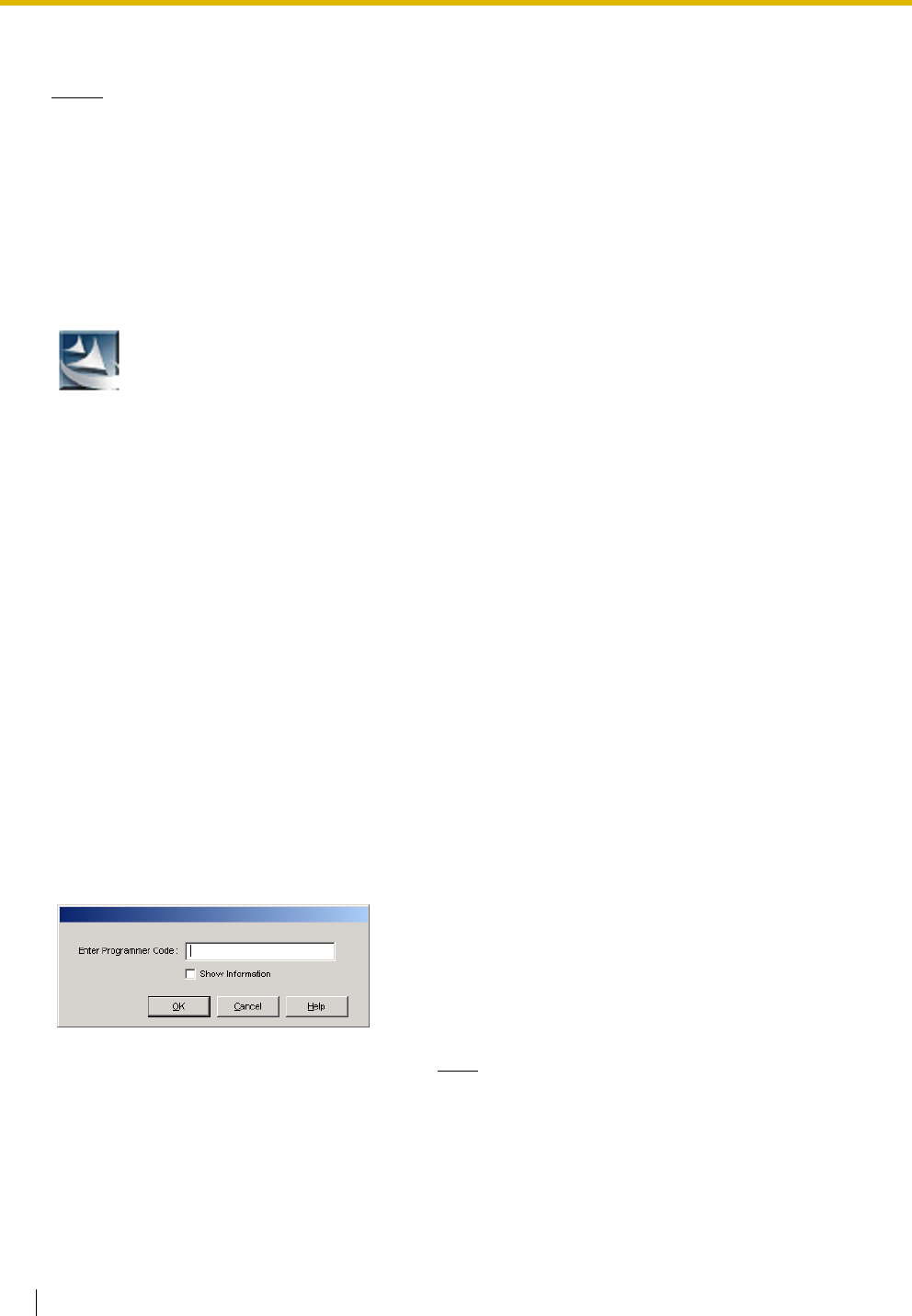
3.3 Installation of the KX-TDA Maintenance Console
216 Installation Manual
Installing the KX-TDA Maintenance Console
Notes
• Make sure to install and use the latest version of the KX-TDA Maintenance Console.
• To install or uninstall the software on a PC running Windows 2000 Professional or Windows XP
Professional, you must be logged in as a user in either the "Administrators" or "Power Users" group.
• To connect the PC to the Hybrid IP-PBX via USB, the KX-TDA USB driver must be installed. Follow
the instructions of the wizard to install the KX-TDA USB driver. When the Hybrid IP-PBX is first
connected to the PC via USB, you may be asked to select the appropriate USB driver. Browse for
and select the KX-TDA USB driver that was installed previously.
Starting the KX-TDA Maintenance Console and Assigning the Basic
Items (Quick Setup)
When you start the KX-TDA Maintenance Console with the Installer Level Programmer Code and connect
to the Hybrid IP-PBX for the first time after initialisation (with the factory default setting), Quick Setup will
launch automatically. During Quick Setup, you will set up the basic items. For details about the basic items,
refer to "2.3.4 Quick Setup" in the Feature Guide.
1. Copy the setup file of the KX-TDA Maintenance Console to
your PC. (Its icon is shown here, on the left.)
2. Double-click the setup file to run the installer.
3. Follow the on-screen instructions provided by the
installation wizard.
1. Connect the PC to the Hybrid IP-PBX with a USB cable.
2. Start the KX-TDA Maintenance Console from the Start
menu.
3. "Information Before Programming" appears.
a. Carefully read this important additional information,
which includes updates to this and other manuals.
b. Click [OK] to close this window.
4. Enter the Installer Level Programmer Code (default:
INSTALLER), then click [OK].
The Programmer Code authorises different programming
levels, and the Quick Setup is only available when you start
the KX-TDA Maintenance Console with the Installer Level
Programmer Code.
Note
There are 2 other Programmer Codes with limited
authorisation: Administrator Level (default: ADMIN),
and User Level (default: USER).