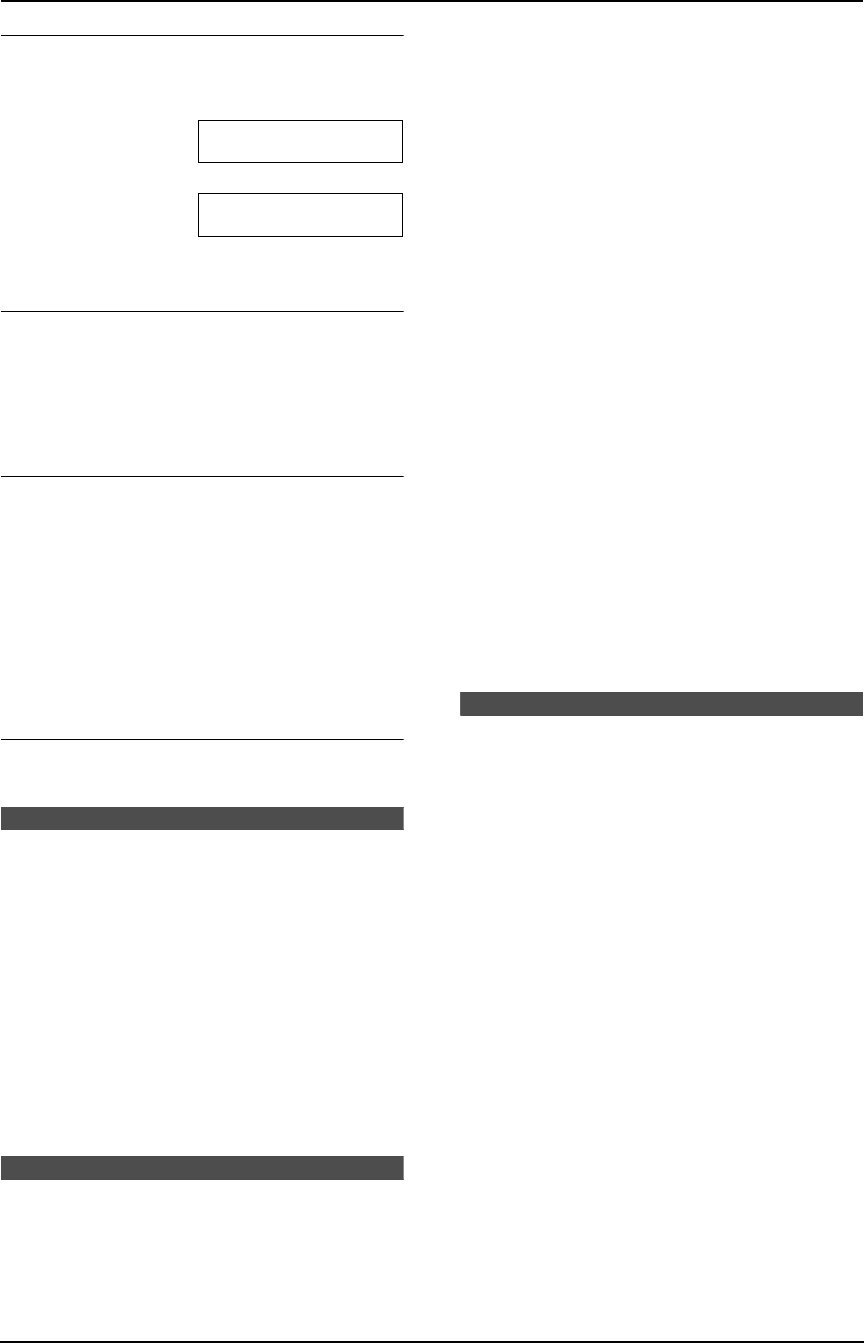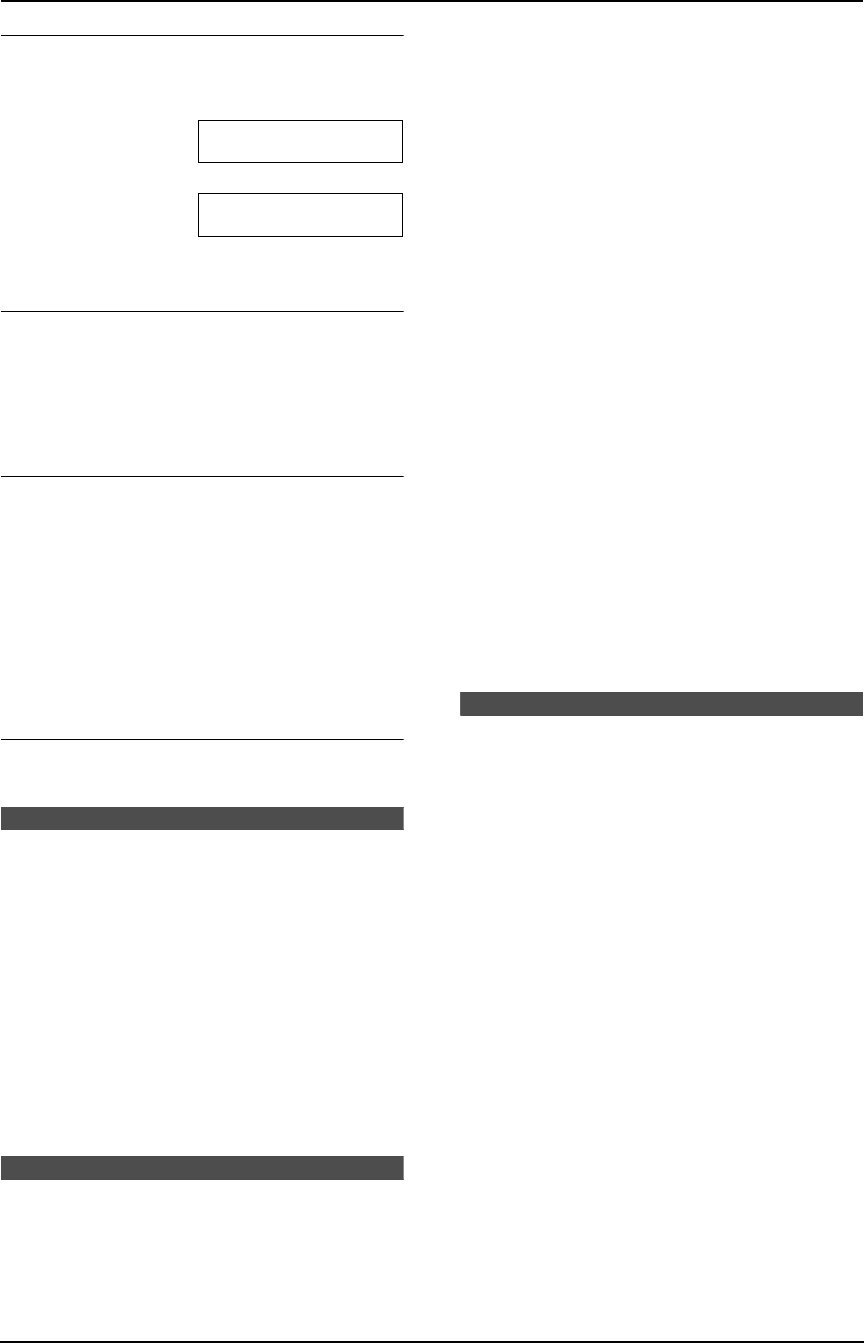
3. Telephone
34
To change the display of the caller
information
Press {NAME/TEL NO.} repeatedly after step 2.
Example: SAM LEE
11:20AM Jul 20 ,
b
1345678901
11:20AM Jul 20 ,
L Check mark (,) on the display means the call
has already been viewed or answered.
Display while viewing
L When the unit did not receive name
information, the display will show “NO NAME
RCVD”.
L When no calls have been received, the
display will show “NO CALLER DATA”.
To edit a telephone number for calling back
Press {*} repeatedly after step 2. Each time
you press {*}, the telephone number will be
changed as follows:
1. 1 - Area code - Local telephone number (“1”
added)
2. Local telephone number (area code omitted)
3. Area code - Local telephone number
4. 1 - Local telephone number (“1” added and
area code omitted)
To stop viewing
Press {STOP} after step 2.
3.8 Printing the Caller ID
list
L Keep the front cover page open for button
locations.
1 Press {CALLER ID PRINT} to start printing.
L The display will show “ALL ERASE OK?”
after printing.
2 Press {STOP} to exit the program.
L To erase all of the stored caller
information, press {SET} instead of
{STOP}.
3.9 Erasing caller
information
L Keep the front cover page open for button
locations.
3.9.1 Erasing all caller
information
1 Press {MENU} repeatedly to display
“CALLER SET UP”.
2 Press {SET}.
3 Press {SET}.
L To cancel erasing, press {STOP}, then
{MENU}.
4 Press {SET}.
5 Press {STOP} to exit the program.
3.9.2 Erasing specific caller
information
1 Press {CALLER ID SEARCH}.
2 Press {A} or {B} repeatedly to display the
desired entry.
3 Press {<}.
L To cancel erasing, press {STOP} 2 times.
4 Press {SET}.
L To erase other entries, repeat steps 2 to
4.
5 Press {STOP} to exit the program.
3.10 Storing caller
information
Important:
L This feature is not available in the
following cases.
– The telephone number includes data
other than numbers (i.e., * or #).
– The caller information does not
include a telephone number.
L Keep the front cover page open for button
locations.
1 Press {CALLER ID SEARCH}.
2 Press {A} or {B} repeatedly to display the
desired entry.
3 Press {DIRECTORY PROGRAM}.
4 Select the station key or navigator directory.
For stations 1–3:
1. Press the desired station key.
2. Press {SET}.
FL541.book Page 34 Wednesday, August 27, 2003 7:07 PM