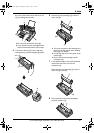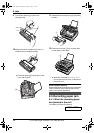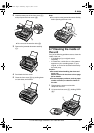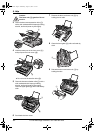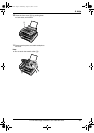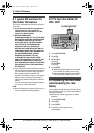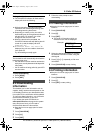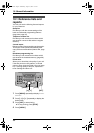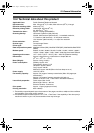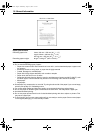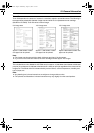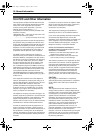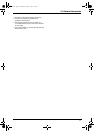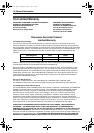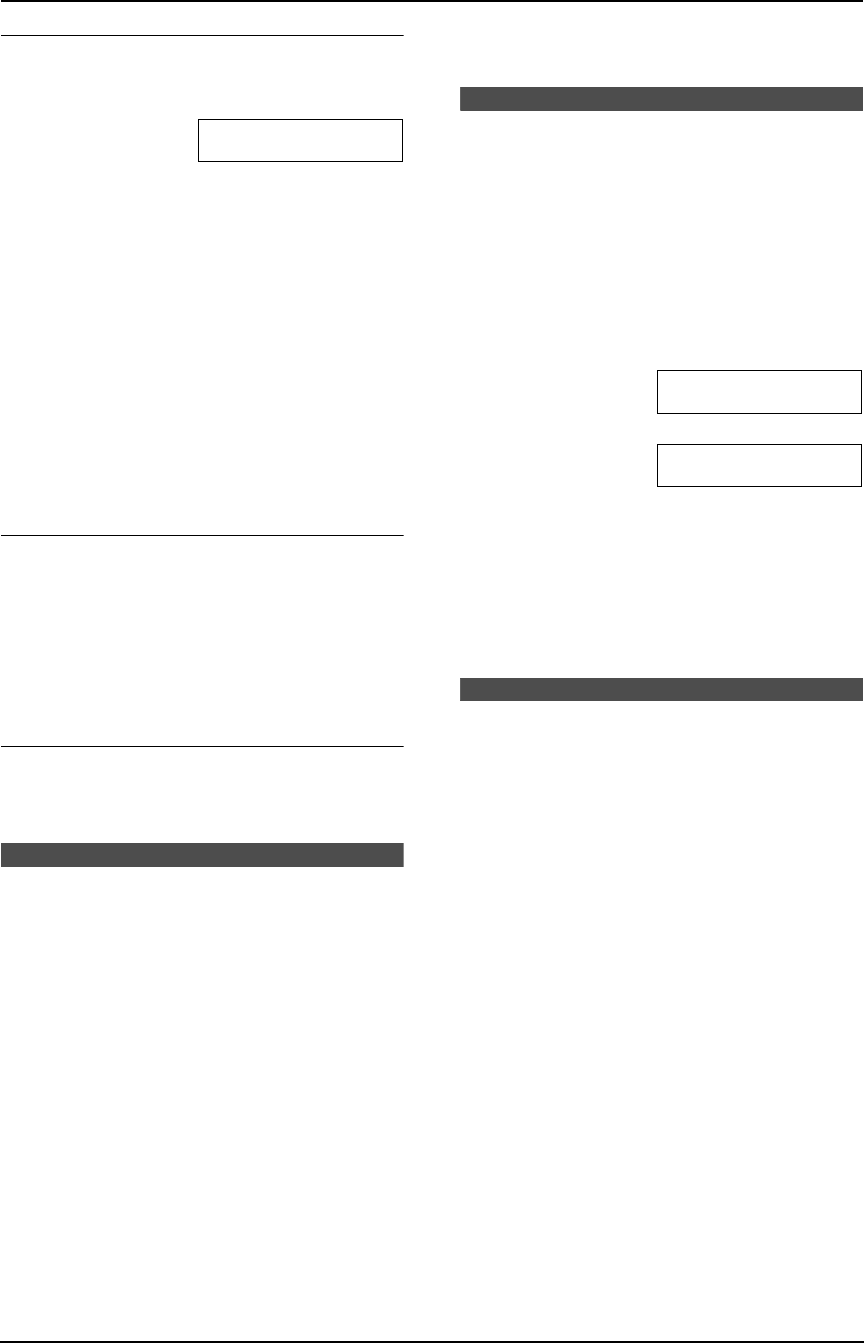
9. Caller IQ Feature
65
For assistance, please call openLCR: 1-866-openLCR (1-866-673-6527)
During download
L The CALLER IQ indicator will flash and the
display will show the following.
DOWNLOADING
L While downloading, you cannot do other
operations such as making/answering calls
or sending/receiving documents.
L Depending on where you live, the call for
downloading may be a long distance call and
will take about 1-2 minutes. You will be
charged for the cost of the call.
L When the download is completed, the
CALLER IQ indicator will stop flashing but will
remain lit up and the display will show
“DOWNLOAD OK!”
L If “DOWNLOAD ERROR. TRY AGAIN.” is
displayed, the unit was unable to download
from openLCR.
Try downloading manually again.
Automatic download
The fax machine will automatically download the
latest rate table when:
– the rate table in the fax machine reaches the
expiry date; usually between 60-90 days after
last update,
– the fax machine is being polled by openLCR
service center.
To stop downloading
1. Press {STOP}.
2. Press {SET}.
9.4 Downloading
information
This enables you to view information such as
weather, lottery results and stock quotes on the
LCD display. Each time you download the data
from openLCR, the information will be updated.
To view up-to-date information, you will need to
download the information to your unit.
If you access the openLCR web site at
www.openLCR.com and program the system
setup and phone book, you will need to
download this data to the fax machine.
L Keep the front cover page open for button
locations.
1 Press {CALLER IQ}.
2 Press {#}.
3 Press {SET}.
4 Follow the voice prompt to start
downloading.
9.5 Viewing information
L Keep the front cover page open for button
locations.
1 Press {CALLER IQ}.
2 Press {2}.
3 Press {SET}.
L The items of information which you
selected on the web are displayed.
Example: openLCR.com
1: Weather
b
2: Stock
4 Select the desired information by pressing
the desired information number, using the
dial keypad.
5 Press {A} or {B} repeatedly to find more
information.
6 Press {CALLER IQ} to stop viewing.
9.6 Printing information
L Keep the front cover page open for button
locations.
1 Press {CALLER IQ}.
2 Press {1}.
3 Press {SET} to start printing.
FL541.book Page 65 Wednesday, August 27, 2003 7:07 PM