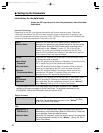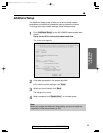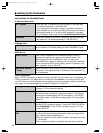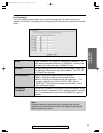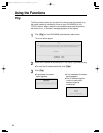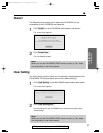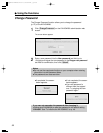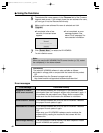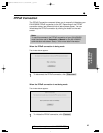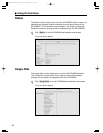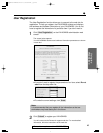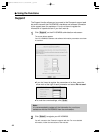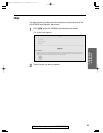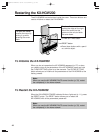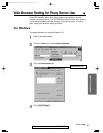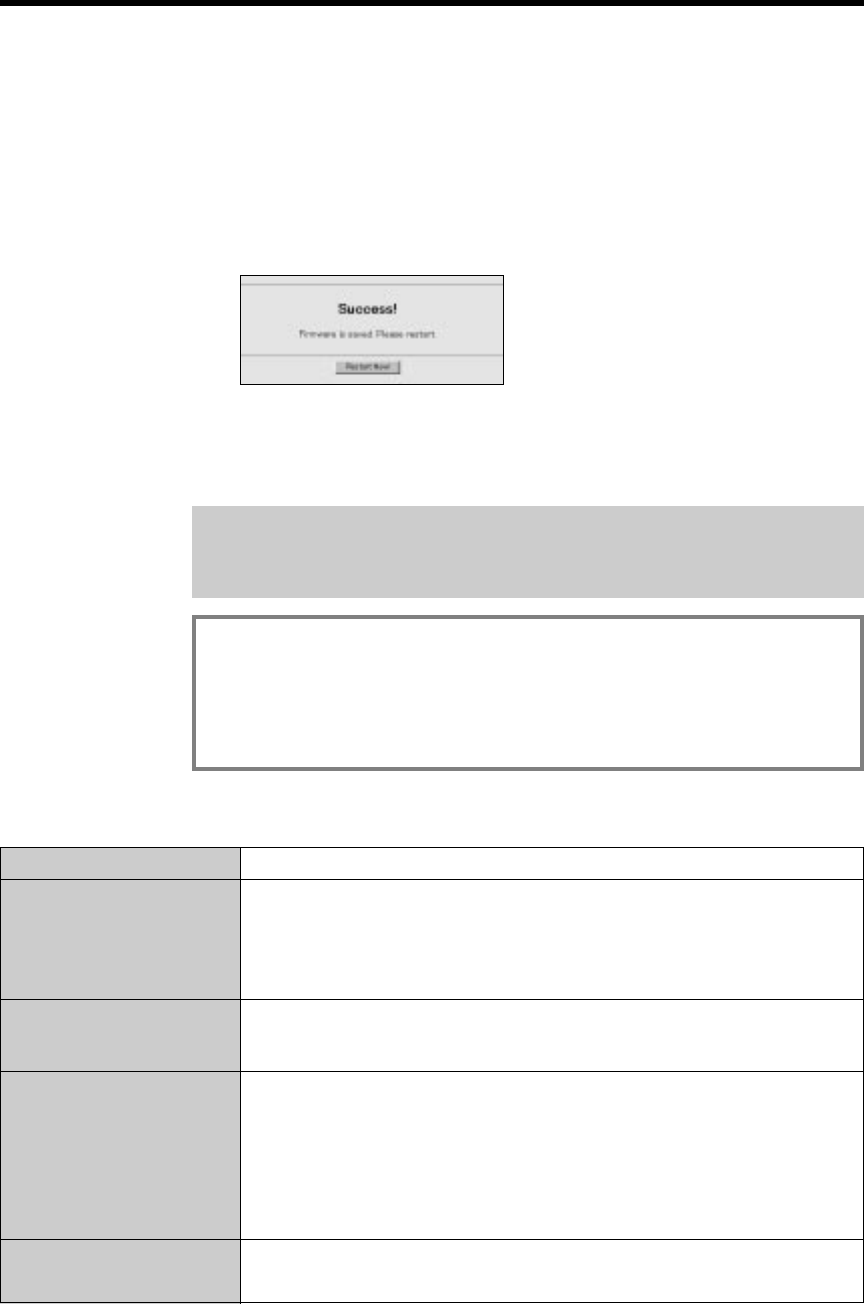
“
Using the Functions
5
The selected file name appears in the Filename field of the Firmware
Upgrade web screen. If you already know the new software file name,
you can type it into the filename field directly.
6
Make sure the new software file name is selected and click
[Upgrade].
7
Click [Restart\Now !
\
] to restart the KX-HGW200.
The KX-HGW200 restarts.
Error Message
≥File size is invalid
≥CRC error occurred
≥File is not ELF format
≥Selected file is invalid
≥Not enough memory
Cause and Remedy
Your selected software file is damaged. If the software file was
downloaded from the Panasonic support site, download it again. If
the software file was copied from a floppy disk or compact disk,
make sure the disk that contains the software is not broken.
Your selected software file is not for the KX-HGW200. Reselect
the proper file and update it again.
Your selected software file is not for the KX-HGW200. Reselect
the proper file and update it again.
OR
Make sure your KX-HGW200 hardware version matches the
software file by reading the readme file that comes with the
software file.
The KX-HGW200’s internal memory has been depleted. Restart
the KX-HGW200 and update it again.
Error messages
≥If not completed, an error
message appears. See
below “Error messages” for
more detailed information.
≥If completed, after a few
seconds, the screen below
appears.
Note:
When you use the KX-HGW200 DHCP server function (p. 33), restart
the computer(s) in the home network.
Information:
The latest KX-HGW200 software is also available as follows:
≥
Included in a floppy disk or compact disk that came with the product.
OR
≥Downloaded from the Panasonic support web site.
http://www.kmelink.net/ipproducts/us/download/index.html
40
PQQX12817ZA P30-45 01.3.8 3:21 PM y[W 40