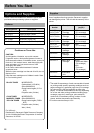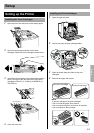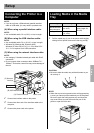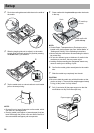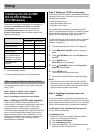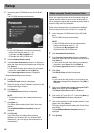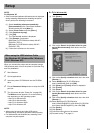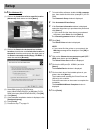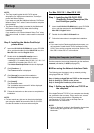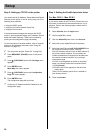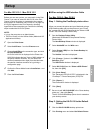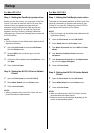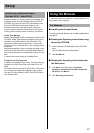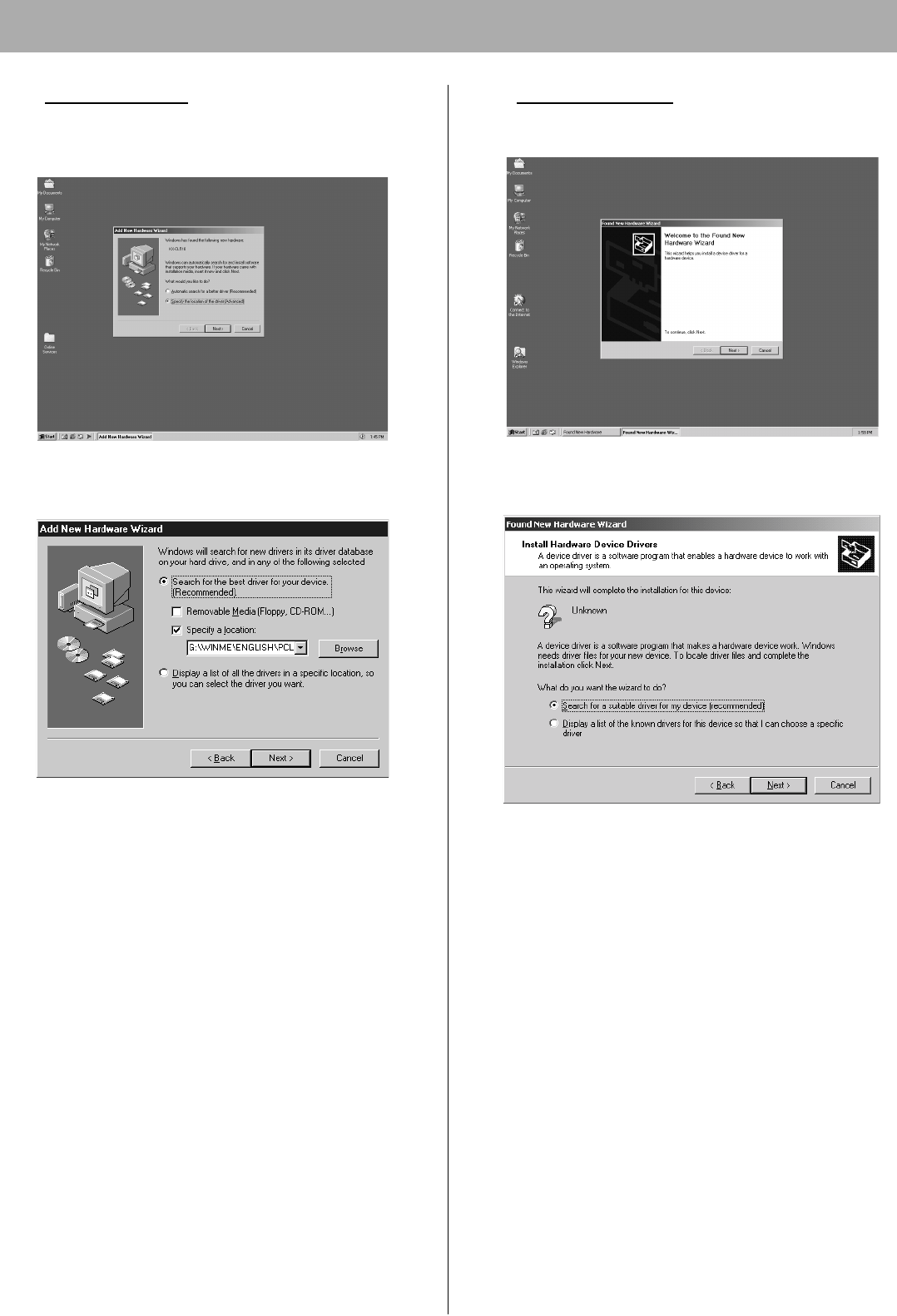
Setup
20
6-B (For Windows Me)
(1) Click on the Specify the location of the driver
(Advanced) check button and click [Next>].
(2) Click on the Search for the best drive for your
device(Recommended) check button and Specify a
location check box and click [Browse].
(3) Select WINME folder [D (CD-ROM drive
letter):\USB\WINME] and click [OK].
(4) Click [Next>] until [Finish] window is displayed.
(5) Click [Finish].
(6) Click on the Specify the location of the driver
(Advanced) check button and click [Next>].
(7) Click on the Search for the best drive for your
device(Recommended) check button and Specify a
location check box and click [Browse].
(8) Select PCL folder [D (CD-ROM drive
letter):\WINME\ENGLISH\PCL] or
PS folder [D (CD-ROM drive
letter):\WINME\ENGLISH\PS], then click [OK].
(9) Click [Next>].
(10) Click [Next>].
(11) Follow the instructions on the screen.
(12) Proceed to step
7 on page 21.
6-C (For Windows 2000)
(1) Click [Next>].
(2) Click on the Search for a suitable driver for my
device(recommended) check button and click
[Next>].
(3) Confirm the Specify a location is checked and click
[Next>].
(4) Click [Browse...] and select PCL folder [D (CD-ROM
drive letter):\Win2000\ENGLISH\PCL] or
PS folder [D (CD-ROM drive
letter):\Win2000\ENGLISH\PS]. Click [Open]. Click
[OK].
(5) Click [Next>].
(6) If the Digital Signature Not Found window is
displayed, click [Yes].
(7) Click [Finish].
(8) Proceed to step
7 on page 21.