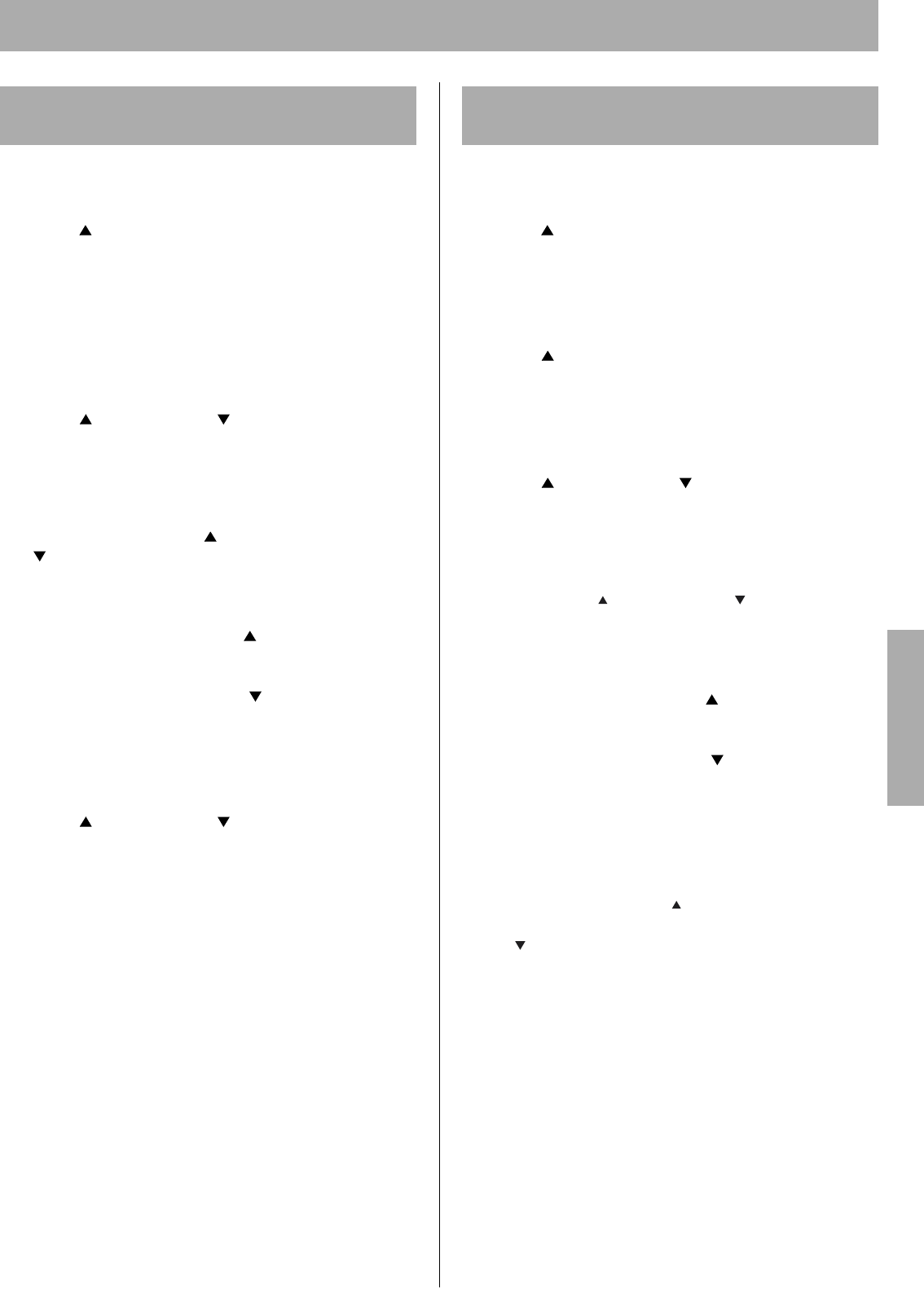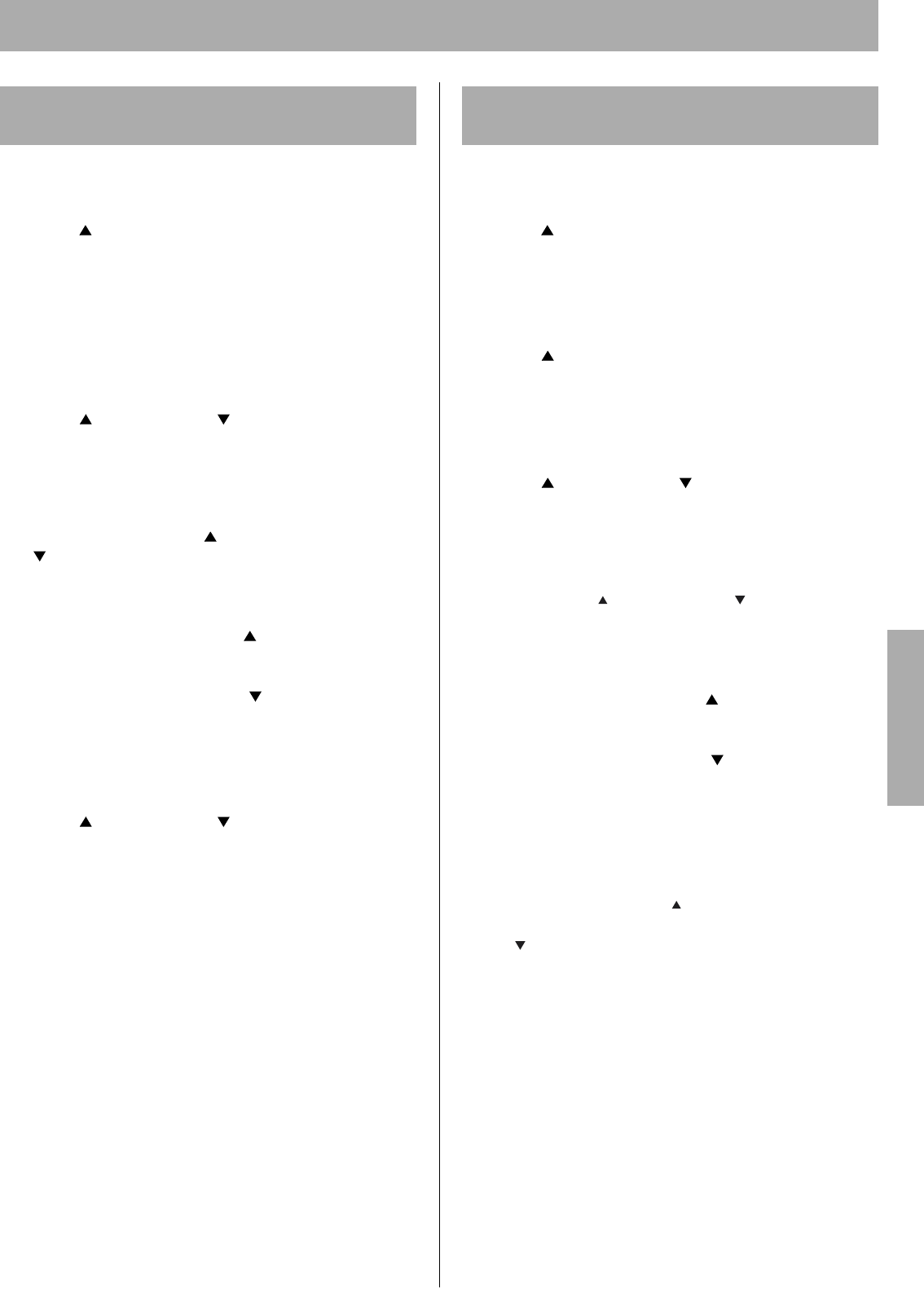
Setup
31
1 Press MENU/EXIT (PAUSE) button on the printer
panel.
2 Press (CONTINUE) button until Color Calibration
menu is displayed.
3 Press ENTER button.
Calibration Offset item menu appears.
4 Press ENTER button.
0* (-5 to 5) selection menu appears.
5 Press (CONTINUE) or (CANCEL) button to
darken/lighten for all the colors to match with the
colors of the Color Calibration Card.
To make the color density setting of the Color
Calibration Test Print Page darker or lighter by 1
level, increase or decrease a value of the Calibration
Offset by 1 by pressing (CONTINUE) or
(CANCEL) button.
For example, when Calibration Offset is 0:
• If you wish to make the density setting darker by 1
level: Select 1 by pressing (CONTINUE) button
once.
• If you wish to make the density setting lighter by 1
level: Select -1 by pressing (CANCEL) button
once.
6 Press ENTER button.
CYAN item menu appears.
7 Press (CONTINUE) or (CANCEL) button until
Calib. Test Prn. menu is displayed.
8 Press ENTER button to reprint the Color Calibration
Test Print Page.
• The line enclosure and Gray Balance reflects the
changes made to the settings.
• If you are not satisfied with the current color density
settings, repeat the above steps.
1 Press MENU/EXIT (PAUSE) button on the printer
panel.
2 Press (CONTINUE) button until Color Calibration
menu is displayed.
3 Press ENTER button.
Calibration Offset item menu appears.
4 Press (CONTINUE) button.
CYAN item menu appears.
5 Press ENTER button.
0* (-5 to 5) selection menu appears.
6 Press (CONTINUE) or (CANCEL) button to
darken/lighten the cyan color to match with the cyan
color of the Color Calibration Card.
To make the color density setting of the Color
Calibration Test Page darker or lighter by 1 level,
increase or decrease a value of the CYAN density by
1 by pressing (CONTINUE) or (CANCEL)
button.
For example, when the CYAN density is 0:
• If you wish to make the density setting darker by 1
level: Select 1 by pressing (CONTINUE) button
once.
• If you wish to make the density setting lighter by 1
level: Select -1 by pressing (CANCEL) button
once.
7 Press ENTER button.
8 Repeat steps 5 through 7 for each color (MAGENTA,
YELLOW, BLACK).
• To skip a color, press (CONTINUE) button.
• To return to a previous color, press
(CANCEL) button.
• Before going to step 9, make sure Calib. Test Prn.
item menu is displayed.
9 Press ENTER button to reprint the Color Calibration
Test Print Page.
• The line enclosure and Gray Balance reflects the
changes made to the settings.
• If you are not satisfied with the current color density
settings, repeat the above steps.
NOTE:
• Changes made using Color Calibration are retained
until the color density is adjusted next time.
• The color density setting affects the average life of
toner.
Adjusting the Density for All Colors
Simultaneously
Adjusting the Density for Each Color
Independently
Setup