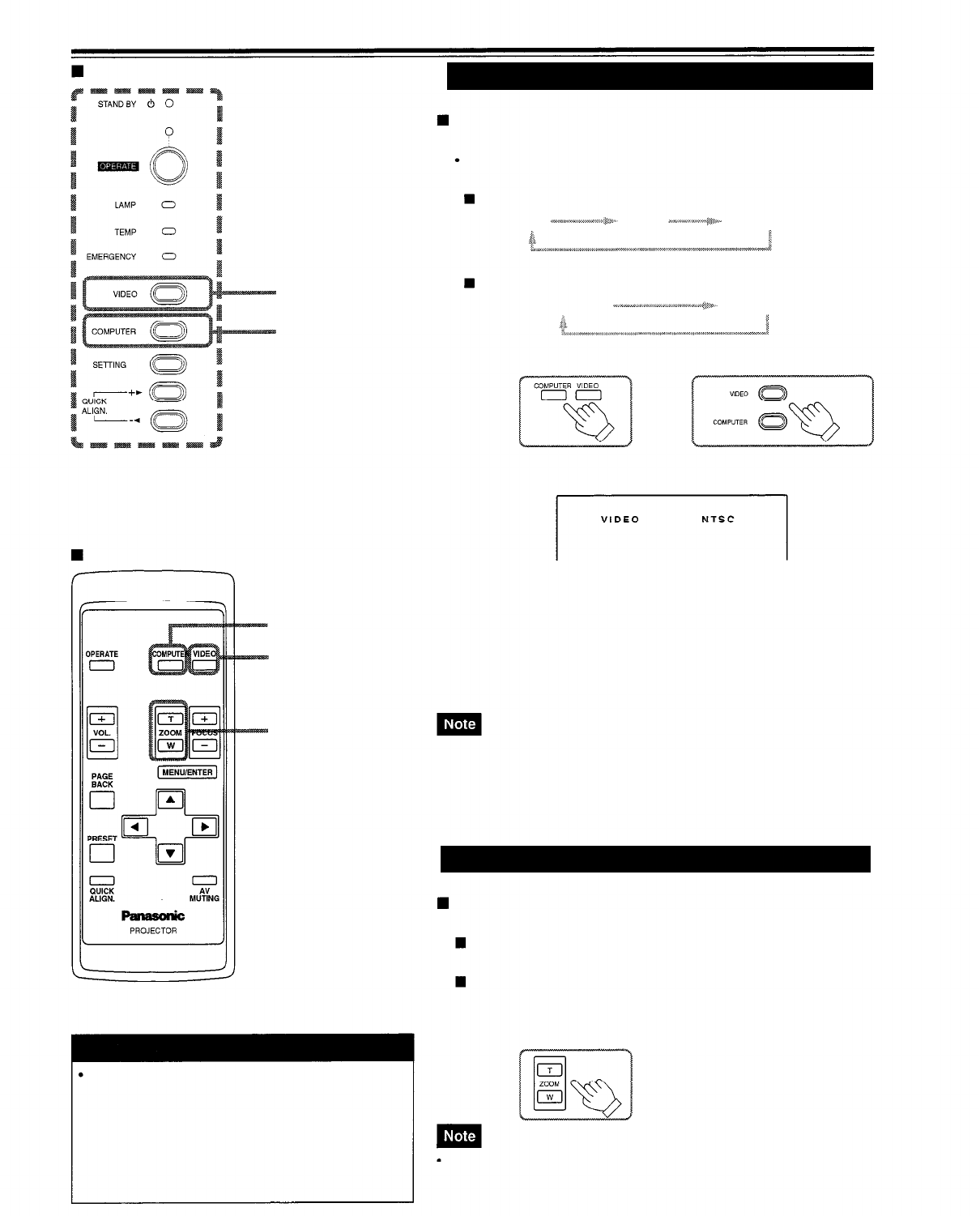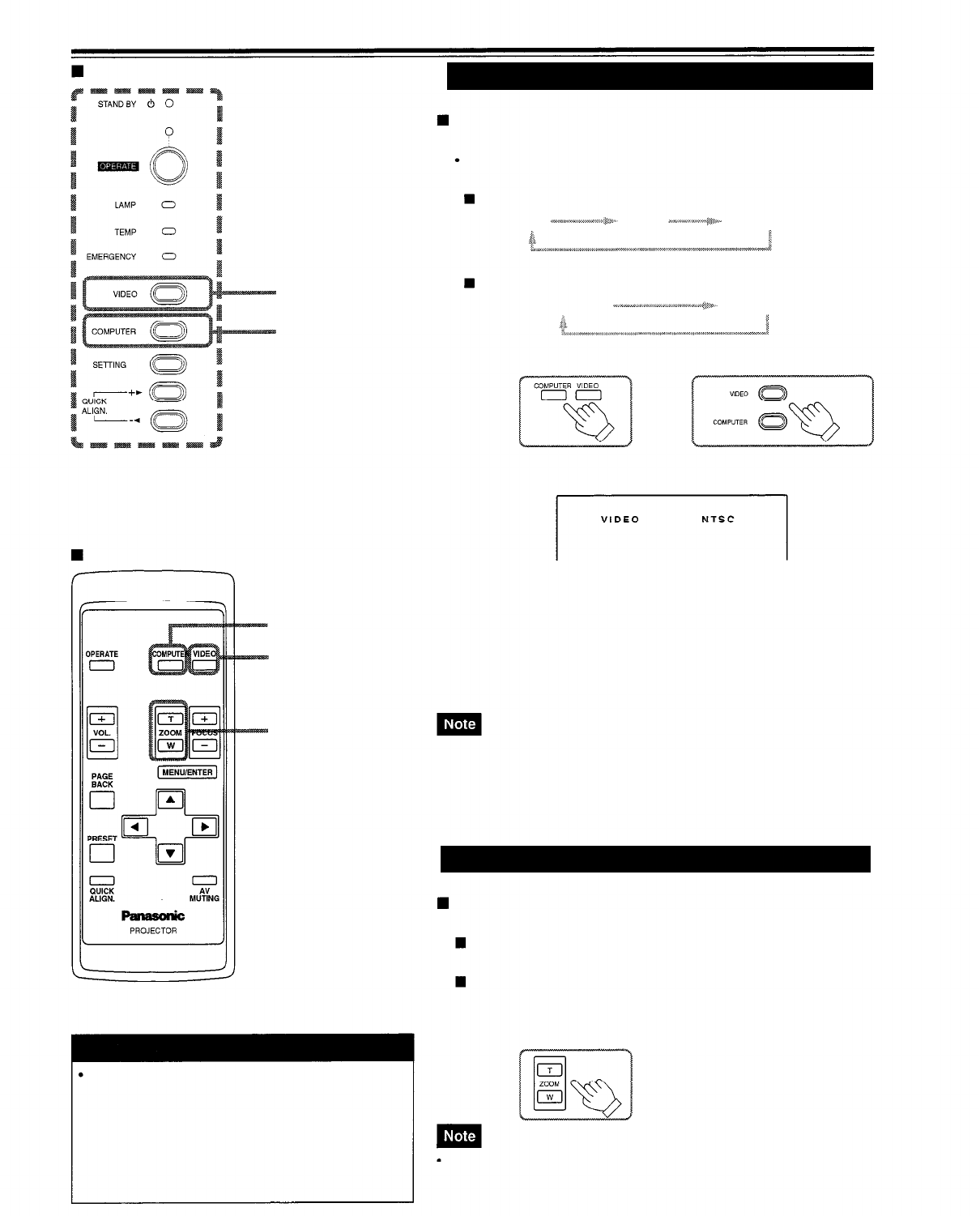
Basic Operations (Cont.)
Projector’s buttons
2. Selecting the video input to be projected
VIDEO button
COMPUTER button
Press the VIDEO button or the COMPUTER button to
switch the input.
Each time you press either button, the selected input changes as
follows.
When you press VIDEO:
Y/C
VIDEO
Y,PB/B-Y,PR/R-Y
When you press COMPUTER:
COMPUTER 1
Remote control unit
COMPUTER 2
Projector
Screen display
Remote control unit
COMPUTER button
VIDEO button
* When the input is switched, the line display (ex. VIDEO) and
the source display (ex. NTSC) are shown on the upper part of
the screen (they disappear in about five seconds). However,
they will not be shown if LINE DISPLAY in “Setting and Adjusting
Other Functions (OPTIONS)” on page 45 is set to OFF.
(For setting the source, see page 48.)
ZOOM (T/W) buttons
To select the
proper audio input for video input
The video input terminal (AV IN input terminal) can be switched with the
VIDEO button. However, since this projector has only a single audio input
terminal, reconnect audio input in accordance with the AV device to be used.
3. Adjusting the screen size
Adjust the screen size with the remote control’s ZOOM
(T/W) buttons.
To enlarge the screen size:
Press the ZOOM (W) button.
To reduce the screen size:
Press the ZOOM (T) button.
Remote control unit
ATTENTION
DO NOT give any shock to this projector while
operating it; otherwise, the light-source lamp goes off
(the EMERGENCY indicator lights up).
If the shock turns off the light-source lamp —
Turn off the power by pressing the MAIN POWER
switch, then turn it on again. Now you can operate
the projector as usual.
The adjustment of the screen size (zoom adjustment) can also be made on
the setting menu.
For operating the setting menu, refer to “Making Basic Settings” on page 33.
29
•