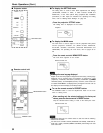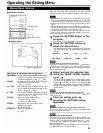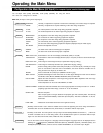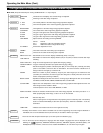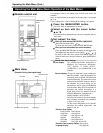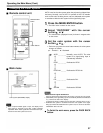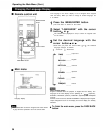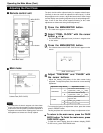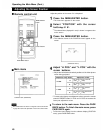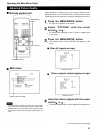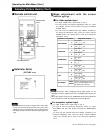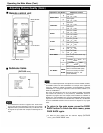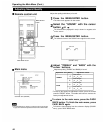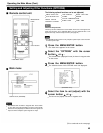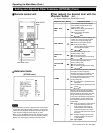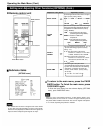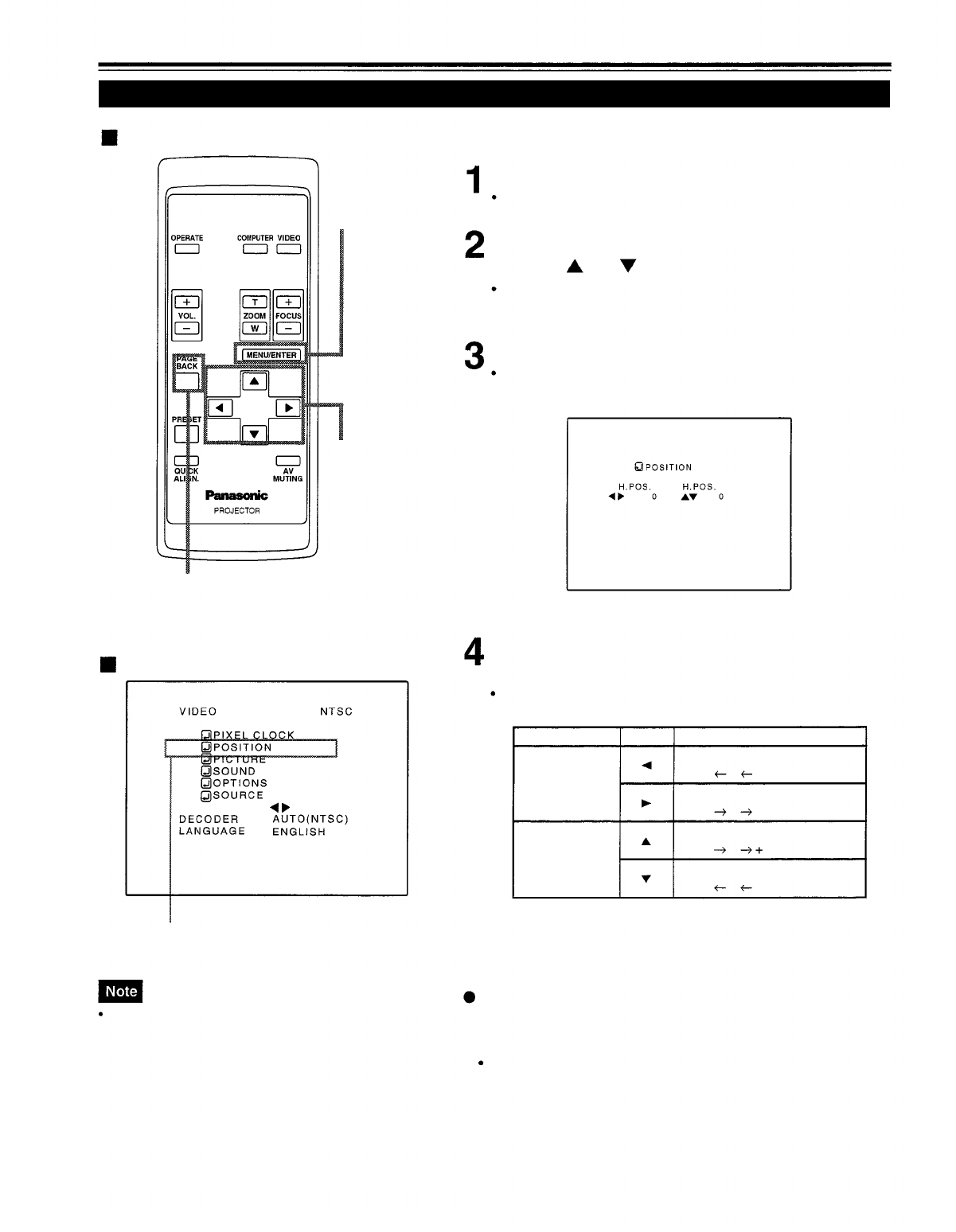
Operating the Main Menu (Cont.)
Adjusting the Screen Position
Remote control unit
Adjust the position of the screen if it is displaced.
MENU/ENTER
button
Press the MENU/ENTER button.
The main menu appears on the screen.
Select “POSITION” with the cursor
button
or
.
The selected item (displayed in text) is shown in magenta color
on the screen.
Press the MENU/ENTER button.
The submenu items of the POSITION menu appear on the
screen.
Cursor buttons
PAGE BACK button
(POSITION menu)
Main menu
Adjust “H. POS.” and “V. POS.” with the
cursor buttons.
Adjust the horizontal and vertical positions of the video picture
screen being projected.
Adjustment item Button
Adjustment content
The screen moves to the left.
H. POS.
V. POS.
(-255 0 +255)
The screen moves to the right.
(-255 0 +255)
The screen moves upwards.
(-120 0 120)
The screen moves downwards.
(-120 0 +120)
Submenu item (POSITION)
* To reset to the factory-set adjustment values, press the remote
control’s PRESET button. H. POS. and V. POS. are reset to the
factory-set adjustment values.
To return to the main menu. Dress the PAGE
BACK button. To finish the main menu, press
PAGE BACK again.
The selected item is shown in magenta color. Items shown
in gray color cannot be operated or set in the current mode.
To finish the menu display from the submenu display (POSITION
menu), press PAGE BACK twice.
40