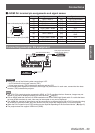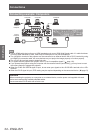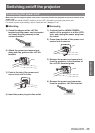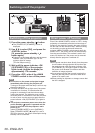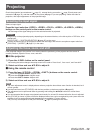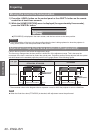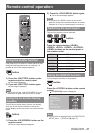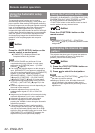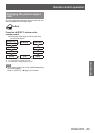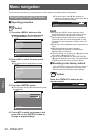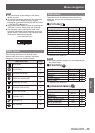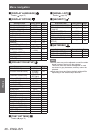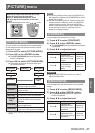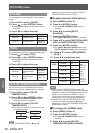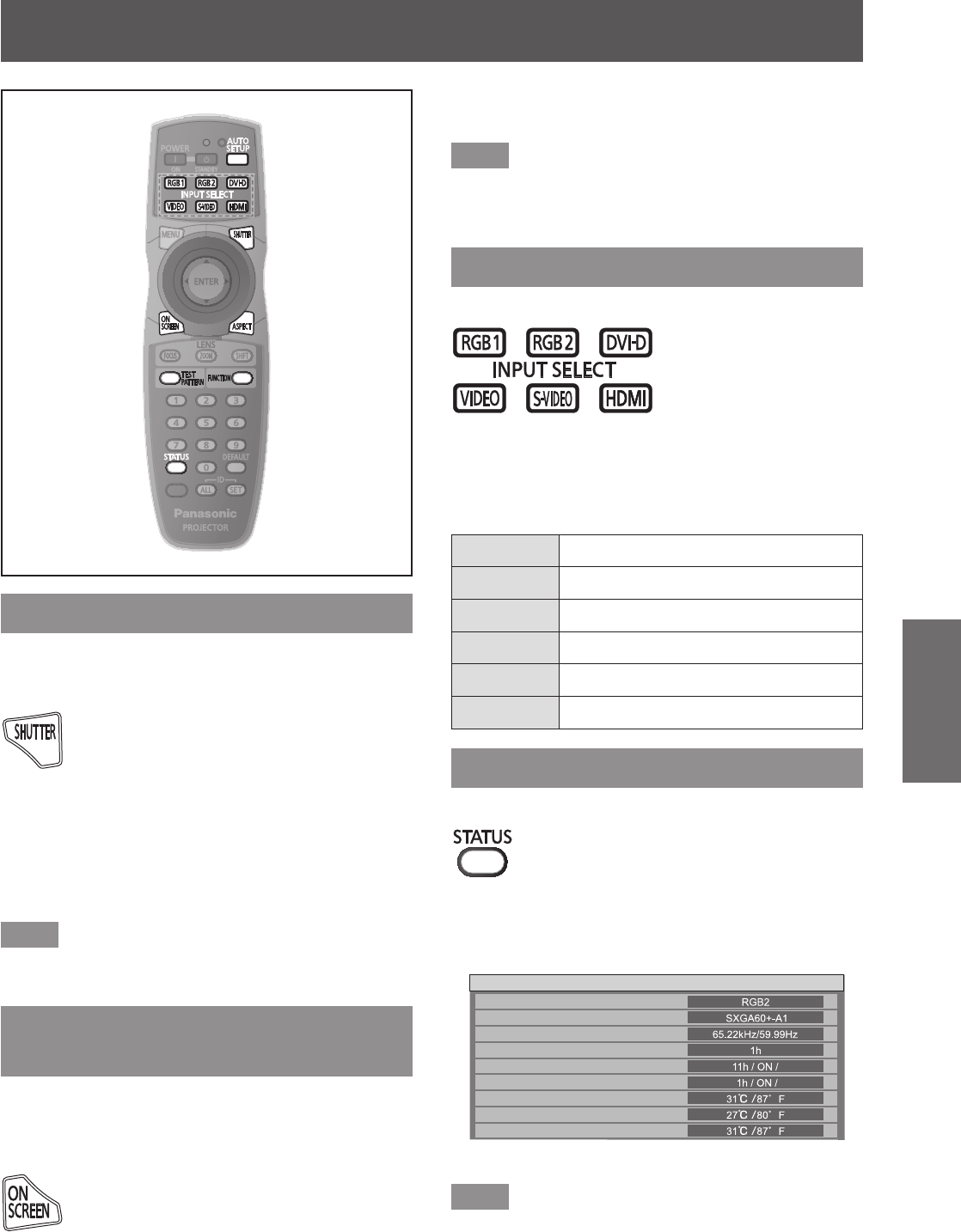
Remote control operation
ENGLISH - 41
Basic Operation
Remote control operation
Using the shutter function
If the projector is not used for a certain period of time
during the meeting intermission, for example, it is
possible to turn off the image temporarily.
button
1) Press the <SHUTTER> button on the
remote control or control panel.
z
The image disappears.
2) Press the <SHUTTER> button again.
z
The image is displayed.
Note
z
The power indicator <ON (G)/STANDBY (R)> will
ash slowly in green while the shutter is closed.
Using the on-screen display
function
Turn off the on-screen display function (no display)
when you do not wish the viewers to see the on-
screen display, such as the menu or the input terminal
name.
button
1) Press the <ON SCREEN> button on the
remote control.
z
The on-screen display disappears.
2) Press the <ON SCREEN> button again.
z
The on-screen display appears.
Note
z
If you press the <MENU> button on the control
panel for at least three seconds while the on-screen
indication is off, the on-screen display is turned on.
Switching the input signal
The input for projection can be switched.
button
Press the input selection (<RGB1>,
<RGB2>, <DVI-D>, <VIDEO>, <S-VIDEO>,
<HDMI>) buttons on the control panel or
the remote control.
<RGB1> Switches to RGB1 input.
<RGB2> Switches to RGB2 input.
<DVI-D> Switches to DVI-D input.
<VIDEO> Switches to VIDEO input.
<S-VIDEO> Switches to S-VIDEO input.
<HDMI> Switches to HDMI input.
Using the STATUS function
You can display the status of the projector.
button
Press the <STATUS> button on the remote
control.
z
The [STATUS] screen is displayed.
STATUS
SIGNAL NAME
INPUT
SIGNAL FREQUENCY
PROJECTOR RUNTIME
LAMP1
LAMP2
INTAKE AIR TEMP.
OPTICS MODULE TEMP.
AROUND LAMP TEMP.
1/4
Note
z
This can also be displayed from the [PROJECTOR
SETUP] menu → [STATUS] (
page 72).