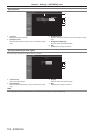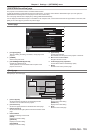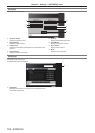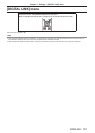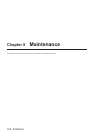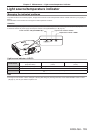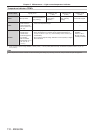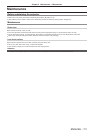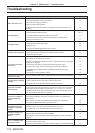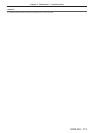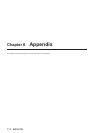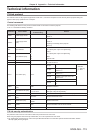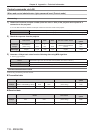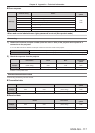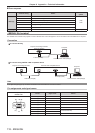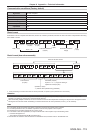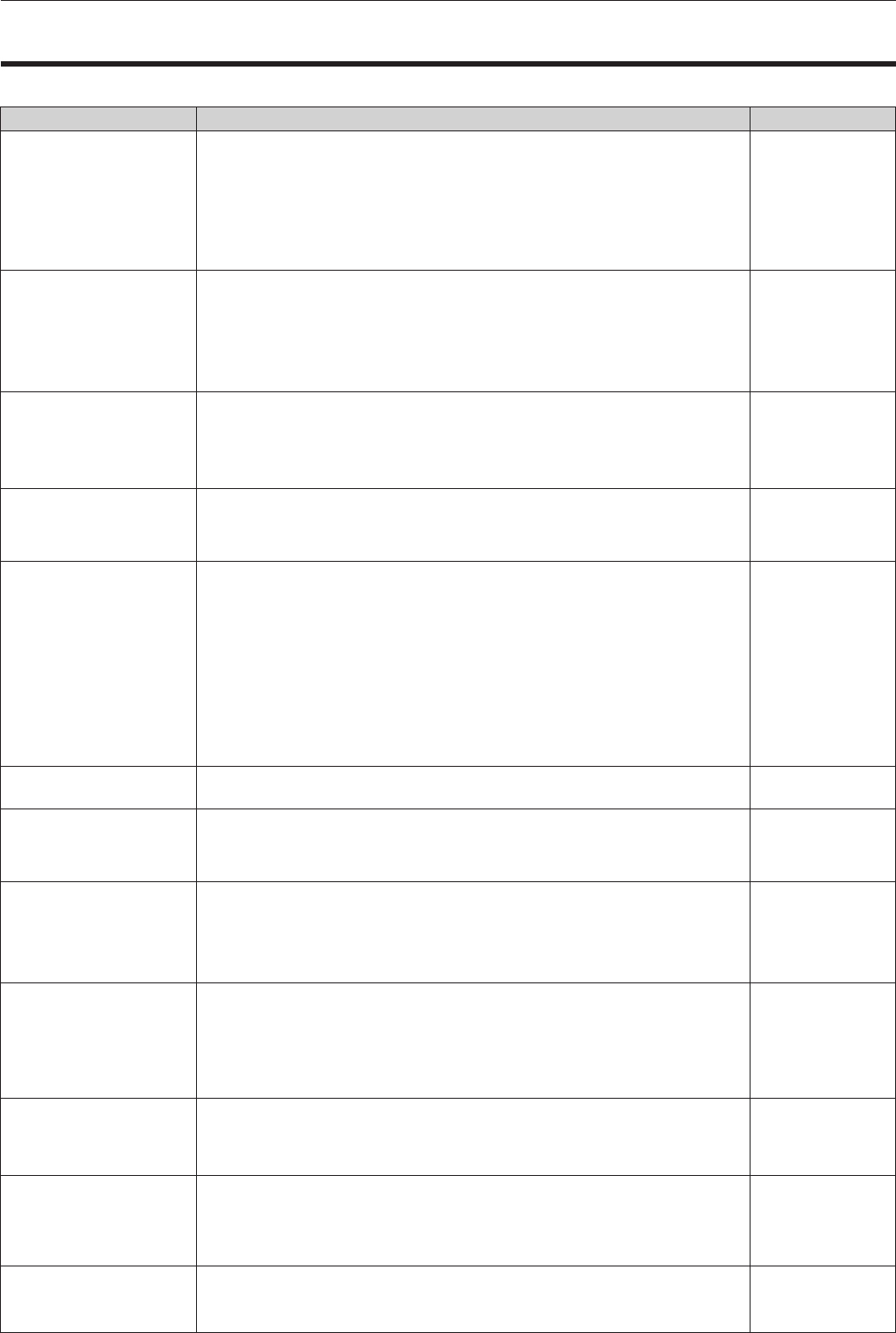
Chapter 5 Maintenance — Troubleshooting
112 - ENGLISH
Troubleshooting
Review the following points. For details, refer to the corresponding pages.
Problems Points to be checked Page
Power does not turn on.
f
Is the power plug rmly inserted into the outlet? ―
f
Is the <MAIN POWER> switch turned <OFF>? 34
f
Is the wall outlet supplying electricity? ―
f
Have the circuit breakers tripped? ―
f
Is the temperature indicator <TEMP> or the light source indicator <LIGHT> lit or
ashing?
109
No image appears.
f
Are connections to external devices correctly performed? 27
f
Is the input selection setting correct? 38, 74
f
Is the [BRIGHTNESS] adjustment setting at a minimum? 47
f
Is the external device that is connected to the projector working properly? ―
f
Is the AV mute function in use? 37
The image is fuzzy.
f
Is the lens focus set correctly? 35
f
Is the projection distance appropriate? 25
f
Is the lens dirty? 16
f
Is the projector installed perpendicular to the screen? ―
The color is pale or grayish.
f
Is the [COLOR] or [TINT] adjusted correctly? 47
f
Is the external device connected to the projector adjusted correctly? 27
f
Is the RGB cable damaged? ―
The remote control does
not respond.
f
Are the batteries depleted? ―
f
Is the polarity of the batteries set correctly? 22
f
Are there any obstructions between the remote control and the remote control signal
receiver of the projector?
19
f
Is the remote control being used beyond its effective operation range? 19
f
Are other forms of light, such as uorescent light, affecting the projection? 19
f
Is the [REMOTE CONTROL] setting in [CONTROL DEVICE SETUP] set to
[DISABLE]?
87
f
Is the ID number setting operation correct? 22
The buttons on the control
panel do not operate.
f
Is the [CONTROL PANEL] setting in [CONTROL DEVICE SETUP] set to [DISABLE]?
87
The image does not display
correctly.
f
Is the [SYSTEM SELECTOR] selection set correctly? 50
f
Is there a problem with the video tape or other image sources? ―
f
Is a signal which is not compatible with the projector being input? 121
Image from a computer
does not appear.
f
Is the cable too long? (Use D-Sub cables that are 10 m (32'10") or shorter.) ―
f
Is the external video output of the laptop computer set correctly? (Ex.: The external
output settings may be switched by pressing the “Fn” + “F3” or “Fn” + “F10” keys
simultaneously. Since the method varies depending on the computer type, refer to
the user manual provided with your computer.)
―
Image from a computer’s
DVI-I output does not
appear.
f
Is the [DVI-I IN] setting set to [EDID3]/[EDID2]? 62
f
The graphics accelerator driver of the computer may need to be updated to the
latest version.
―
f
The computer may need to be restarted after performing [DVI-I IN] settings. 62
f
Is the [DIGITAL/ANALOG] setting in [DVI-I IN] correct? 62
Video from HDMI
compatible device does
not appear or it appears
jumbled.
f
Is the HDMI cable connected securely? 27
f
Turn the power of the projector and the external device on and off. ―
f
Is a signal which is not compatible with the projector being input?
121
No audio is coming from
the HDMI compatible
device
f
Set audio of the external device to linear PCM. ―
f
Check [AUDIO IN SELECT] in [AUDIO SETTING]. 78
f
When there is no audio through the HDMI cable connection, use the <AUDIO IN>
terminal.
78
There is no DIGITAL LINK
input audio or video.
f
Are the connections between the twisted-pair-cable transmitter and the projector or
an external device correctly done?
―
f
Is [DIGITAL LINK MODE] set to [AUTO] or [DIGITAL LINK]? Is it set to [ETHERNET]? 88