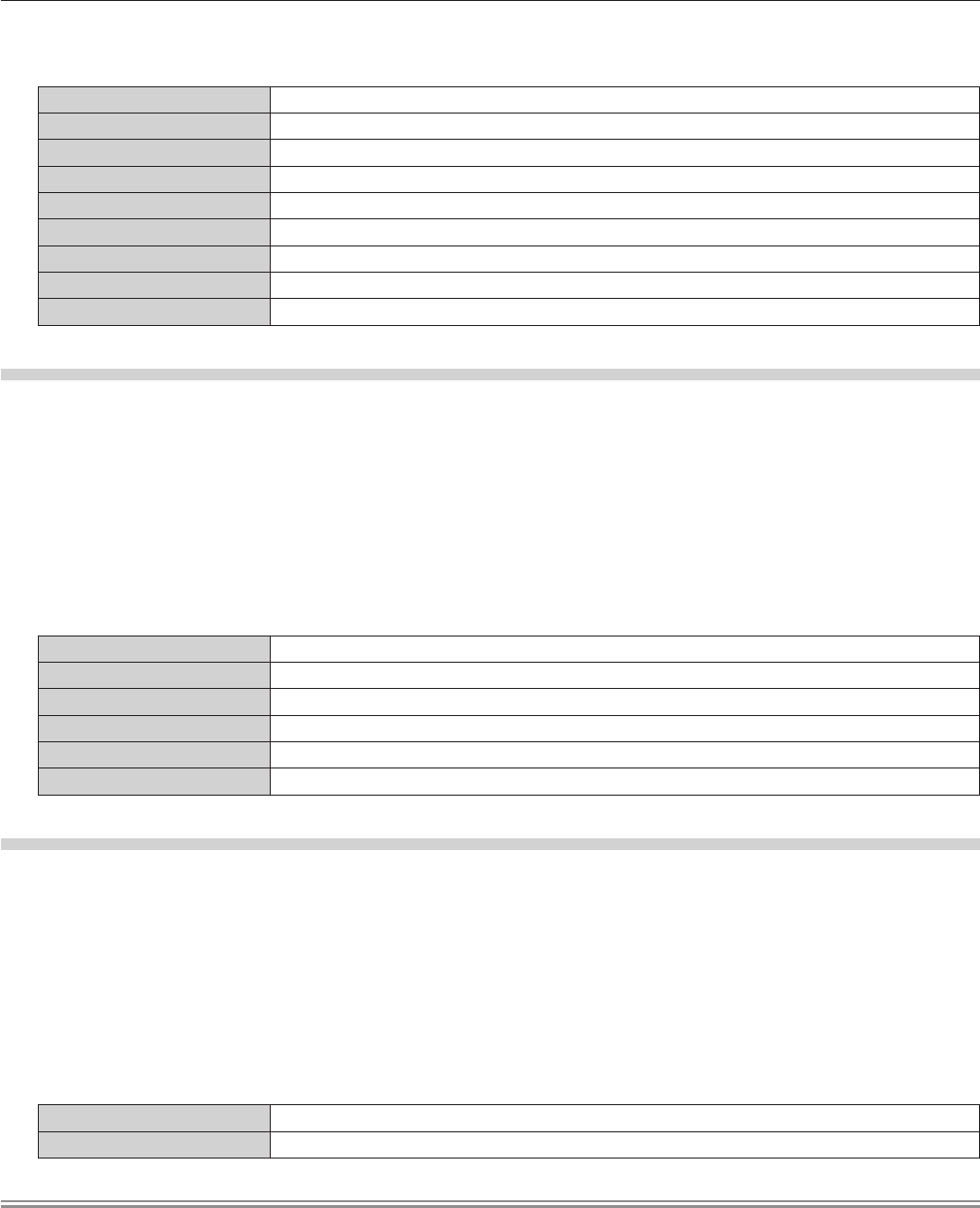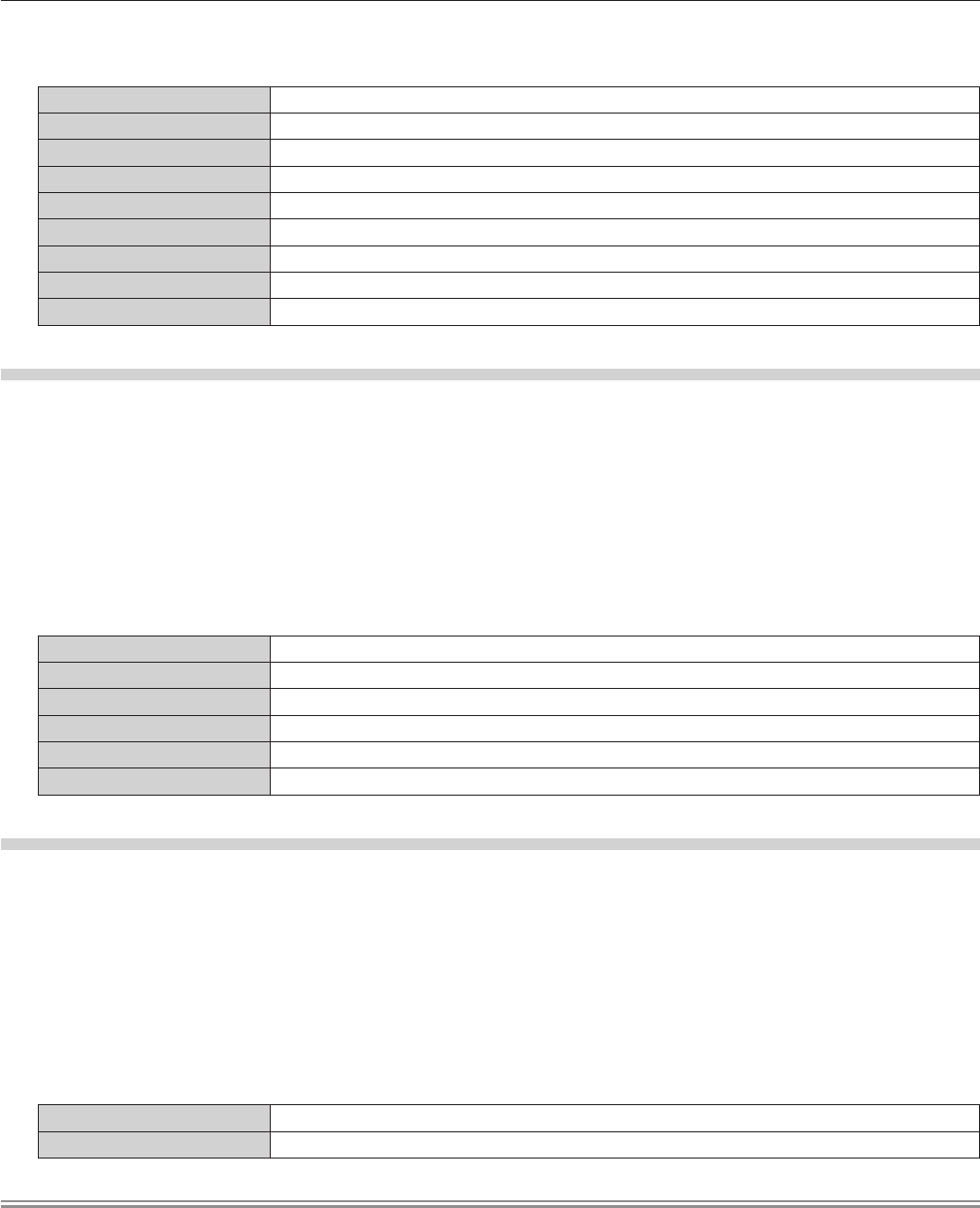
Chapter 4 Settings — [DISPLAY OPTION] menu
64 - ENGLISH
4)
Press qw to switch [OSD POSITION].
f
The items will switch each time you press the button.
[5] Sets to the center of the screen.
[6] Sets to the bottom center of the screen.
[7] Sets to the upper right of the screen.
[8] Sets to the right center of the screen.
[9] Sets to the right bottom of the screen.
[1] Sets to the upper left of the screen.
[2] Sets to the center left of the screen.
[3] Sets to the bottom left of the screen.
[4] Sets to the top center of the screen.
Setting [OSD DESIGN]
Set the color of the menu screen (OSD).
1)
Press as to select [ON-SCREEN DISPLAY].
2)
Press the <ENTER> button.
f
The [ON-SCREEN DISPLAY] screen is displayed.
3)
Press as to select [OSD DESIGN].
4)
Press qw to switch [OSD DESIGN].
f
The items will switch each time you press the button.
[1] Sets to yellow.
[2] Sets to blue.
[3] Sets to white.
[4] Sets to green.
[5] Sets to peach.
[6] Sets to brown.
Setting [OSD MEMORY]
Set hold for the position of the menu screen (OSD) cursor.
1)
Press as to select [ON-SCREEN DISPLAY].
2)
Press the <ENTER> button.
f
The [ON-SCREEN DISPLAY] screen is displayed.
3)
Press as to select [OSD MEMORY].
4)
Press qw to switch [OSD MEMORY].
f
The items will switch each time you press the button.
[ON] Holds the cursor position.
[OFF] Does not hold the cursor position.
Note
f
Even if [OSD MEMORY] is set to [ON], the cursor position will not be held when the power is turned off and the projector is in standby mode.