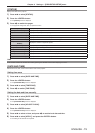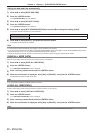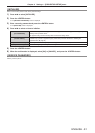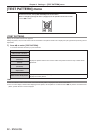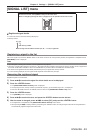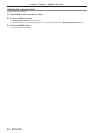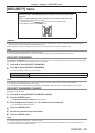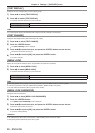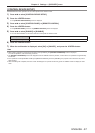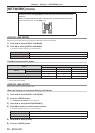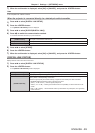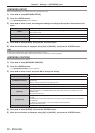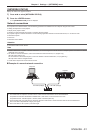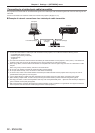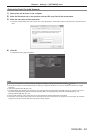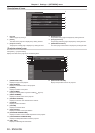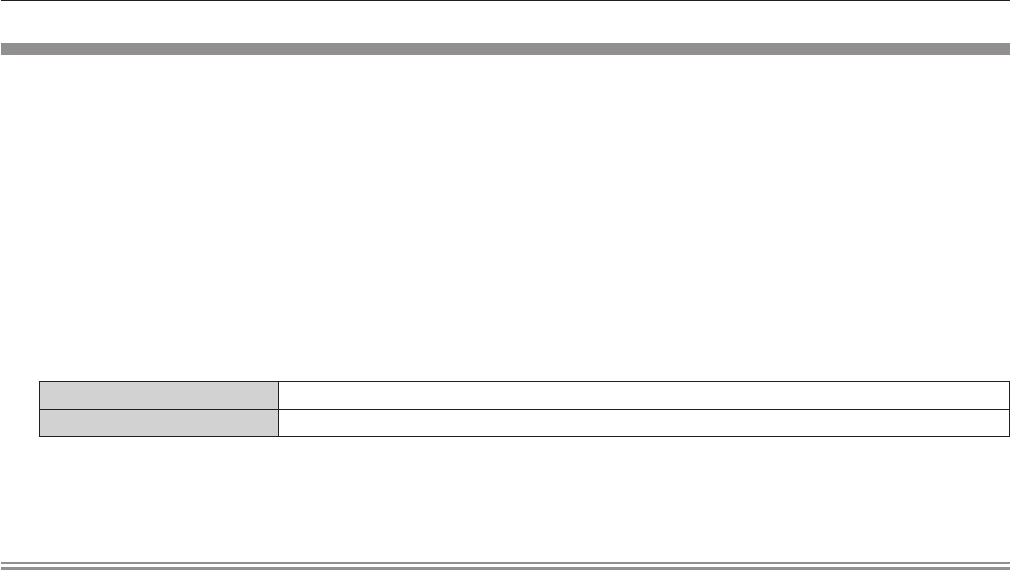
Chapter 4 Settings — [SECURITY] menu
ENGLISH - 87
[CONTROL DEVICE SETUP]
Enable/disable the button operations on the control panel and the remote control.
1)
Press as to select [CONTROL DEVICE SETUP].
2)
Press the <ENTER> button.
f
The [CONTROL DEVICE SETUP] screen is displayed.
3)
Press as to select [CONTROL PANEL] or [REMOTE CONTROL].
4)
Press the <ENTER> button.
f
The [CONTROL PANEL] screen or the [REMOTE CONTROL] screen is displayed.
5)
Press as to select [ENABLE] or [DISABLE].
f
You can set the limitation on the control from the control panel and remote control.
[ENABLE] Enables all button operations on the projector body and remote control.
[DISABLE] Disables all button operations on the projector body and remote control.
6)
Press the <ENTER> button.
7)
When the confirmation is displayed, select [OK] or [CANCEL], and press the <ENTER> button.
Note
f
When a button operation is performed on the device set to [DISABLE], the [SECURITY PASSWORD] screen is displayed.
To continue operations, enter the security password.
f
The [SECURITY PASSWORD] screen will disappear when the <MENU> button is pressed, or when there is no operation for approximately
ten seconds.
f
If the operations of both [CONTROL PANEL] and [REMOTE CONTROL] are set to [DISABLE], the projector cannot be turned off (cannot
enter standby).
f
When the setting has completed, the menu screen will disappear. To operate continuously, press the <MENU> button to display the main
menu.