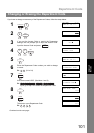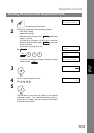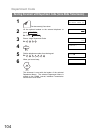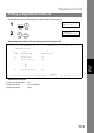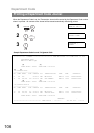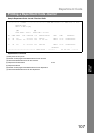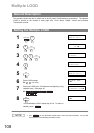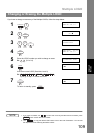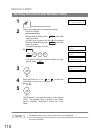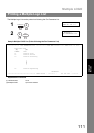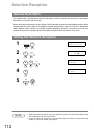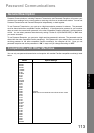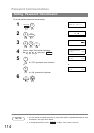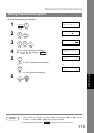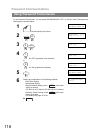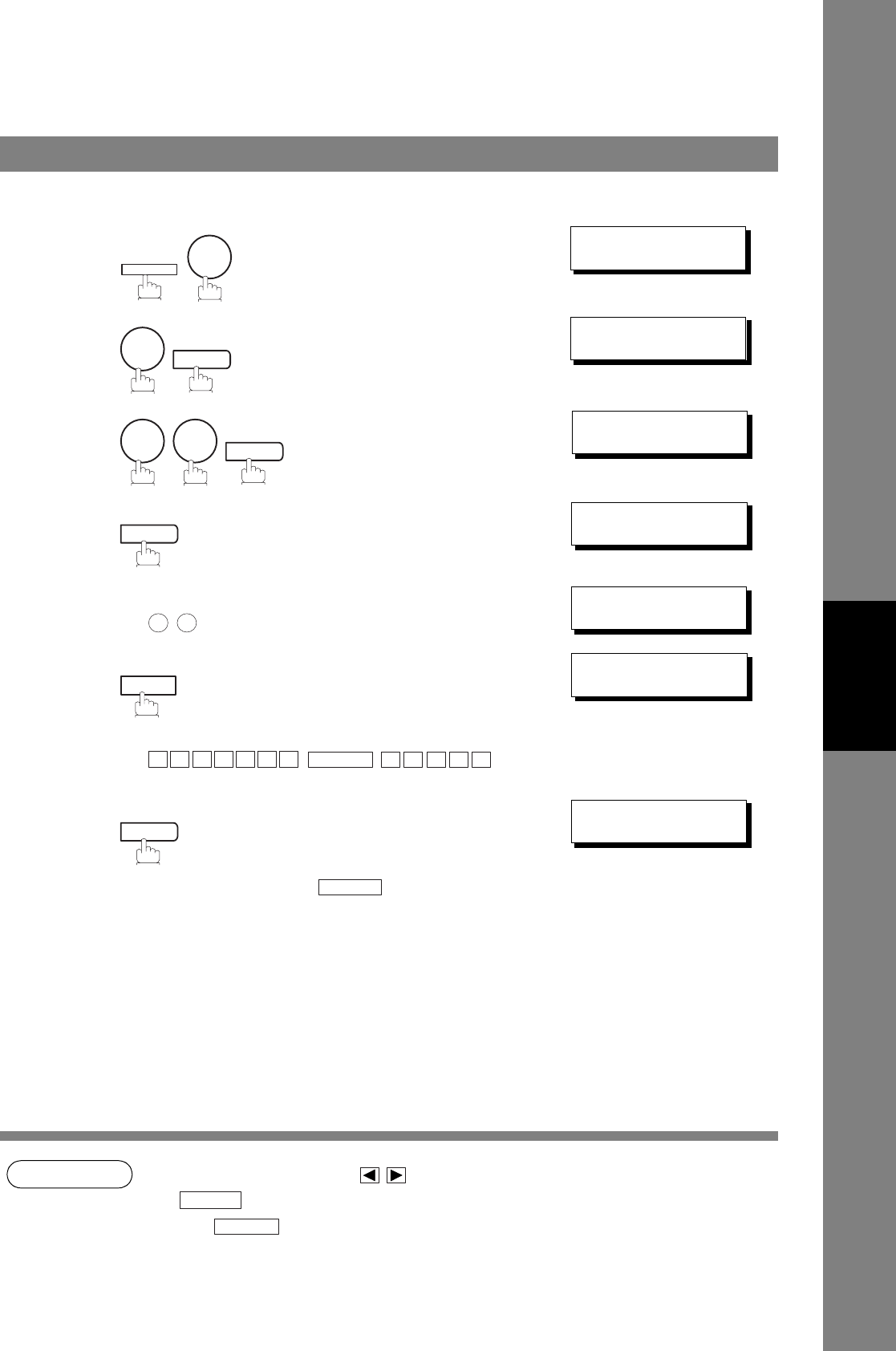
Multiple LOGO
109
Advanced
Features
If you have to change or erase any of the Multiple LOGOs, follow the steps below.
NOTE
1. If you make a mistake, use to move the cursor beyond the incorrect character, press
then re-enter the correct LOGO.
2. Use to copy the default LOGO which is set in the User Parameters. You can add
the department name following the default LOGO.
Changing or Erasing the Multiple LOGO
1
SET MODE (1-6)
ENTER NO. OR
∨ ∧
2
FAX PARAMETER(01-99)
NO.=
❚
3
77 LOGO/DEPT. CODE
2:MULTI-LOGO
4
MULTI-LOGO (01-24)
ENTER NO. OR
∨ ∧
5
Enter the LOGO number you wish to change or erase.
Ex: (01 to 24)
LOGO/DEPT. NAME
12 PANASONIC SALES
6
then enter a new LOGO (See Note 1 and 2).
Ex:
or just go to step 7 to erase the LOGO.
LOGO/DEPT. NAME
12
❚
7
To return to standby, press .
LOGO/DEPT. NAME
13
❚
FUNCTION
7
4
SET
7 7
SET
SET
1 2
CLEAR
P A N A F A X
SPACE
S
A L E S
SET
STOP
CLEAR
COPY