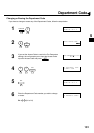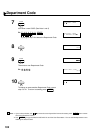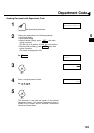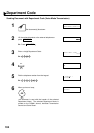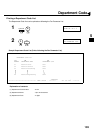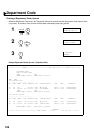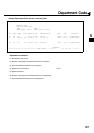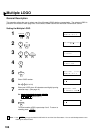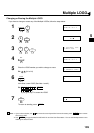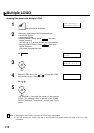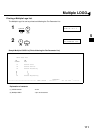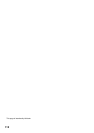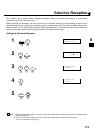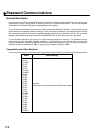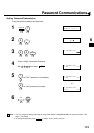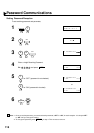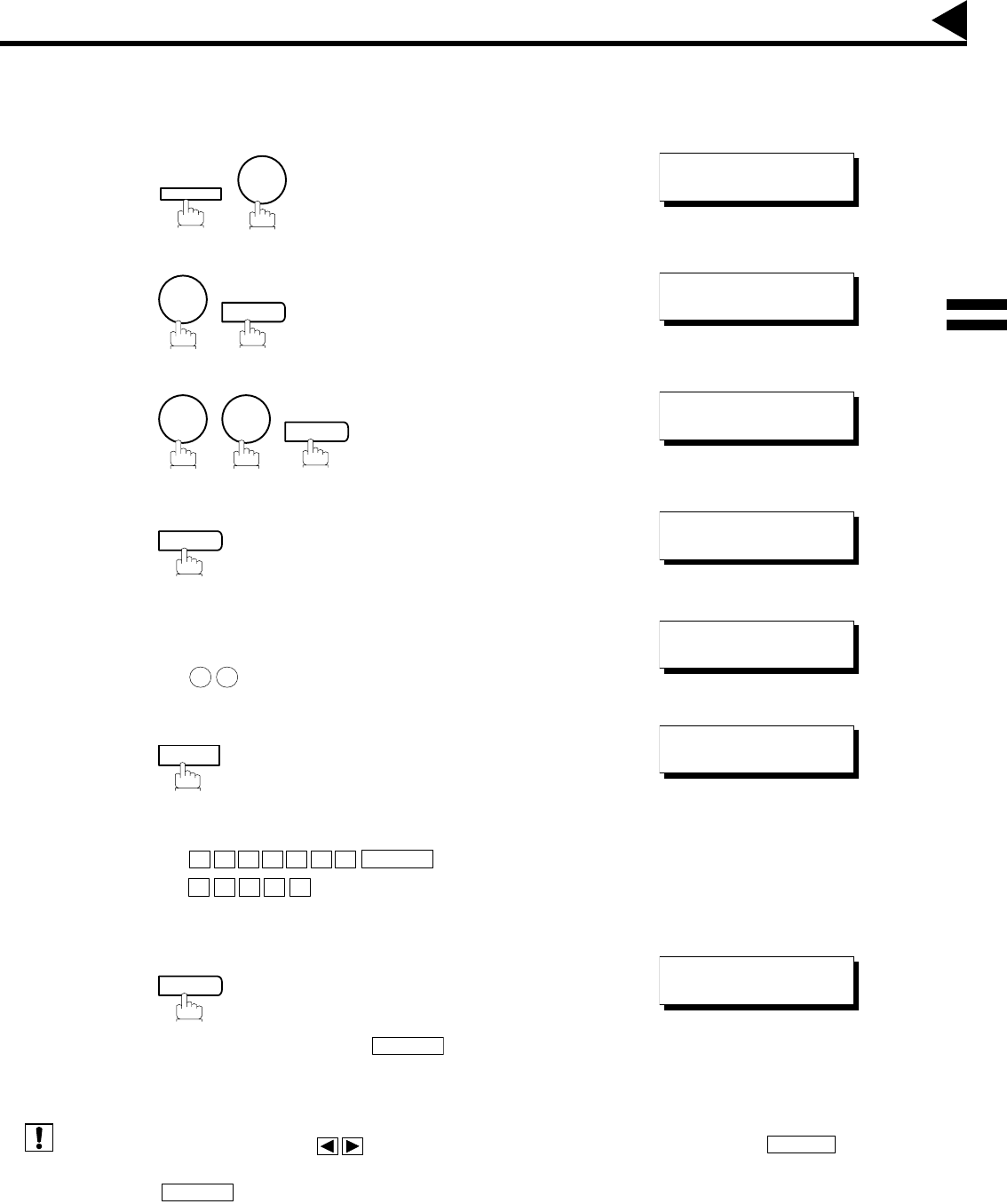
109
Changing or Erasing the Multiple LOGO
If you have to change or erase any of the Multiple LOGOs, follow the steps below.
(see Note 1)
(see Note 2)
1
2
3
4
5
Enter the LOGO number you wish to change or erase.
Ex: (01 to 24)
6
then enter a new LOGO (See Note 1 and 2).
Ex:
or just go to step 7 to erase the LOGO.
7
To return to standby, press .
1. If you make a mistake, use to move the cursor beyond the incorrect character, press then re-enter
the correct LOGO.
2. Use to copy the default LOGO which is set in the User Parameters. You can add the department name
following the default LOGO.
FUNCTION
7
SET MODE (1-6)
ENTER NO. OR
∨
∧
4
SET
FAX PARAMETER(01-99)
NO.=
❚
7 7
SET
77 LOGO/DEPT. CODE
2:MULTI-LOGO
SET
MULTI-LOGO (01-24)
ENTER NO. OR
∨
∧
1 2
LOGO/DEPT. NAME
12 PANASONIC SALES
CLEAR
P A N A F A X
SPACE
S
A L E S
LOGO/DEPT. NAME
12
SET
STOP
LOGO/DEPT. NAME
13
❚
CLEAR
COPY
Multiple LOGO
Note:
5