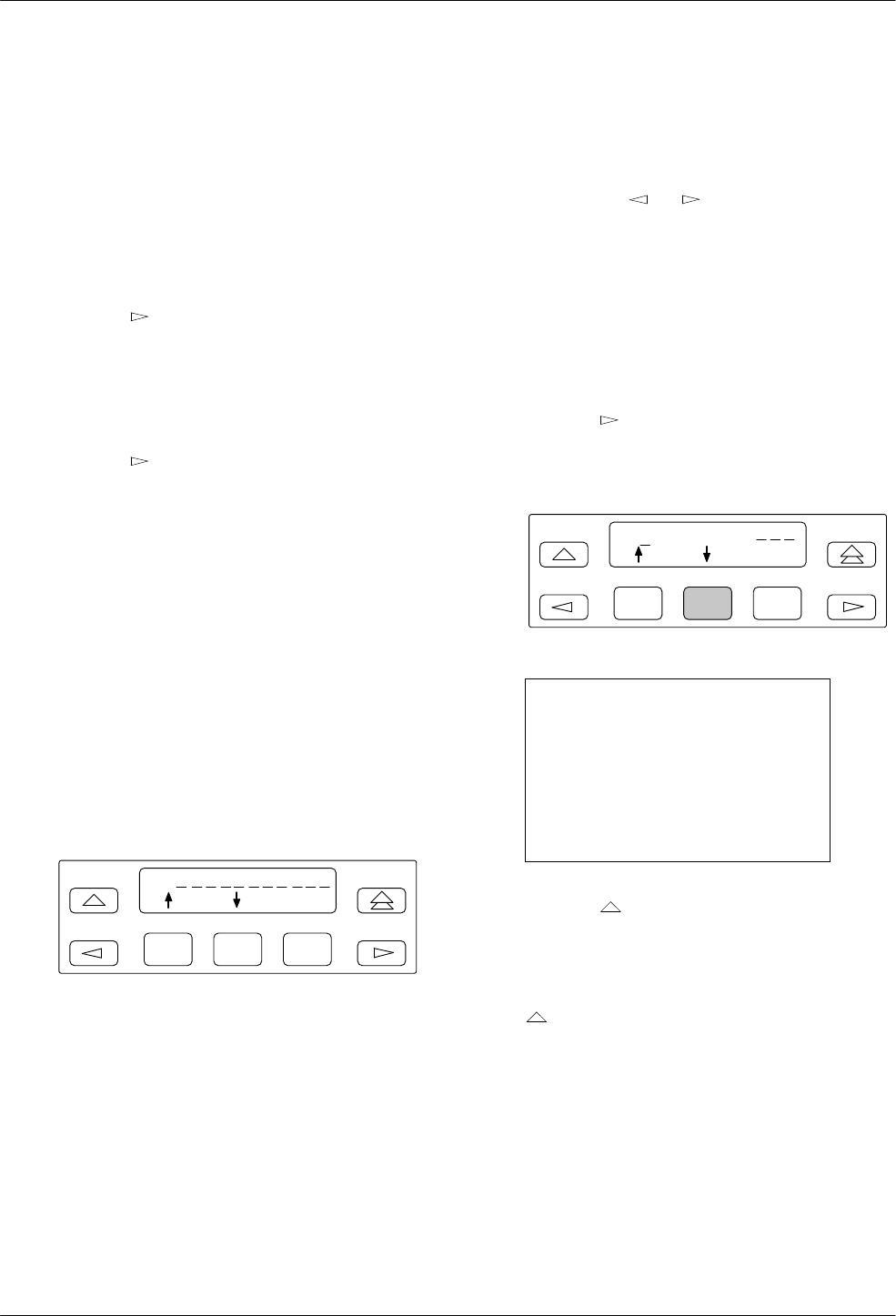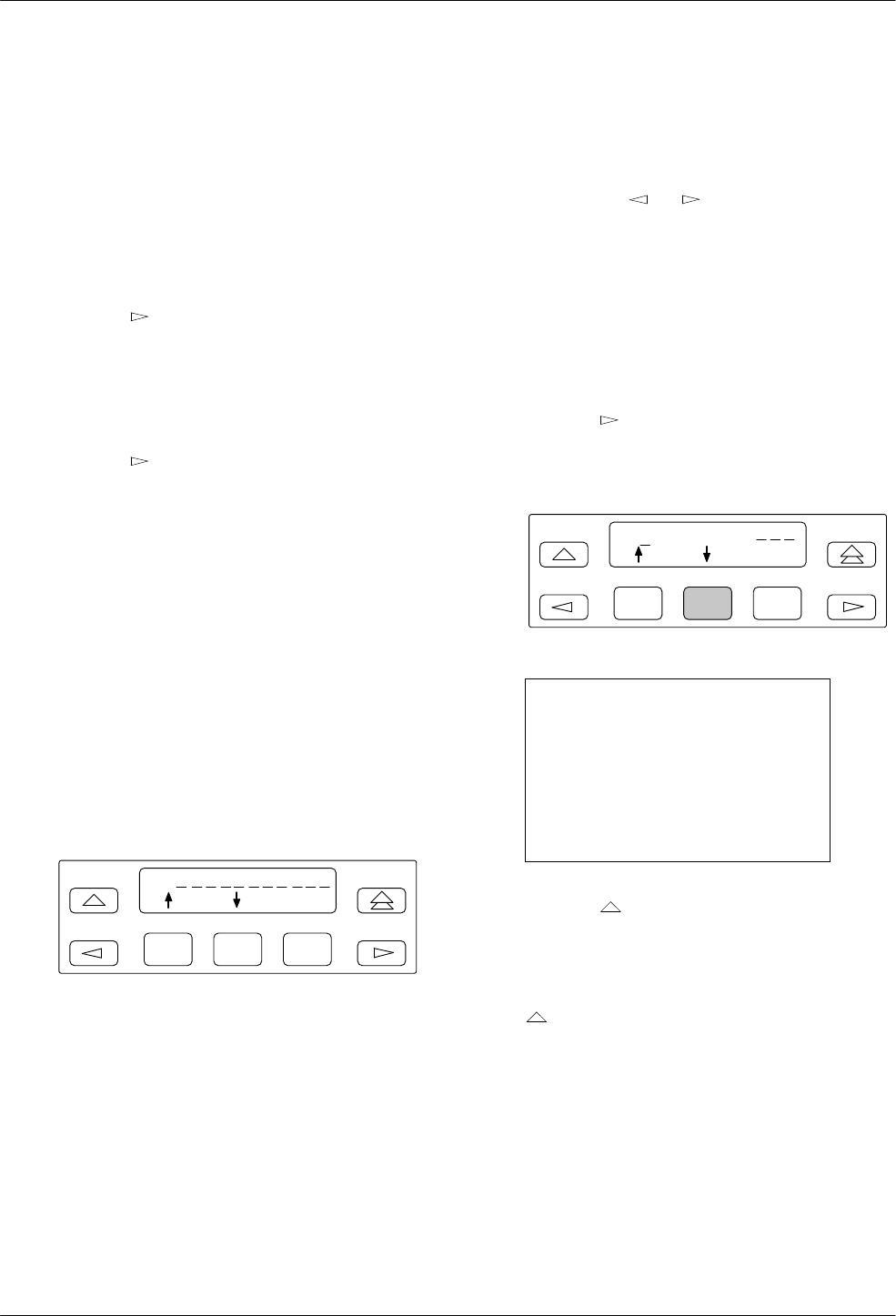
Operating the DSU
4-173615-A2-GB20-20 December 1996
Entering a Telephone Number
For the following example, add a dial string (telephone
number) to Backup Directory 1. The number to be entered
is 555-1234.
To add or change a telephone number:
. Procedure
1.
Select
Local.
2.
Press the
key to display Confg
(Configuration
branch).
3.
Select
Confg.
4.
Select
Dir if entering a telephone number into the
Backup Directory.
Press the
key to display then select
Phone if
entering the local DSU’
s telephone number
. This
telephone number is enter
ed similarly to entering
a number into Dir
.
5.
Select
Chang (F1) to add or change a telephone
number.
The
Enter Dir
screen appears.
Press the F1 key (↑) to increment the Directory
entry indicator (the default is 1). For this example,
assume that you are entering your first directory
entry.
6.
Select
Load (F2).
The Directory entry appears on the first line; the
cursor is positioned in the first position of the
currently empty Directory.
F1
1 :
Undo
F2
F3
If the number had been entered previously, that
number would appear on the first line, following
the colon (:).
For numeric screens, the following applies:
— Press the F1 key (↑) to increment the digit.
— Press the F2 key (↓) to decrement the digit.
—
Press the
or
keys to move the
blinking cursor one position to the left or
right.
— Press the F3 key (Undo) to restore the number
as it was first displayed so you can start over
.
Refer to Table 4-6 to see all available directory
and password entry characters.
7. Press the F1 key until the number 5
appears.
8.
Press the
key to move to the next position.
9.
Repeat the process until all numbers in the
telephone number have been entered.
F1
1 : 5 5 5 1 2 3 4
Undo
F2
F3
NOTE
A dial string cannot have any
separating characters or spaces
(i.e., 555-1234 or 555 1234).
Other valid characters
can be
interspersed as needed :
*,
#, t,
p, w, and comma (,).
10. Press the key to return to the
Enter Dir
screen.
11.
Press the F3 key to
Save the entry.
12. Verify that the number was loaded by pressing the
key again and selecting
Load (F2).
The telephone number should appear as entered, or you
can repeat the procedure to edit/correct your entry.