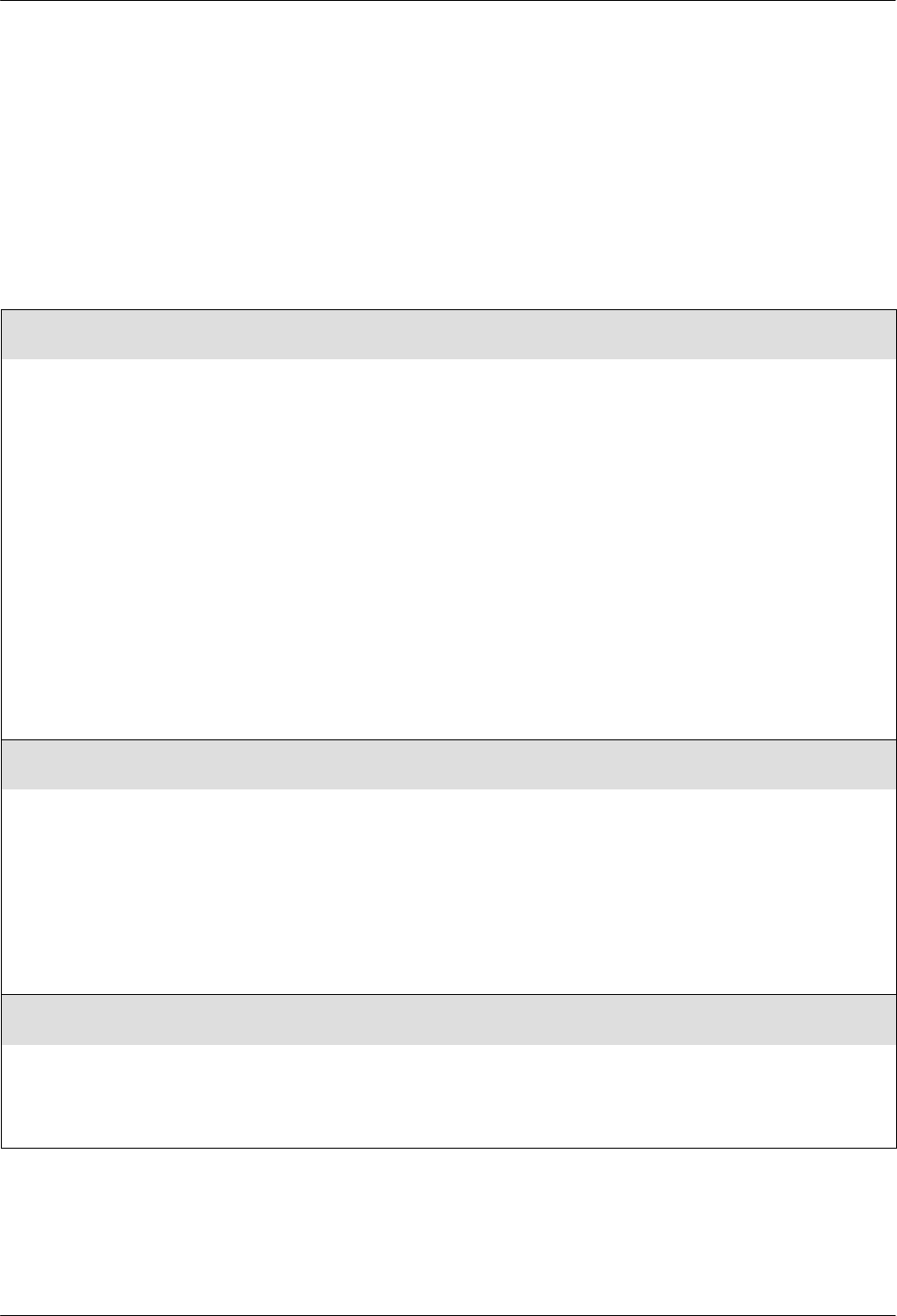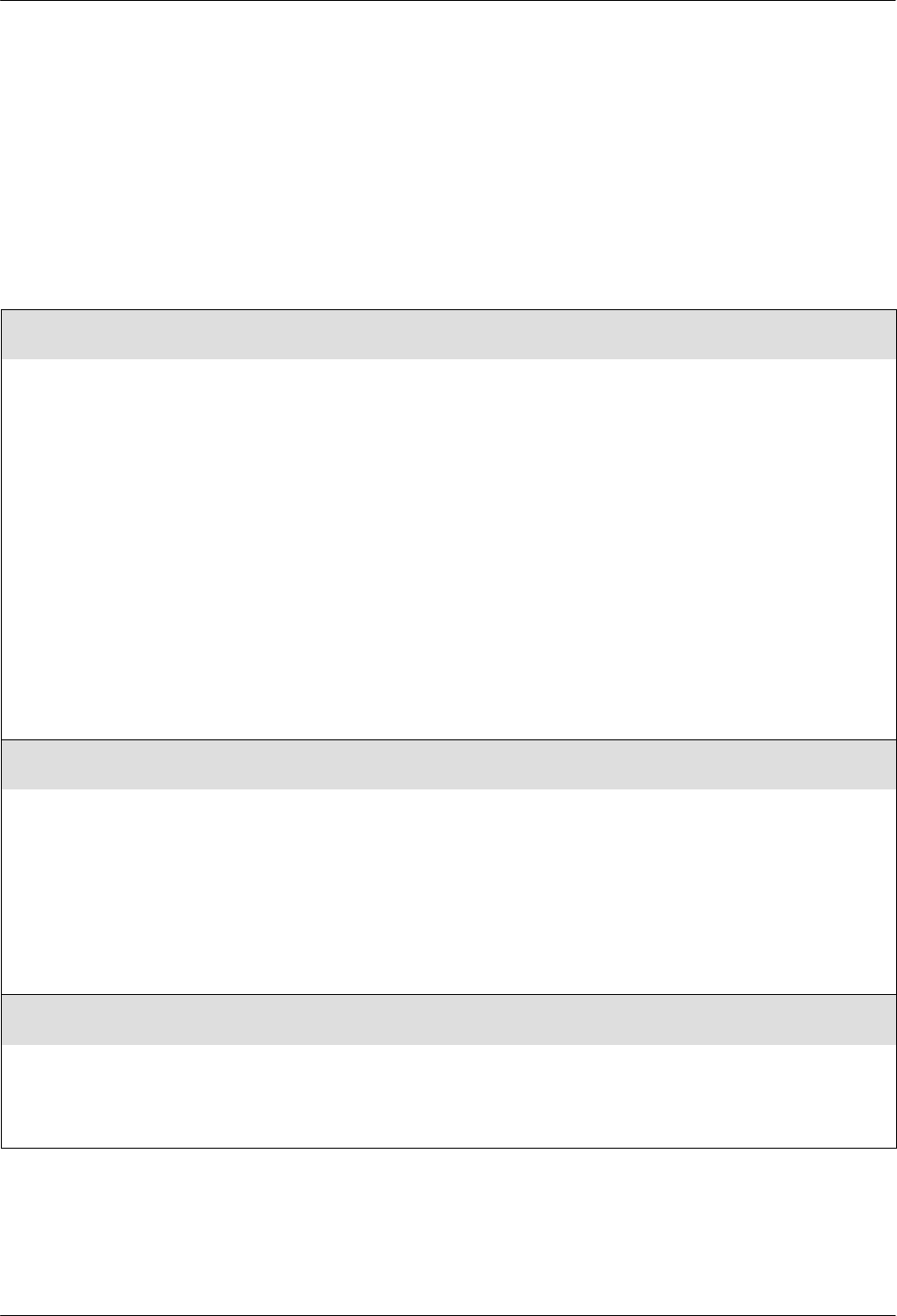
SDCP Menus
3-453821-A2-GB20-40 January 1999
Misc
The Miscellaneous configuration options determine
specifics for various functions, including network
management parameters and remote modem access.
Table 3-11 shows each Misc (Miscellaneous)
configuration option as it appears on the LCD.
Table 3-11
(1 of 2)
Miscellaneous Configuration Options
StrapsWhenDisc: No_Change
Nxt No_Change Reload RelodNoATChg
Straps When Disconnected. Determines whether or not configuration options in the Active (Saved) configuration area are
reloaded to Active (Operating) when a disconnect occurs. This is useful in modem pooling applications.
No Change – Configuration options do not change upon disconnect.
Reload – The Active (Operating) configuration area, which controls modem operation, is reloaded from the Active
(Saved) configuration area when a disconnect occurs. This is useful in modem pooling applications where it is desirable
to start the modem from a known condition after every call. This allows multiple users to issue AT commands to change
the modem’s operation for their particular call.
Reload, No AT Change – This has the same effect as Reload, except that it becomes impossible to change this
configuration option with an AT command, and the command buffer is cleared so that /A (Repeat Last Command) has no
effect.
NOTE: If Reload or RelodNoATChg is selected, the following AT commands are disabled although the OK result code
appears when these commands are issued:
AT&F
n
. Loads a factory default template into Active(Operating)
AT&W
n
. Writes Active(Operating) to Active(Saved) or Customer 1 or Customer 2.
AT&Zn=
x.
Store directory numbers
Factory default templates do not affect the setting of StrapsWhenDisc.
AT command equivalent is S88=
n
.
Access frm Remt: Enable
Nxt Enable Disable
Access from Remote. Determines if your modem’s SDCP can be accessed by a remote modem via the VF line.
If this configuration option is disabled, the modem cannot be accessed by another modem, and the Clone to Remote
feature is not available.
Enable – Allows access from a remote modem.
Disable – Does not allow access from a remote modem.
The factory default templates do not affect Access from Remote.
NOTE: The remote modem must be a 3800
Plus
modem.
AT command equivalent is S-register S55=
n
.
RemAccssPasswrd: 00000000
Nxt " 00000000
Remote Access Password. Allows the entry of a password for establishing control of a remote modem from the SDCP of
a local modem. The same password must be used in both the local and remote modem.
NOTE: If the Access from Remote configuration option is set to Disable, the password has no effect.
AT command equivalent is the combination of S-registers S56=
n
, S57=
n
, S58=
n,
and S59=
n
.