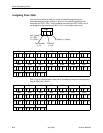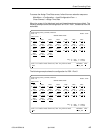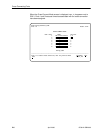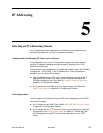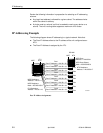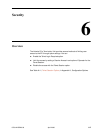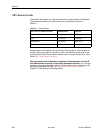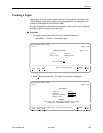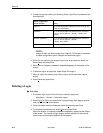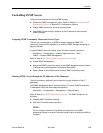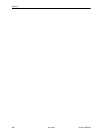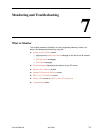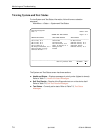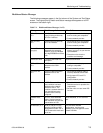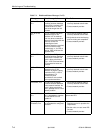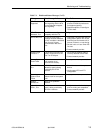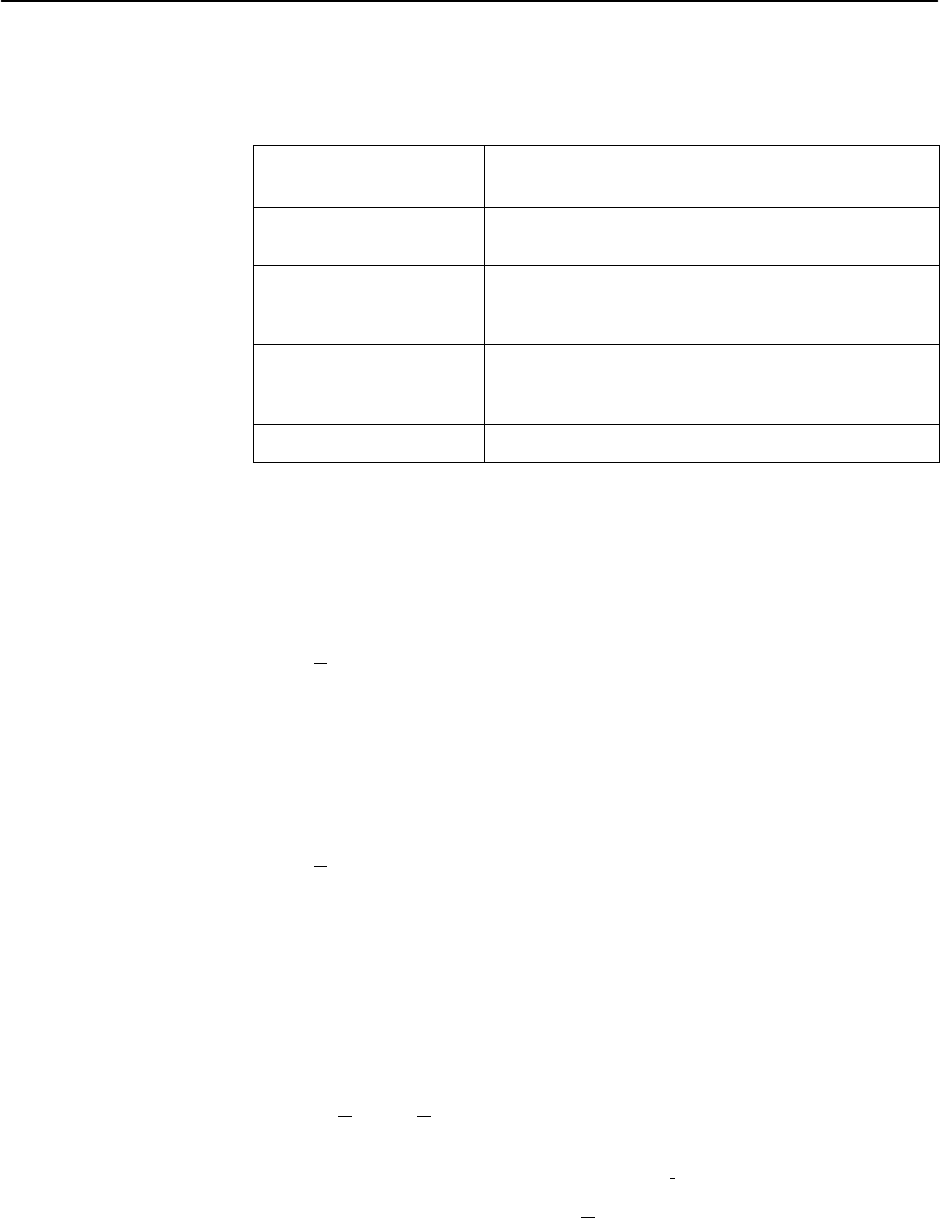
Security
6-4
8700-A2-GB20-00
April 2000
3. Create the login by entering the following fields. Login IDs and passwords are
case-sensitive.
On the Login Entry
screen, for the . . .
Enter . . .
Login ID 1 to 10 ASCII printable characters (hex21 through 7E).
Blanks are not allowed.
Password 1 to 10 ASCII printable characters that can consist of
0–9, a–z, A–Z, # (pound), . (period), – (dash), and
/ (slash).
Re-enter Password 1 to 10 ASCII printable characters that can consist of
0–9, a–z, A–Z, # (pound), . (period),
– (dash), and / (slash).
Access Level Administrator, Operator
NOTE:
Assign at least one Administrator-level Login ID. Full access is necessary
to make configuration option changes and administer logins.
4. Press Ctrl-a to switch to the screen function key area below the dotted line.
Select S
ave and press Enter.
5. When Save is complete, Command Complete appears at the bottom of the
screen.
6. If additional logins are required, repeat Steps 3 through 5.
7. When all logins are entered, press Esc to return to the Administer Logins
screen.
8. Select S
ave and press Enter.
Deleting a Login
" Procedure
1. To delete a login record, follow this menu selection sequence:
Main Menu →Control →Administer Logins
2. Select PgU
p or PgDn and press Enter to page through login pages/records
until you find the one to be deleted.
3. Once the correct record is displayed, select Del
ete and press Enter.
4. To complete the delete action, select Save and press Enter.
When the deletion is complete, Command Complete appears at the bottom
of the screen. The number of login pages/records reflects one less record,
and the record following the deleted record appears.