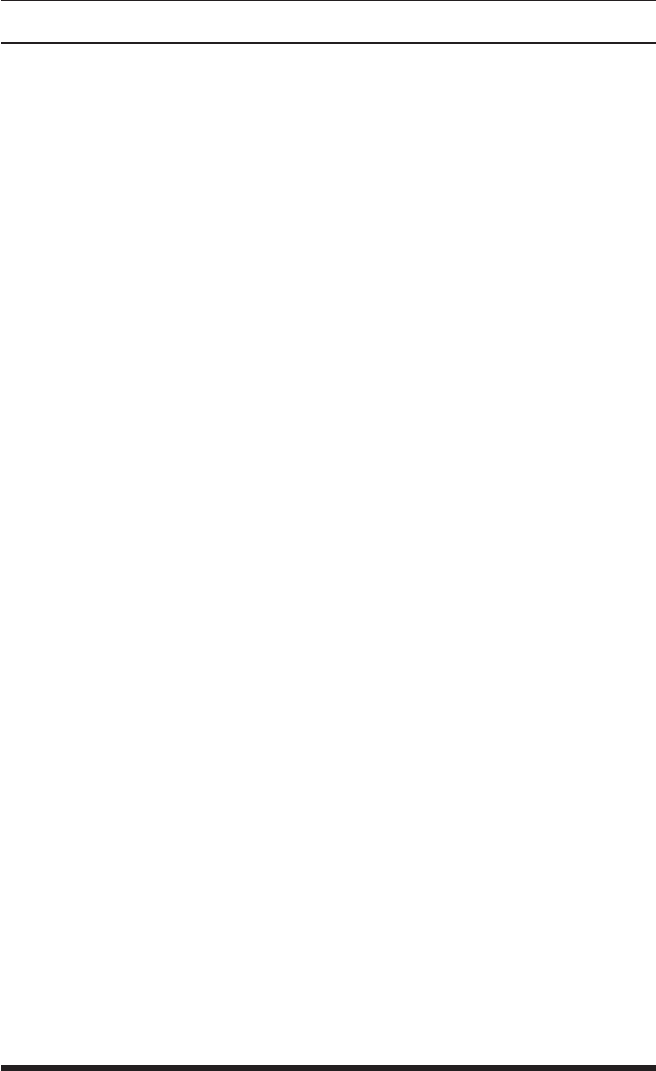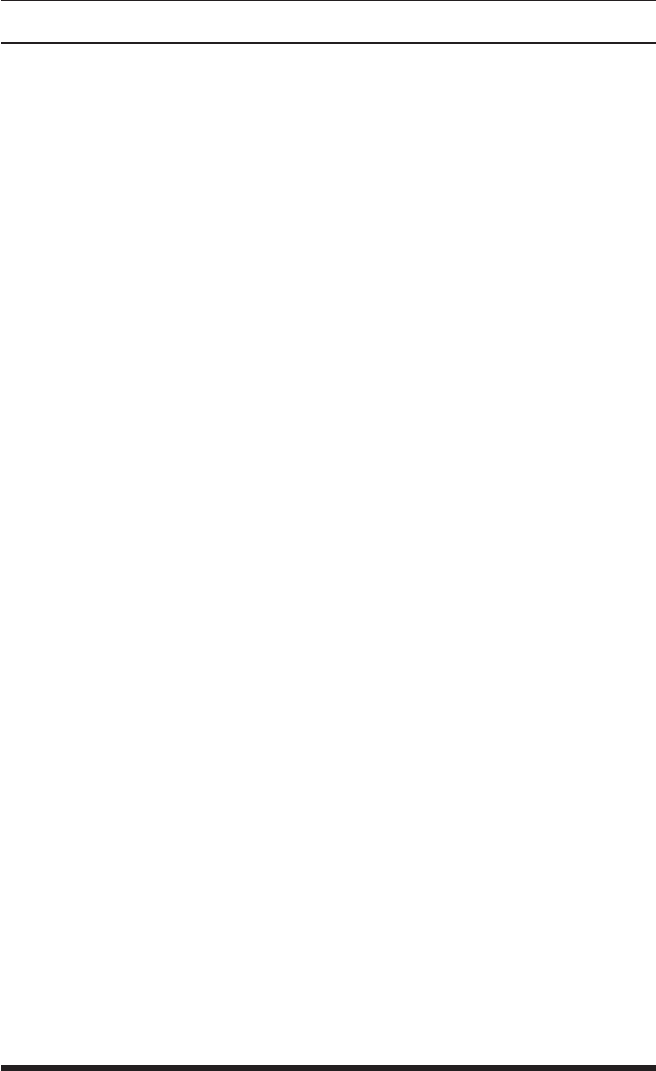
5-6
RPS Series: Remote Power Switches - User's Guide
5.3. Configuration Menus
As described in the sections that follow, configuration parameters for the RPS
can be selected via the Web Browser Interface or Text Interface. Although
the Web Browser and Text Interface provide two separate means for selecting
parameters, both interfaces allow access to essentially the same set of
parameters, and parameters selected via one interface will also be applied to
the other.
Web Browser Interface:
Click the "Setup" button to gain access to the
configuration menus; a row of buttons will be displayed along the left hand
edge of the screen. Click the appropriate button to access the desired menu.
Note the following:
• Newly selected parameters will not be activated until you click the
"Apply" button.
• Click "Switch Panel" to return to the main status screen.
Text Interface: Refer to the Help Screen (/H) and then enter the appropriate
command to access the desired menu. When the configuration menu appears,
key in the number or letter for the parameter that you wish to define and follow
the instructions in the resulting submenu. Note the following:
• To exit from a parameters menu, press the [Esc] key.
The following sections describe the options and parameters that can be
accessed via each of the configuration menus. Please note that essentially
the same selection of parameters and options are available via both the Web
Browser Interface and Text Interface.
Note: Configuration menus are only available when the System
Mode is active. Configuration menus are not available if you have
logged in using a Plug Password.
5.3.1. The General Parameters Menus
The General Parameters Menus allow you to select parameters such as the
System Password, User Name, Site I.D., Modem Commands and other options.
• Web Browser Interface:
Click the "Setup" button to access the Setup
Menus, and then click the "General Parameters" button. The General
Parameters Menu will be displayed as shown in Figure 5.3.
• Text Interface: Type /G and press [Enter]. The General Parameters
Menu will be displayed as shown in Figure 5.4.