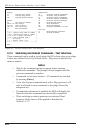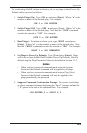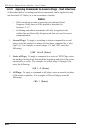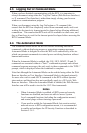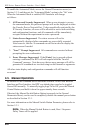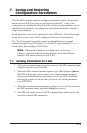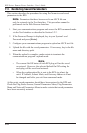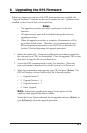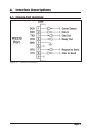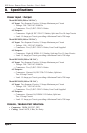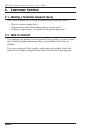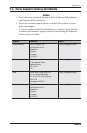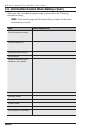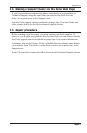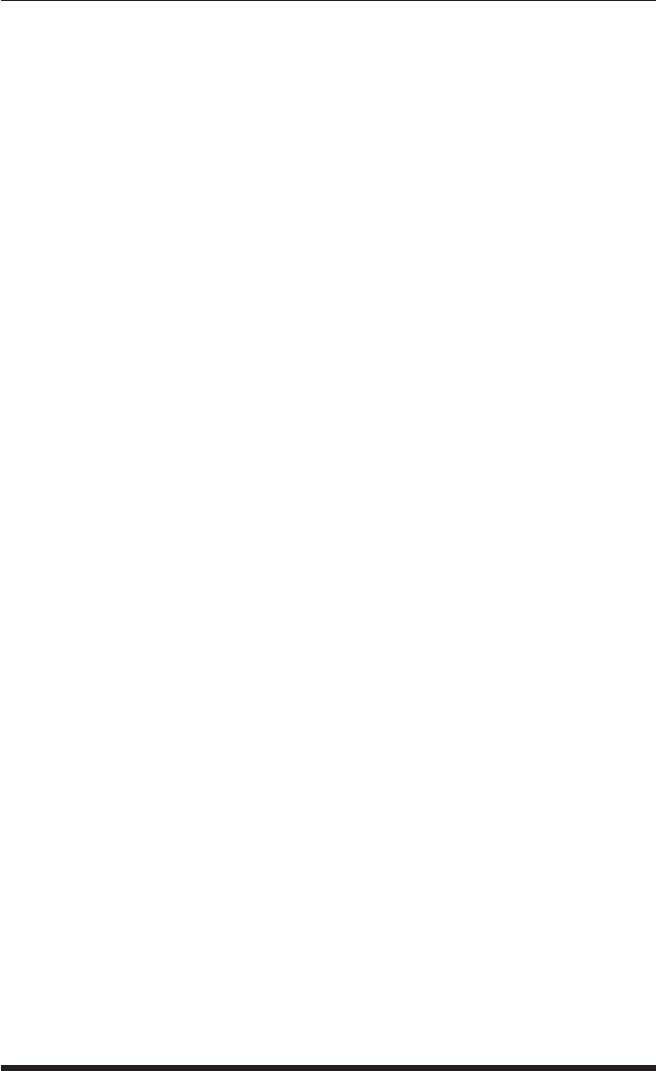
8-2
RPS Series: Remote Power Switches - User's Guide
4. Set your communication program for ASCII Mode, then use the
program’s "Send File" function to transfer the upgrade file to the RPS.
Select ASCII format, then specify the filename and directory location
where the firmware upgrade file resides.
5. If the upload is successful, the RPS will load the upgrade firmware into
memory, and then reboot itself.
Note: If you are performing the upgrade procedure via the
Network Port, the RPS will break the network connection when the
system is reinitialized. However, the RPS will retain the current
settings for the IP Address, the Telnet Port Number, Web Server
Port Number and Console Port Mode and Baud Rate.
6. Incomplete Upload: If the upload is interrupted, times-out, or if the
update file becomes corrupted during transfer, the RPS will display a
screen which asks for confirmation before proceeding. To proceed, type
1 and press [Enter], then return to Step 4 above to retry the upload, or
press [Esc] to reboot the RPS unit.
7. Recovery Mode: In the rare event that the RPS operating system
becomes corrupted during installation, front panel indicators will blink,
and the unit will automatically switch to Recovery Mode. If the unit
switches to Recovery Mode, first access the RPS command mode to
reset the Console Port to 9600 bps, Eight Data Bits, No Parity, One Stop
Bit, and then return to step 3 and repeat the upload procedure.
When firmware upgrades are available, the necessary files will be provided
via download or mailed CDROM. At that time, an updated Users Guide or
addendum will also be available.