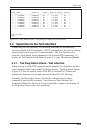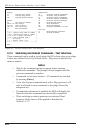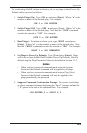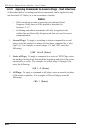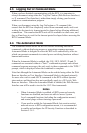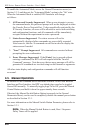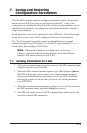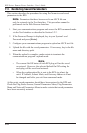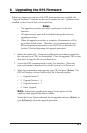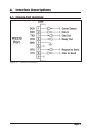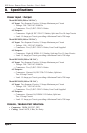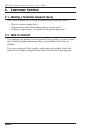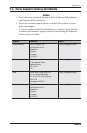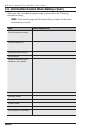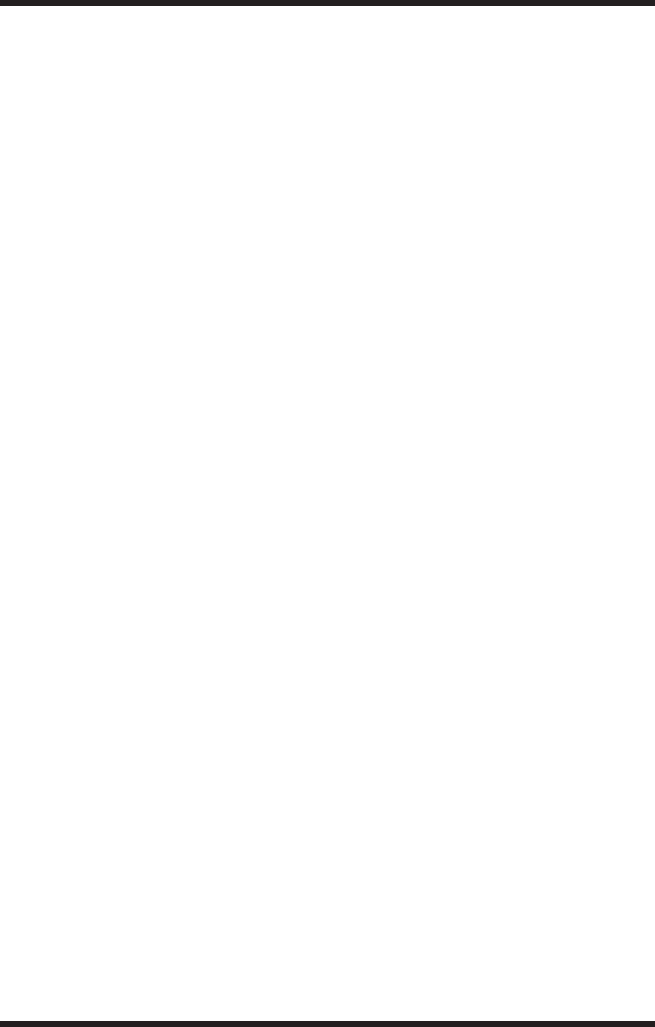
8-1
8. Upgrading the RPS Firmware
When new, improved versions of the RPS firmware become available, the
"Upgrade Firmware" function can be used to update the unit. Updates can be
installed via the Console Port or Network Port.
Notes:
• The upgrade procedure can only be performed via the Text
Interface.
• All other network ports will be disabled during the firmware
upgrade procedure.
• When the upgrade procedure is complete, all parameters will be
set to their default states. Therefore, it is recommended to save
RPS configuration parameters to an ASCII file (as described in
Section 7) before beginning this upgrade procedure.
1. Obtain the update file. Firmware modifications can either be mailed to
the customer on a CDR, or downloaded. Place the upgrade CDR in your
disk drive or copy the file to your hard drive.
2. Access the RPS command mode via the Text Interface. When the
password prompt is displayed, key in the System Level Password.
3. When the command prompt appears, type /U and press [Enter]. The
RPS will display a screen which offers the following options:
• 1. Upgrade Sector 0
• 2. Upgrade Sectors 1 - 4
• 3. Upgrade Sectors 5 - 7
• 4. Abort Upgrade
Note: Instructions regarding the proper Sector option will be
supplied when upgrades become available.
Select the Sector Option indicated for the upgrade and press [Enter], or
type 4 [Enter] to abort the upgrade procedure.