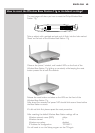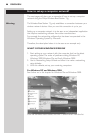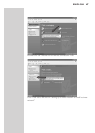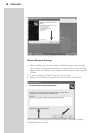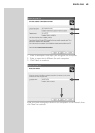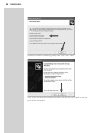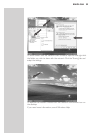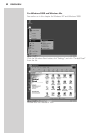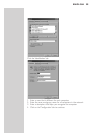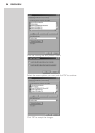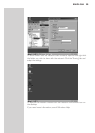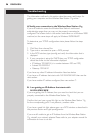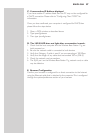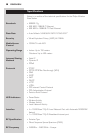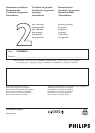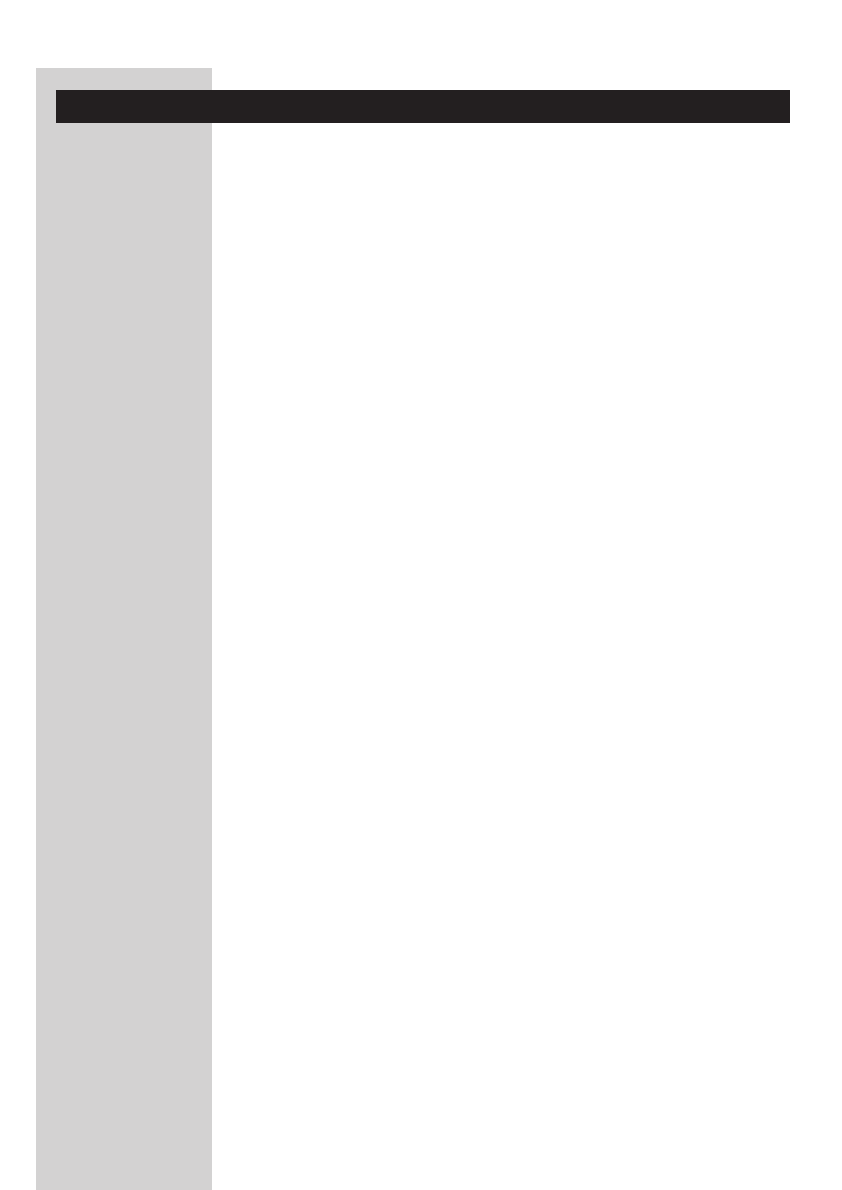
Troubleshooting
The information outlined in this section describes some useful steps for
getting your computer and the Wireless Base Station 11g online.
A.Verify your connection to the Wireless Base Station 11g
If you are unable to access the Wireless Base Station’s web-based
administration pages then you may not be properly connected or
configured.The screen shots in this section were taken on a Windows 2000
machine, but the same steps will apply to Windows 95/98/Me/XP.
To determine your TCP/IP configuration status please follow the steps
below:
1. Click Start then choose Run.
2. Type cmd or command to open a DOS prompt.
3. In the DOS window, type ipconfig and verify the information that is
displayed.
4. If your computer is setup for DHCP, then your TCP/IP configuration
should be similar to the information displayed:
• IP Address: 192.168.2.X (x is number between 100 and 199)
• Subnet: 255.255.255.0
• Gateway: 192.168.2.1
If you have any other IP address information listed see below.
If you have an IP address that starts with 169.254.XXX.XXX then see the
next section.
If you have another IP address configured, then see section C.
B. I am getting an IP Address that starts with
169.254.XXX.XXX
If you are getting this IP Address, then you need to check that you are
properly connected to the Wireless Base Station 11g.
Confirm that you have a good link light on the Wireless Base Station 11g
for the corresponding port. If not, please try another cable.
If you have a good link light, please open up a DOS window as described in
the previous section and type ipconfig/renew.
If you are still unable to get an IP Address from the Wireless Base Station
11g, reinstall your network adapter. Please refer to your adapter manual for
information on how to do this.
5656
ENGLISH