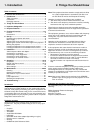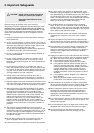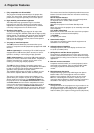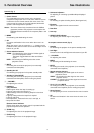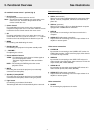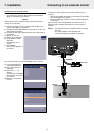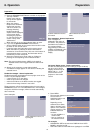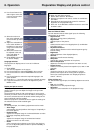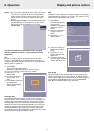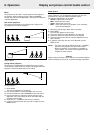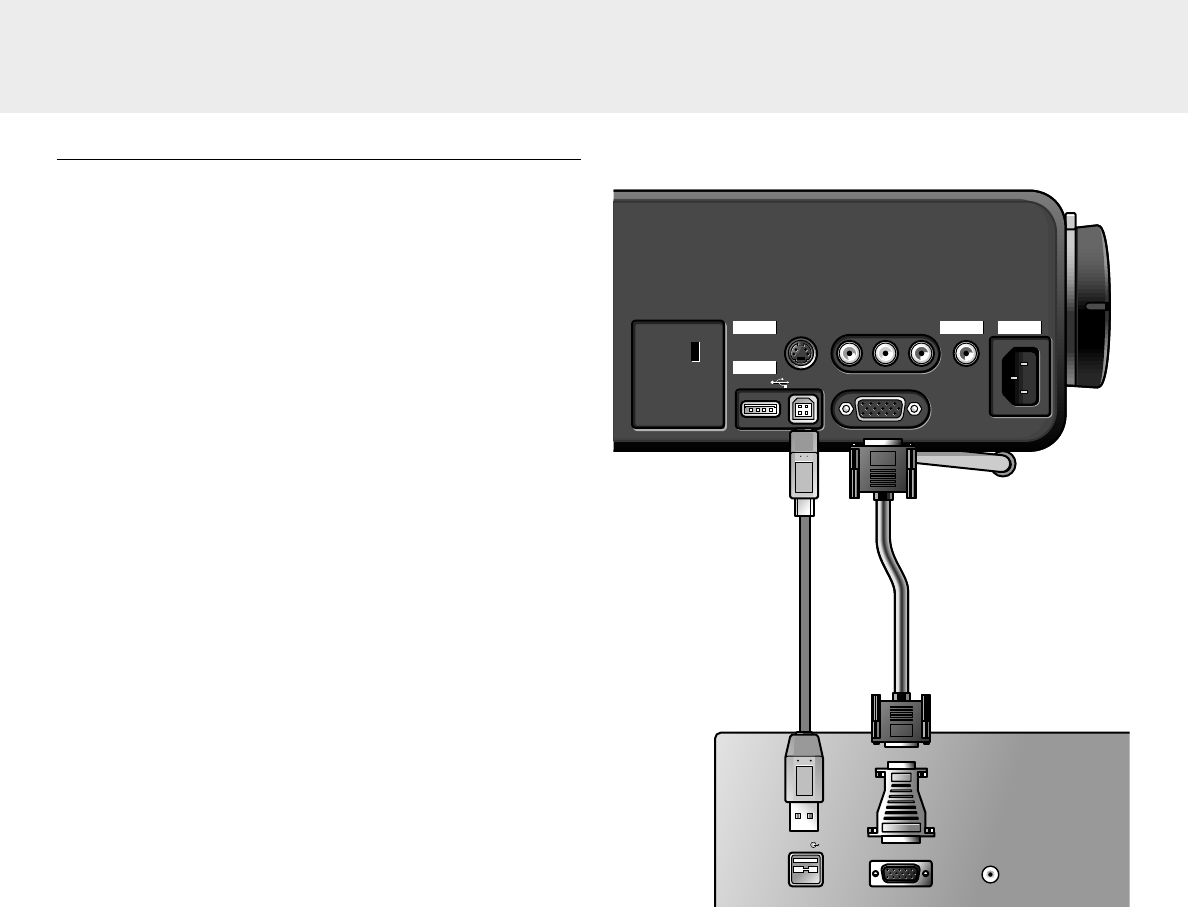
Connecting to a computer
General
Caution!
– The data input is suitable for both Apple Macintosh
computers (Power Book and Power Mac) as well as for
IBM compatible PCs.
– The data output of IBM compatible PCs can be connected
directly to the projector using standard data cables.
– Apple Macintosh computers may need a conversion plug
(optional) added to the standard data cable.
– The figures in brackets (1) correspond to the figures in the
accessories diagram.
The characters in brackets (a) correspond to the characters in
fig. 2 of ‘Controls and connections’.
USB connection
A USB interface with hub function is available via one upstream
and one downstream connector. The USB interface is a powered
hub to allow connection of USB devices without own power. It is
possible to (dis)connect devices during operation (hot plug and
play). When connecting USB peripherals for the first time, it is
possible that the computer requires the installation CD of the
computer’s operating system.
When the projector’s
USB out (upstream) connector
is
connected to a PC or an Apple Macintosh computer equipped
with a USB downlink connection, it will identify as a USB device.
It is possible to:
– control the cursor of the computer via the projector remote
control,
– play audio information from the computer via the projector
speaker,
and
– the display settings of the computer will be changed to fit
the capability of the projector.
Connected to the projector’s
USB in (downstream) connector
,
USB peripherals like speakers, a mouse, a document video
camera, a keyboard, a wireless connection box or a printer are
easily connected and operated. Power for the peripheral is
supplied by the projector.
PC (Desk Top/Lap Top)/
MACINTOSH (Desk Top/Power Book/Power Mac)
1.
Connect the DATA OUT terminal of the computer to the
DATA IN terminal
(c)
of the projector and secure the plugs by
tightening the thumb screws.
For this, use the VGA cable
(1)
supplied.
When connecting the projector to a Macintosh computer use
the VGA/MAC adaptor
(optional)
.
2.
Connect the USB out (upstream) socket
(b)
of the projector
to the USB downstream port of the computer.
For this, use the USB cable
(4)
supplied.
– You can now manipulate the mouse cursor on the computer
and on the screen, using Cursor Control. Audio information
from the computer will be played via the projector speaker.
3.
When required, you can connect an USB peripheral to the
USB in (downstream) socket
(a)
of the projector.
– Peripheral can be connected while the projector is on
(hot plug and play).
Note: If the mouse cursor does not react when moving the
cursor control on the remote control:
4.
Check that the Remote Control indicator on the projector
flashes green when you move the trackball.
–
If it does not:
Check that you have switched on the remote
control. If you have, check that the batteries are installed
properly and/or replace the batteries.
–
If it does:
Make sure that the USB cable has been properly
connected.
Audio outData out
Audio out
Data out
Mac/PC
USB
USB
Data in
S-Video in Video in Audio
Audio
LR
Data in
S-Video in Video in Audio
Audio
LR
PowerAudioVideo
out
out
Projector
Data
USB in USB out
USB in USB out
7. Installation
11
4
1
optional
VGA/MAC
adapter
(a)
(c)(b)
Connecting to a computer