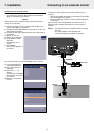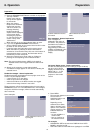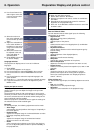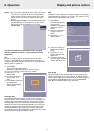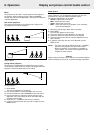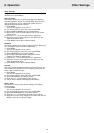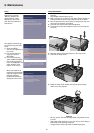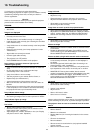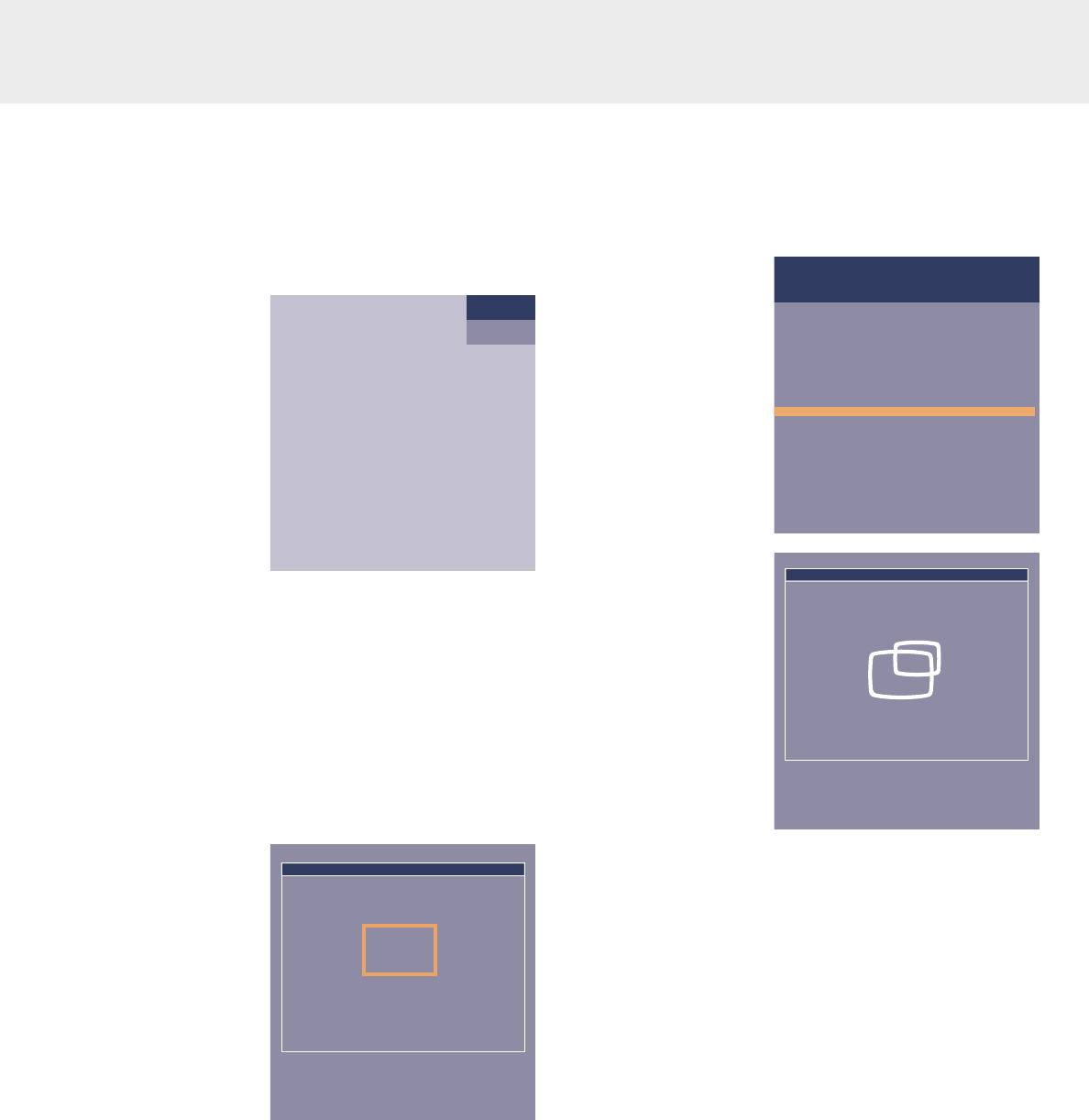
Notes: – When you have selected the menu mode, you cannot
use the source selection buttons on the projector or
on the remote control to select another input. Press
MENU to exit if you want to change another input
source.
– A(audio)/V(video)-mute can only be selected with the
A/V MUTE button on the projector or on the remote
control. A/V mute then appears on the screen.
For example:
The following adjustments procedures follow a slightly
different sequence of actions, or may need some further
explanation.
Pan
To view an enlarged area of the projected picture the PAN
function is used. Panning is only possible when the picture is
enlarged with DIGITAL ZOOM. If the picture is not enlarged, the
panning option is greyed out.
1.
Press MENU.
– The menu bar will appear again.
DISPLAY is highlighted and its sub menu is shown.
2.
Use Cursor Control to move the cursor to PAN.
3.
Press OK (–/––) to
activate PAN.
4.
Use Cursor Control to
pan left, right, up or
down.
5.
Press MENU to return to
the startposition.
– The On Screen Display
will be closed.
Horizontal size
The HORIZONTAL SIZE function is used to size a computer
image to make it fit the projected picture, both horizontally and
vertically. The horizontal size parameter has permanent scope.
When the OSD menu is active and the horizontal size option is
selected, the level will be indicated graphically on a linear scale
(gauge). The default output level conforms to the value set by
the AUTO IMAGE function. Switching to another data mode
automatically restores AUTO IMAGE if the data mode is not part
of the ten most recently used display modes.
Shift
The SHIFT function adjusts the computer image in horizontal and
vertical direction to center it on the screen. This function is only
active when AUTO IMAGE is set to OFF.
1.
Press MENU.
– The menu bar appears
on the screen.
DISPLAY is highlighted
and its sub menu is
shown.
2.
Use Cursor Control to
move the cursor to
SHIFT.
3.
Press OK (–/––) to
activate SHIFT.
4.
Use Cursor Control to
position the computer
image.
5.
Press OK (–/––) to
confirm and store the
adjustment.
6.
If required, select the
next item to be adjusted
or press MENU to exit.
Auto image
The auto image function automatically sizes and positions the
image to fit optimally in the screen picture. In addition it takes
care for phase adjustment It does not affect the selected picture
format. When AUTO IMAGE is set to ON, the HORIZONTAL
SIZE, SHIFT and PHASE options are greyed out.
8. Operation
17
Display and picture control
Data
A/V Muted
Move pointer to select the area to be enlarged.
Pan Zoom 4x
Display
Digital Freeze
Digital Zoom
Pan...
Keystone correction
Auto Image
Horizontal size...
Phase
Shift...
Shift is used to adjust the position of the image.
Confirm to activate Shift.
Picture Audio Settings
Move pointer to position the image.
Shift