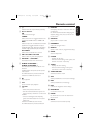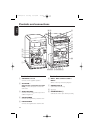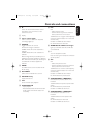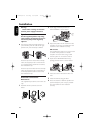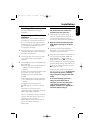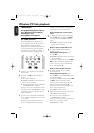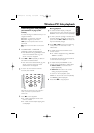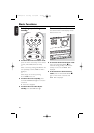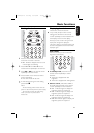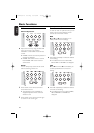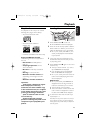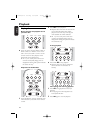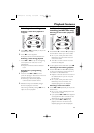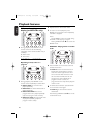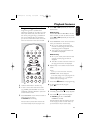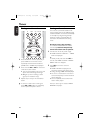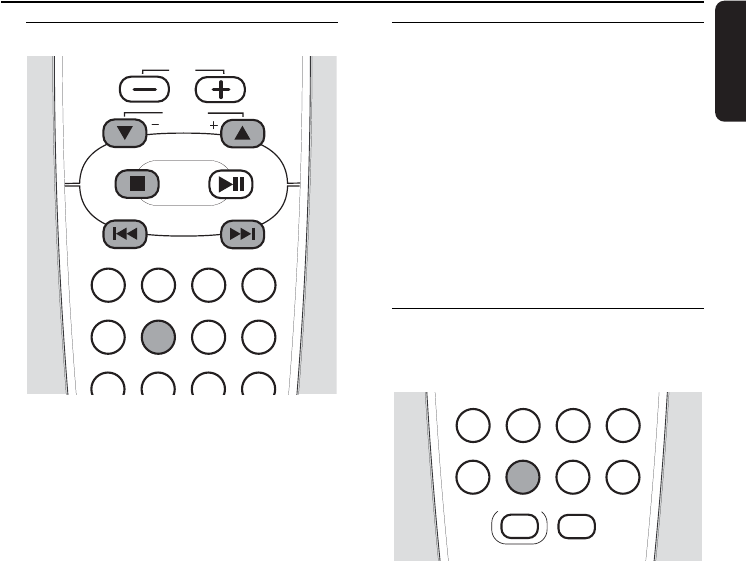
21
English
Setting the clock
1 Press and hold CLOCK on the remote
control for more than 2 seconds.
➜ SET CLOCK is displayed, the hours and
minutes digits start blinking.
2 Press ALBUM 5 or ALBUM ∞ on the
remote control repeatedly to set the hour.
3 Press 4 or ¢ on the remote control
repeatedly to set the minutes.
4 Press CLOCK on the remote control to
confirm the setting.
➜ The clock shows the set time.
00
To exit without storing the clock setting
press STOP
Ç.
Notes:
The clock setting will be erased when the
system is disconnected from the power supply.
The unit will exit from the clock setting
mode if no button is pressed within
90 seconds.
Displaying the clock
This function shows the set time.
● In any mode (except in clock or timer
setting) press CLOCK on the remote
control repeatedly to switch between the
clock display and the normal display.
Note: If you press a button during the clock
display that changes the display, the
information related to the pressed button will
be shown briefly.Afterwards the clock will be
displayed again.
Dim mode
With this function you can control the
brightness of the display.
● In standby mode press DIM on the
remote control repeatedly to switch
between:
➜ The clock is displayed with half
brightness.
➜ The clock is displayed with full brightness.
● Select a source (CD,AUX,TUNER or
PC LINK) and press DIM on the remote
control repeatedly to switch between:
➜ DIM 1: indicator lights on, display full
brightness, spectrum analyser off
➜ DIM 2: indicator lights on, display half
brightness, spectrum analyser on
➜ DIM 3: indicator lights off, display half
brightness, spectrum analyser off
➜ DIM OFF: indicator lights on, display full
brightness, spectrum analyser on
Basic functions
TIMERCLOCKSLEEP
DSC VECDIM
MUTE
RDS/NEWS
TIMER ON/OFF
HOME
SHUFFLEPROGRAMREPEAT DISPLAY
TIMERCLOCKSLEEP
DSC VECDIMRDS/NEWS
TIMER ON/OFF
ALBUM
BROWSE
VOL
MC W770/37.1 us eng 8/13/04 17:32 Page 21