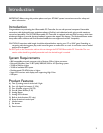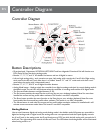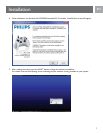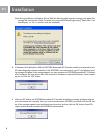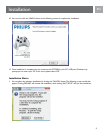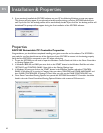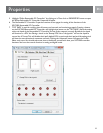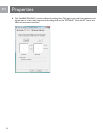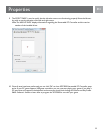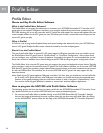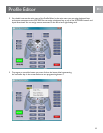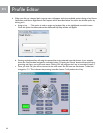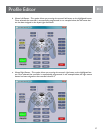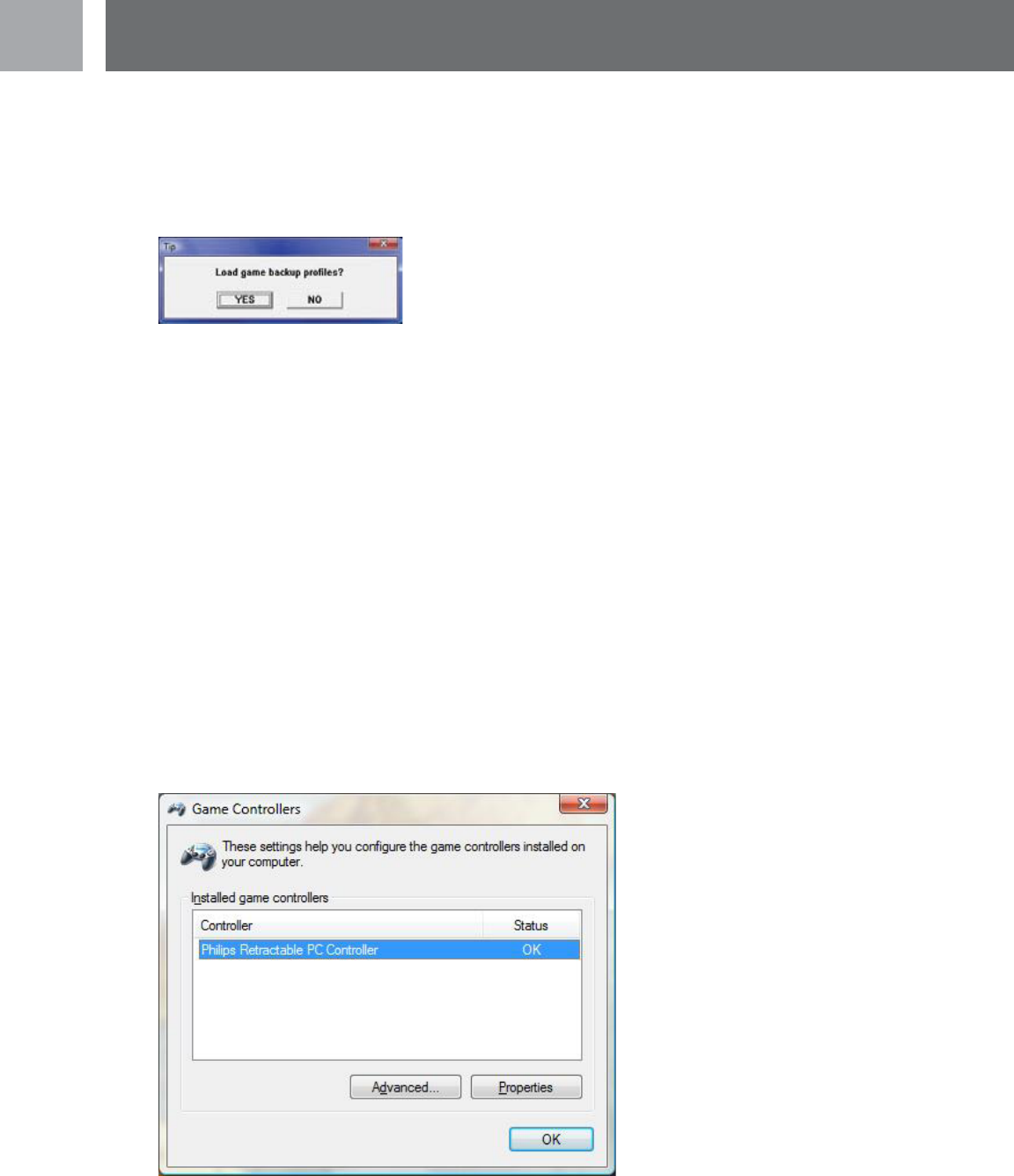
10
EN
2. If you previously installed the SGC2909 software on your PC the following Windows prompt may appear.
This prompt will only appear if you selected to backup proles during a previous SGC2909 software unin-
stall. If you click ‘Yes’ the backup proles will be automatically loaded. If you click ‘No’ the backup proles will
be deleted. This prompt will not appear during the rst installation of the SGC2909 software.
Properties
SGC2909 Retractable PC Controller Properties
Congratulations, you should have completed installing your game controller and its software. The SGC2909 is
now ready for use. You should now test all the functions of your SGC2909 to ensure it is functioning properly.
Verify that the SGC2909 is connected to your PC before continuing.
1. To test the SGC2909 you will need to open the Windows Control Panel and click on the Game Controllers
or Gaming Options icon.
2. In Windows 98SE, ME, and 2000 you must click on the ‘START’ button in the Windows Task Bar and select
‘SETTINGS’ and ‘CONTROL PANEL’. Now click on the Gaming Options Icon.
3. In Windows XP, you must click on the ‘START’ button in the Windows Task Bar and select ‘CONTROL
PANEL’. If Windows XP is running in Category View you select “PRINTERS and OTHER HARDWARE’ and
then ‘GAME CONTROLLERS. If running in Classic View you click on the ‘GAME CONTROLLERS’ icon.
4. Once Game Controllers/Gaming Options has opened the SGC2909 Retractable PC Controller should be
listed in the main Game Controllers/Gaming Options Window with a status of OK next to it.
Installation & Properties