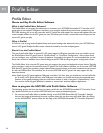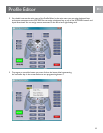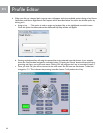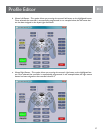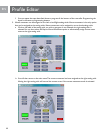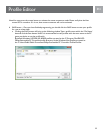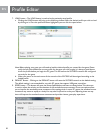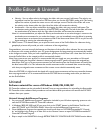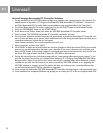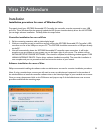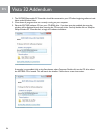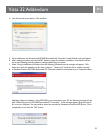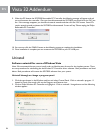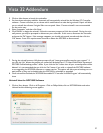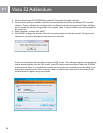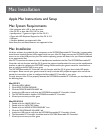22
EN
Uninstall through Retractable PC Controller Software
1. During installation of the SGC2909 software a folder was created in your system’s program les directory. The
default location of the folder is “C:\Program Files\Philips\SGC2909 Retractable PC Controller”. A shortcut to
the Philips Retractable PC Controller folder was also added to your programs folder in the “Start Menu”.
2. To uninstall Retractable PC Controller’s software, Click on the ‘START’ button in the Windows Task Bar.
3. Select the “PROGRAMS” folder on the “START MENU”.
4. Scroll down to the “Philips” folder, then select the ‘SGC2909 Retractable PC Controller’ folder.
5. Select ‘uninstall’. The ‘SGC2909 Retractable PC Controller Uninstaller’ will start.
6. You have three selections available. Automatic will automatically uninstall the Retractable PC Controller soft
-
ware. Custom will allow you to choose which modications to make during uninstall. Repair will allow you to
reinstall the software if original les are corrupted.
Note: Custom uninstall is not recommended for the novice user.
7. Select ‘Automatic’ and then click ‘NEXT’.
8. Click ‘FINISH’ to begin the uninstall. Follow the onscreen prompts to nish the uninstall. During the uninstall
process, you may be prompted to disconnect your controller. If this occurs, disconnect the controller and
press the ‘OK’ button. If the message reappears, you should wait several seconds and then click the ‘OK’ but-
ton. Some PCs require several seconds to detect the SGC2909 as disconnected.
9. During the uninstall process a Windows prompt will ask, “Leave game proles saved on your system?” If you
click the ‘Yes’ button the proles you created will be backed up in “C:\Program Files\Philips\SGC2909 Game
Backup Proles” folder. If you click the ‘No’ button then all your created proles will be deleted. It is recom-
mended that you click the ‘Yes’ button if you wish to reinstall the SGC2909 software or are upgrading the
SGC2909 software to a newer version. This option will allow you to backup your created proles so they
can be loaded when the SGC2909 is reinstalled or upgraded.
10. Once uninstall has nished, the ‘SGC2909 Retractable PC Controller Uninstall Program’ will automatically close.
11. Once installation has completed, Windows may prompt you to restart your PC. If this occurs please select ‘YES’.
Uninstall