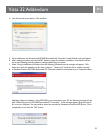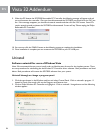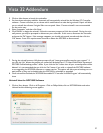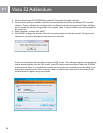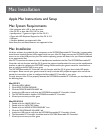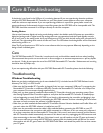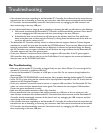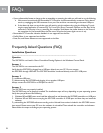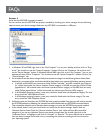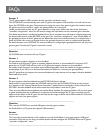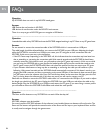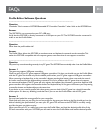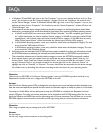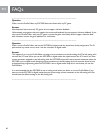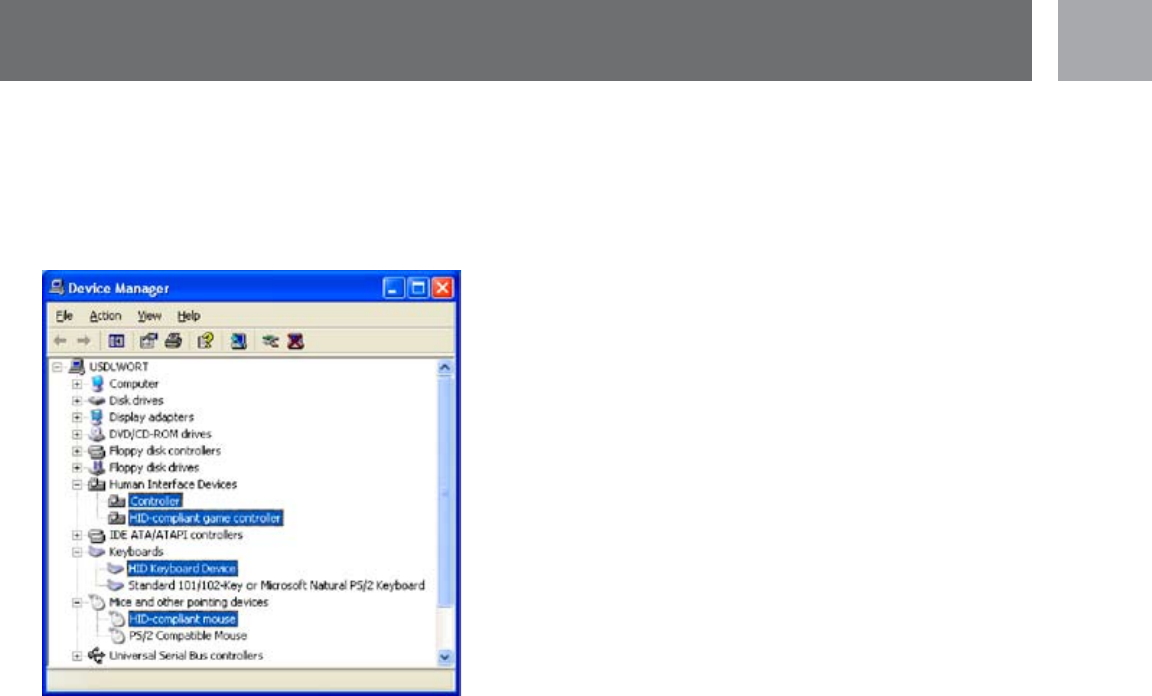
EN
33
EN
Answer 4
Verify that the SGC2909 is properly installed
You can conrm that the SGC2909 was properly installed by checking your device manager. Use the following
steps to access your device manager. Make sure the SGC2909 is connected to a USB port.
1. In Windows XP and 2000, right click on the “My Computer” icon on your desktop and then click on “Prop-
erties”. You should now see the “System Properties” window. Click on the “Hardware” tab and then click
on the “Device Manager” button. In Windows ME and 98SE, right click on the “My Computer” icon on your
desktop and then click on “Properties”. You should now see the “System Properties” window. Click on the
“Device Manager” tab.
2. You should now see the device manager. Verify that the device manager has the following devices listed. (Note:
Attached is a screenshot of the entries that should be listed within your respective Windows operating system.)
a. In WinXP and Win2000, two new entries called “Philips Controller” and HID-compliant game control-
ler” will be listed under the Human Interface Device category. In WinME, one new entry called “Philips
Joypad Mouse” will be listed under the Human Interface Devices category. In Win98SE, one new entry
called “Philips Joypad Mouse” will be listed under the Human Input Devices (HID) category.
b. In all Windows operating systems, a new entry should be listed under the Keyboards category. The new
entry should be “HID Keyboard Device”.
c. In all Windows operating systems, a new entry should be listed under the Mouse category. The new
entry should be “HID-Compliant Mouse”
3. If all these entries are listed, then the SGC2909 has been properly installed. If not, then you will need to uninstall
the SGC2909 software by following the Uninstall instructions listed within the SGC2909 Instruction Manual.
Then reinstall the software and re-check the device manager to ensure the SGC2909 was properly installed.
4. If the reinstall doesn’t work, you should check and verify that the device manager doesn’t have any
Unknown Devices listed. Check the “Human Interface Device” and “Universal Serial Bus controllers”
categories. If you see any Unknown Devices you should uninstall them. You should right-click on the
“Unknown Device” to highlight it and click on “Uninstall” or “Remove”. The entry should now be removed
from the device manager. You should now try reinstalling the software according to the instructions for
your operating system.
FAQs