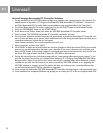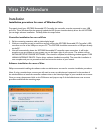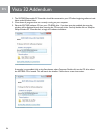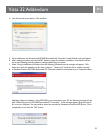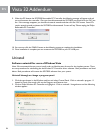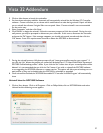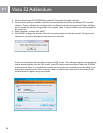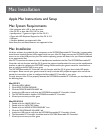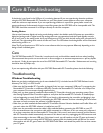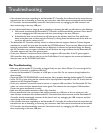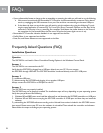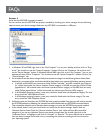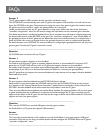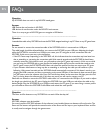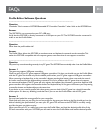30
EN
If the device is not listed in the USB tree, it is not being detected. If you are experiencing detection problems
using the SGC2909 Retractable PC Controller on your Mac, please contact Apple to ensure your computer
meets the minimum requirements. If you are experiencing problems in a particular game, please contact the
game manufacturer. Unfortunately, there are some Mac games that the SGC2909 will be incompatible with. The
SGC2909 should be connected to a USB port directly on the Mac computer.
Analog Button
Use to switch between digital and analog mode. Analog mode is the default mode. All buttons are accessible in
digital and analog mode. In digital mode, the analog sticks are non-operational and the D-pad digitally controls
the X and Y axis. In the analog mode, the D-pad functions as a POV hat while the left analog stick controls the X
and Y axis. The right analog stick controls the Rz and Z axis. The LED below the Analog button will be illuminated
when Analog mode is on.
Note: The D-pad functions as a POV hat for most software titles, but may operate differently depending on the
design of each individual game.
Care
The SGC2909 Retractable PC Controller is an electronic unit and should be treated with care when handling.
We recommend that you do not store the unit in direct sunlight or at extreme temperatures, or spill any liquids
on the unit. Finally, do not open the case of the SGC2909 Retractable PC Controller. Maintenance and servicing
should be done by Philips only.
If you are experiencing difculties with your SGC2909 Retractable PC Controller, please check the following:
Troubleshooting
Windows Troubleshooting
Below are our basic troubleshooting tips. A more detailed F.A.Q. is included on the SGC2909 Software’s main
directory. The F.A.Q. is in PDF format.
• Make sure the Retractable PC Controller is plugged rmly into your computer’s USB port. Try connecting the
Retractable PC Controller to a different USB port. Connect the Retractable PC Controller to a USB port on
your computer. Do not connect through external hubs.
• Make sure you have properly installed the Retractable PC Controller through your operating system. Open
the Gaming Options/Game Controllers applet to verify that the Retractable PC Controller is installed prop-
erly and operating correctly. If the SGC2909 is not listed, try disconnecting the controller and plugging it into
another USB port. You should also try uninstalling the SGC2909 software and then reinstalling. You must follow
the steps correctly to ensure the software is installed properly.
• Make sure you have installed the Retractable PC Controller software. Vibration feedback and Prole Editor will
not work unless the SGC2909 software is installed on your PC.
• Make sure the retractable connection cable is fully extended before connecting the SGC2909 to your PC.
• Do not extend/retract the connection cable while connected to a USB port as this can cause your software ti-
tle to lose connection with the Retractable PC Controller. If this occurs, wait several seconds and the Retract-
able PC Controller should automatically reconnect. If this doesn’t work try unplugging the USB connector and
then reconnecting to the same USB port. If this doesn’t work, you will need to exit the PC game and restart it.
If this occurs while you are using the SGC2909 with a game prole, the loaded prole will be lost. You would
then need to exit the PC game, restart the SGC2909 Prole Editor and reload the prole. You can then restart
your PC game.
Care & Troubleshooting