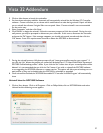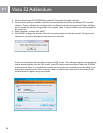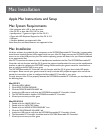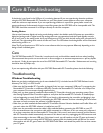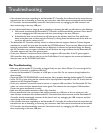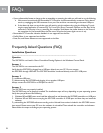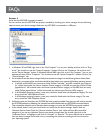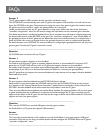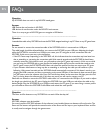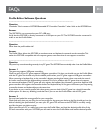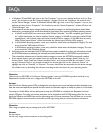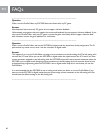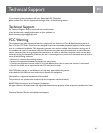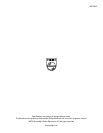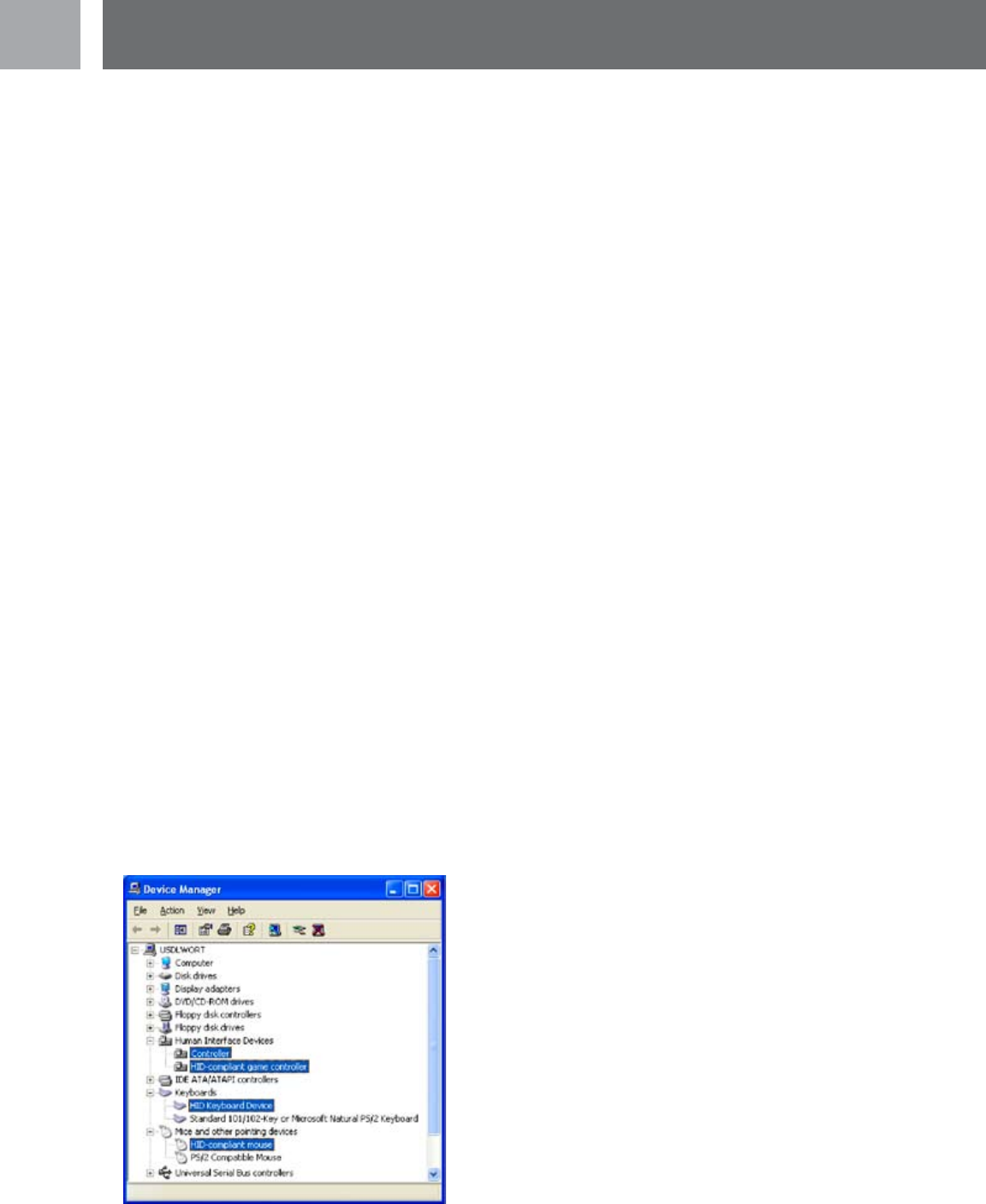
38
EN
------------------------------------------------------------------------------------------------------------
Question
The SGC2909’s analog sticks provide poor control when mouse movement is assigned to the analog sticks. The
mouse cursor moves too slow, too rapidly, or erratically.
Answer
Adjust the Velocity and Acceleration Sliders
Open the Prole Editor. Click the ‘Speed’ button the main menu to access the Mouse Speed Adjust sub-menu.
You try adjusting the Velocity and Acceleration sliders to improve the mouse movement of the analog sticks.
Once you make an adjustment try it out by turning the mouse movement mode on. Unfortunately, due to differ-
ences in the design of the analog stick and mouse you may never be able to achieve prefect mouse movement.
------------------------------------------------------------------------------------------------------------
Question
I assigned mouse movement to my left analog stick, but it doesn’t work in my game.
Answer 1
You must activate mouse movement mode
Verify that the mouse button’s blue LED is on. If it is not, then mouse movement mode is turned off. Press the
mouse button to activate mouse movement mode. You cannot control the mouse cursor unless you activate the
SGC2909’s mouse movement mode.
Answer 2
SGC2909 must be in analog mode. If the SGC2909 is set to digital mode, the analog sticks are non-operational.
Verify that the red analog LED is on. If it is not, then the SGC2909 is in digital mode. Press the analog button to
switch the SGC2909 to analog mode.
Answer 3
Verify that the SGC2909 is properly installed
If the SGC2909 is not properly installed the mouse movement feature will not function. You can conrm that the
SGC2909 was properly installed by checking your device manager. Use the following steps to access your device
manager. Make sure the SGC2909 is connected to a USB port.
FAQs