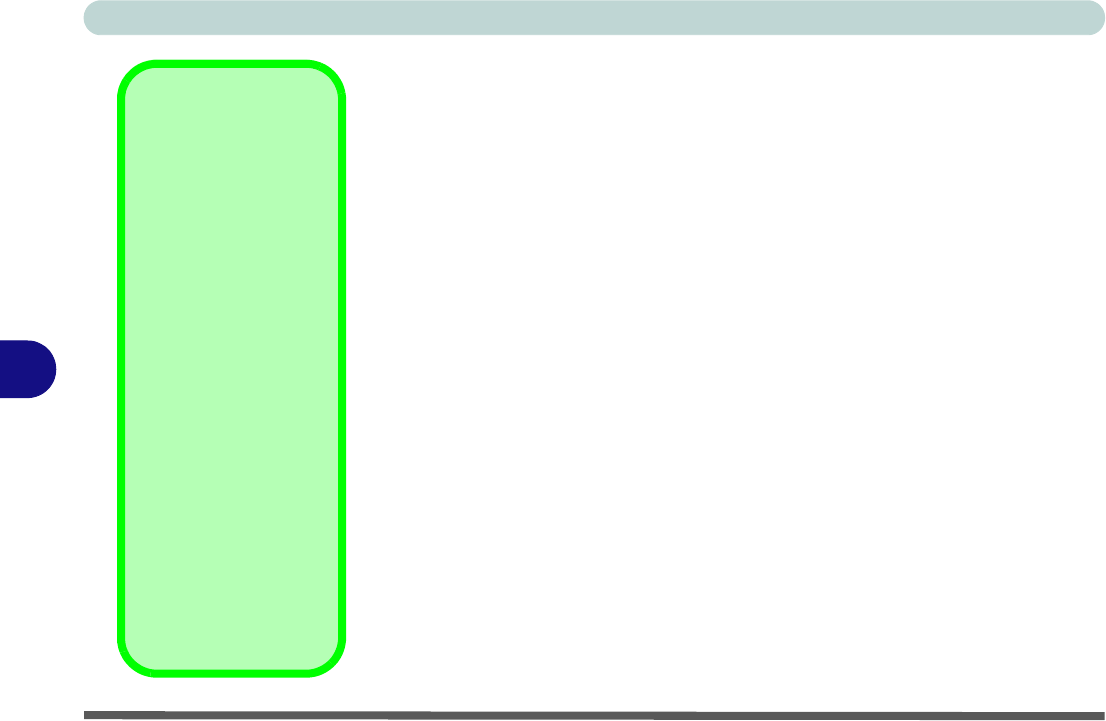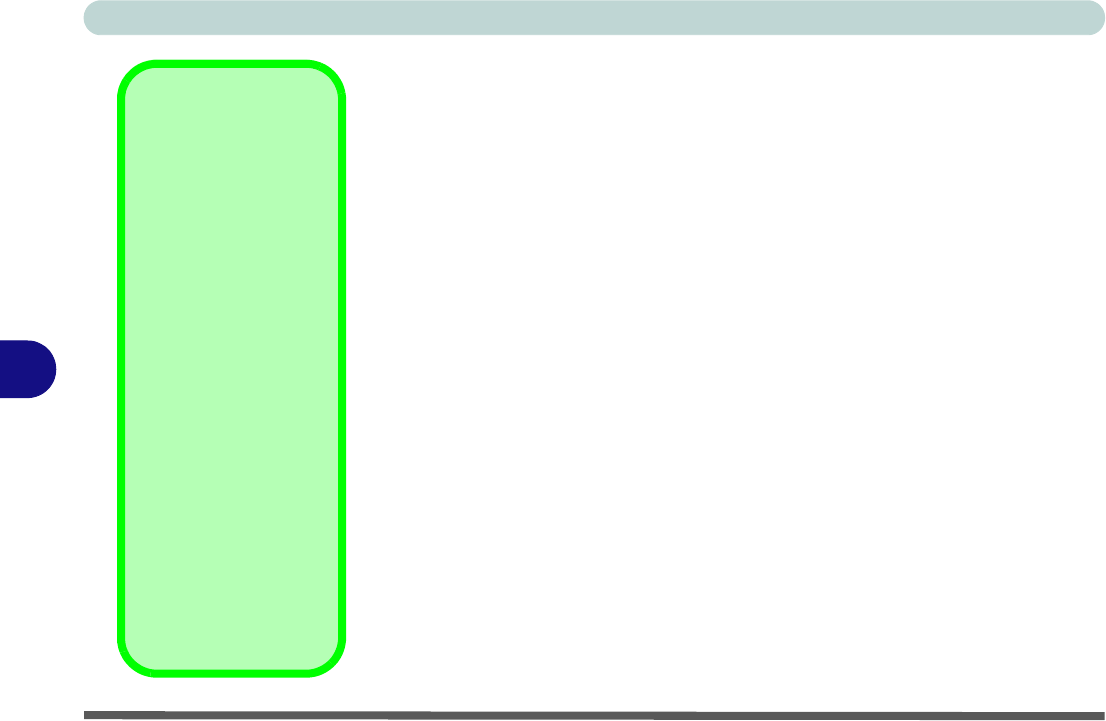
Wireless & PC Camera Modules
7 - 10 PC Camera
7
AMCAP
AMCAP is a video viewer useful for general purpose video viewing and test-
ing, and can capture video files to .avi format.
1. Run the AMCAP program from the Start > Programs/All Programs > CMM
PC Camera
menu (it is recommended that you set the capture file before
the capture process - see Set Capture File below).
2. Go to the Capture menu heading (if you wish to capture audio make sure
that the Capture Audio option is ticked) and select Start Capture.
3. On the first run of the program (if you have not set the captured file) you will
be asked to choose a file name and size (see the sidebar - Pre-Allocating
File Space) for the captured file.
4. Click OK to start capturing the video, and press Esc to stop the capture.
5. If you wish to, you may go to the File menu and select Save Captured
Video As..., choose a file name and location, then click Open (you can view
the file using the Windows Media Player).
Set Capture File
You will only be asked to set the capture file name on the first run of the AM-
CAP program. When you run the program the next time the file will automat-
ically be overwritten with the newly captured file. To avoid overwriting files
you can go to the Set Capture File.. option in the File menu, and set the file
name and location before capture. Set the name and location then click Open
(you can choose Cancel to ignore the file size if prompted).
Pre-Allocating File
Space
You may pre-allocate
the file size for the cap-
ture file in the
AMCAP
program. You can
choose to ignore this by
clicking
Cancel
.
Pre-allocating space on
the hard disk can im-
prove the capture quali-
ty (particularly of large
capture files), by reduc-
ing the amount of work
the hard disk has to do
in finding space for the
video data as it is being
captured.
You may find it helpful to
defragment the HDD
before capture.