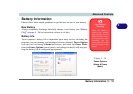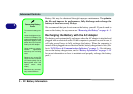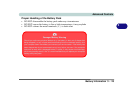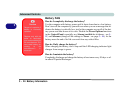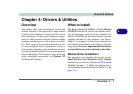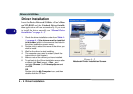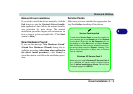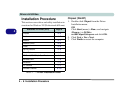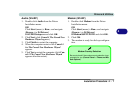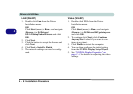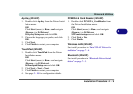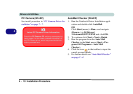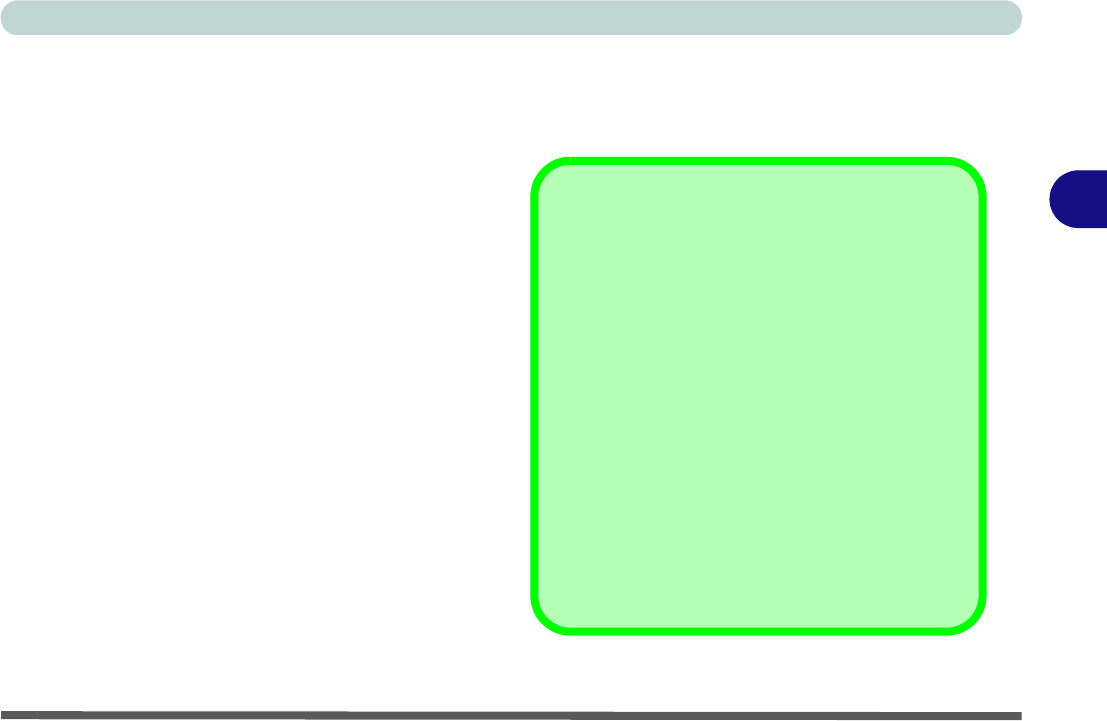
Drivers & Utilities
Driver Installation 4 - 5
4
Manual Driver Installation
If you wish to install the drivers manually, click the
Exit button to quit the Notebook Driver Installa-
tion application, then follow the manual installa-
tion procedure for each driver. The manual
installation procedure begins with instructions on
how to browse to the executable file; “Click Start
(menu) > Run
..”.
New Hardware Found
If you see the message “New Hardware Found”
(Found New Hardware Wizard) during the in-
stallation procedure (other than when outlined in
the driver install procedure), click Cancel to
close the window, and follow the installation proce-
dure.
Service Packs
Make sure you have installed the appropriate Ser-
vice Pack before installing all the drivers.
Service Pack Installed
To see which Service Pack is currently installed on
your computer go to the General tab of the System
control panel. Right-click the My Computer icon on
the desktop or in the Start menu and select Proper-
ties. The Service Pack currently installed on your sys-
tem will be listed under the “System:” heading. (If no
Service Pack information is listed, then no Service
Pack is installed.)
Windows XP Service Pack 2
Make sure you install Windows XP Service Pack 2
(or a Windows XP version which includes Service
Pack 2) before installing any drivers. Service Pack
2 includes support for USB 2.0.