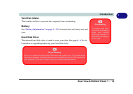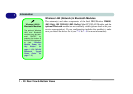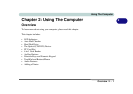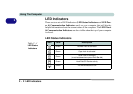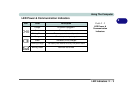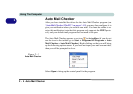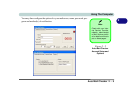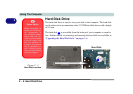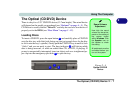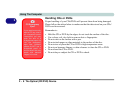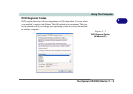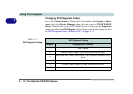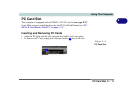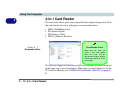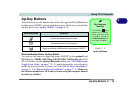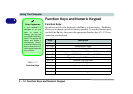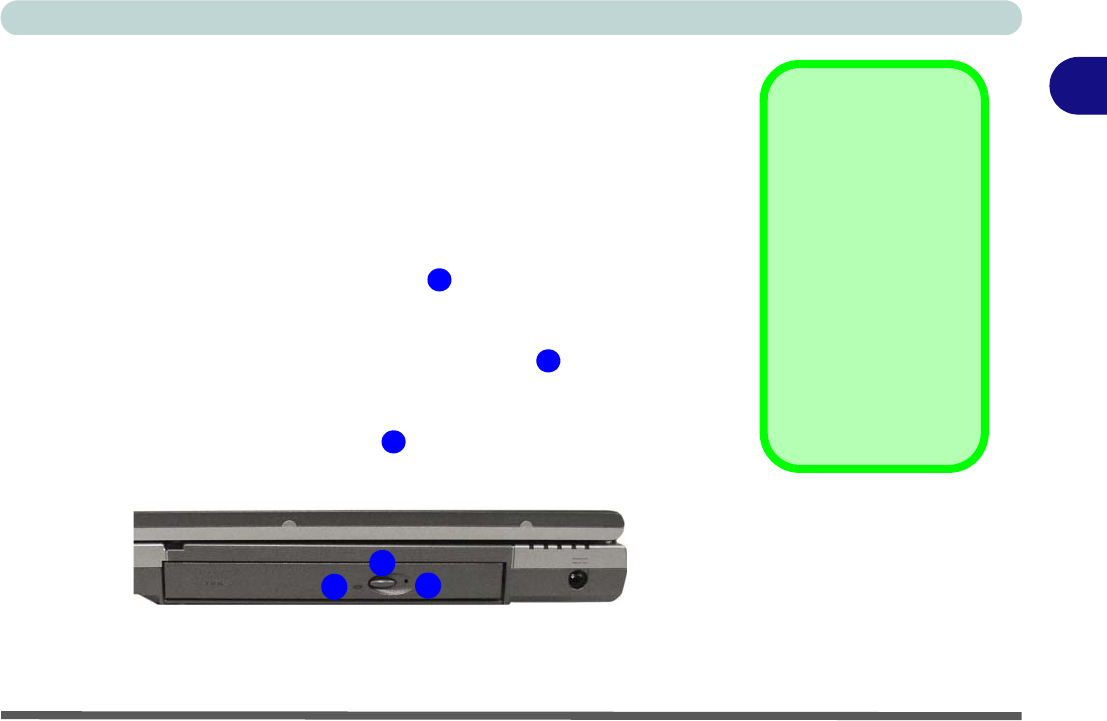
Using The Computer
The Optical (CD/DVD) Device 2 - 7
2
The Optical (CD/DVD) Device
There is a bay for a 5.25" CD/DVD device (12.7mm height). The actual device
will depend on the model you purchased (see “Optional” on page A - 5). The
CD Device is usually labeled “Drive D:” and may be used as a boot device if
properly set in the BIOS (see “Boot Menu” on page 5 - 12).
Loading Discs
To insert a CD/DVD, press the open button and carefully place a CD/DVD
onto the disc tray with label-side facing up (use just enough force for the disc
to click onto the tray’s spindle). Gently push the CD/DVD tray in until its lock
“clicks” and you are ready to start. The busy indicator will light up while
data is being accessed, or while an audio/video CD, or DVD, is playing. If
power is unexpectedly interrupted, insert an object such as a straightened pa-
per clip into the emergency eject hole to open the tray.
Sound Volume
Adjustment
How high the sound
volume can be set de-
pends on the setting of
the volume control
within Windows. Click
the Speaker icon on
the taskbar to check
the setting.
All peripherals must be
connected before you
turn on the system.
Figure 2 - 4
Optical CD/DVD
Device
1
2
3
1
2
3