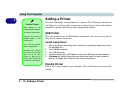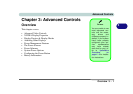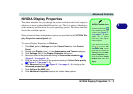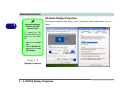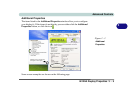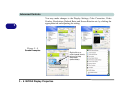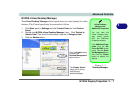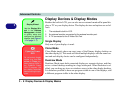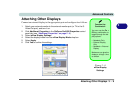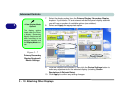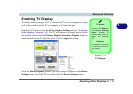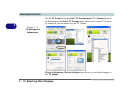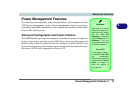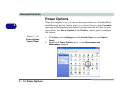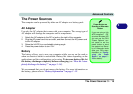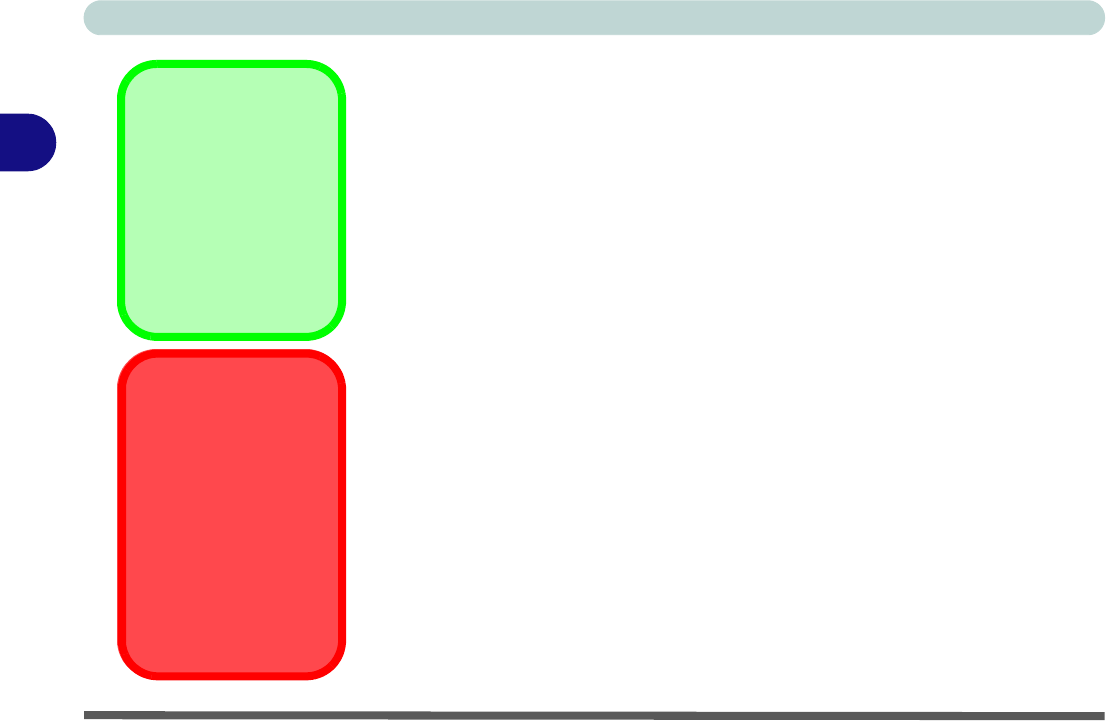
Advanced Controls
3 - 8 Display Devices & Display Modes
3
Display Devices & Display Modes
Besides the built-in LCD, you can also use an external monitor/flat panel dis-
play or TV as your display device. The display devices and options are as fol-
lows:
1. The notebook’s built-in LCD.
2. An external monitor connected to the external monitor port.
3. A TV connected to the S-Video-Out Port.
Single Display
Only one of your displays is used.
Clone Mode
Clone Mode simply shows an exact copy of the Primary display desktop on
the other display(s). This mode will drive multiple displays with the same con-
tent and each display device can be configured independently.
Dualview Mode
Dualview Mode treats both connected displays as separate devices, and they
act as a virtual desktop resulting in a large workspace. When Dualview is en-
abled, you can drag any icons or windows across to the other display desktop.
It is therefore possible to have one program visible in one of the displays, and
a different program visible in the other display.
Display Wizard
Use the Display Wiz-
ard in the Desktop
Management window
to quickly setup and
configure any attached
displays (see Figure 3
- 5 on page 3 - 7).
Cyberlink Power
DVD
Do not switch display
modes (e.g. from Du-
alview to Clone etc.)
when playing DVDs in
the Cyberlink Power
DVD 6 program. Set
the display mode be-
fore launching the pro-
gram.