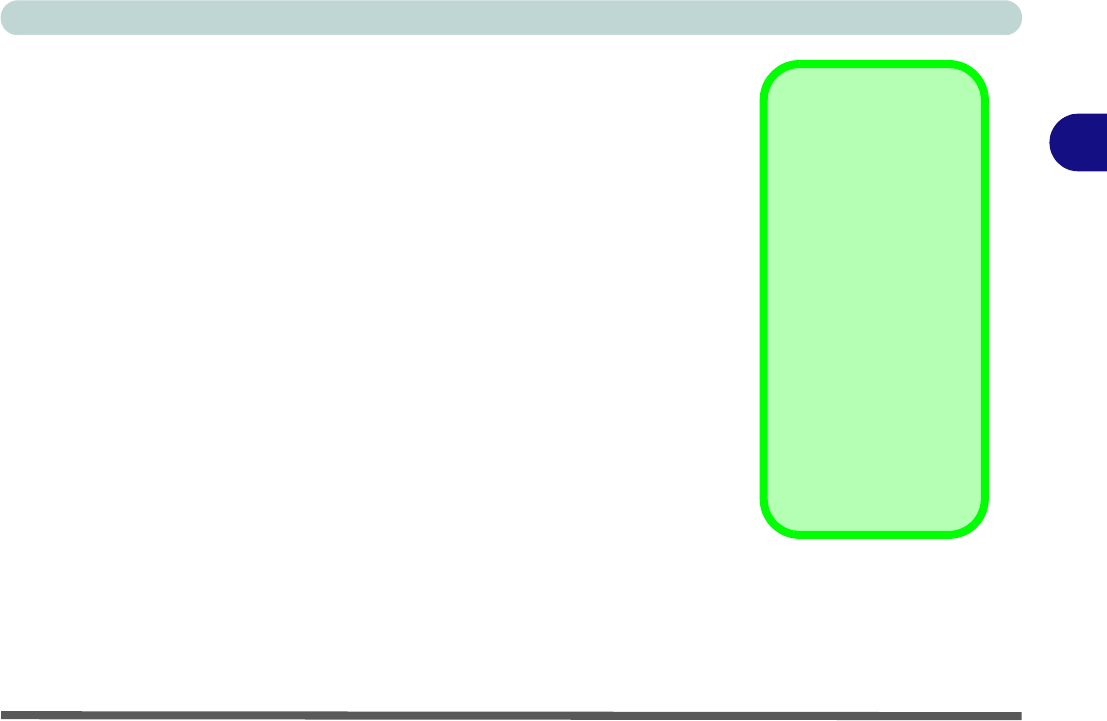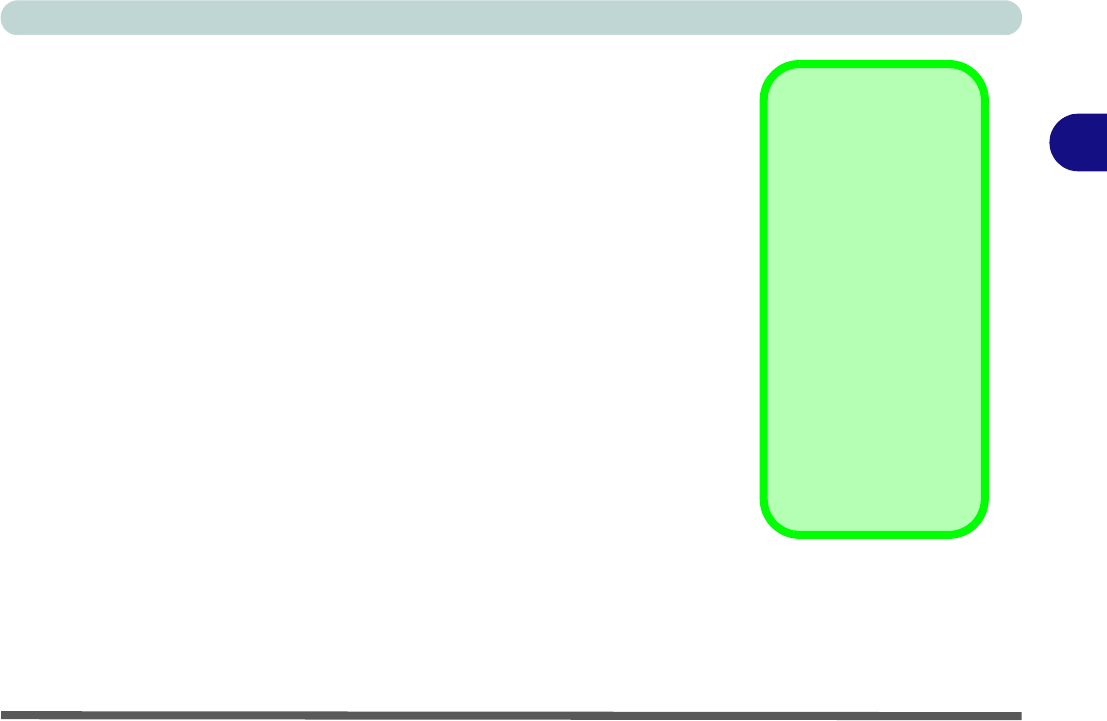
Advanced Controls
The Power Sources 3 - 15
3
The Power Sources
The computer can be powered by either an AC adapter or a battery pack.
AC Adapter
Use only the AC adapter that comes with your computer. The wrong type of
AC adapter will damage the computer and its components.
1. Attach the AC adapter to the DC-in jack on the right of the computer.
2. Plug the AC power cord into an outlet, and then connect the AC power cord
to the AC adapter.
3. Raise the lid/LCD to a comfortable viewing angle.
4. Press the power button to turn “On”.
Battery
The battery allows you to use your computer while you are on the road or
when an electrical outlet is unavailable. Battery life varies depending on the
applications and the configuration you're using. To increase battery life, let
the battery discharge completely before recharging (see “How do I com-
pletely discharge the battery?” on page 3 - 24).
We recommend that you do not remove the battery. For more information on
the battery, please refer to “Battery Information” on page 3 - 21.
Power Button as
Standby or Hibernate
Button
If you are using a fully
ACPI-compliant OS,
(such as Windows XP)
you can use the OS’s
“Power Options” con-
trol panel to set the
power button to send
the system into Stand-
by or Hibernate mode
(see your OS’s docu-
mentation, or “Config-
uring the Power
Button” on page 3 -
20 for details).