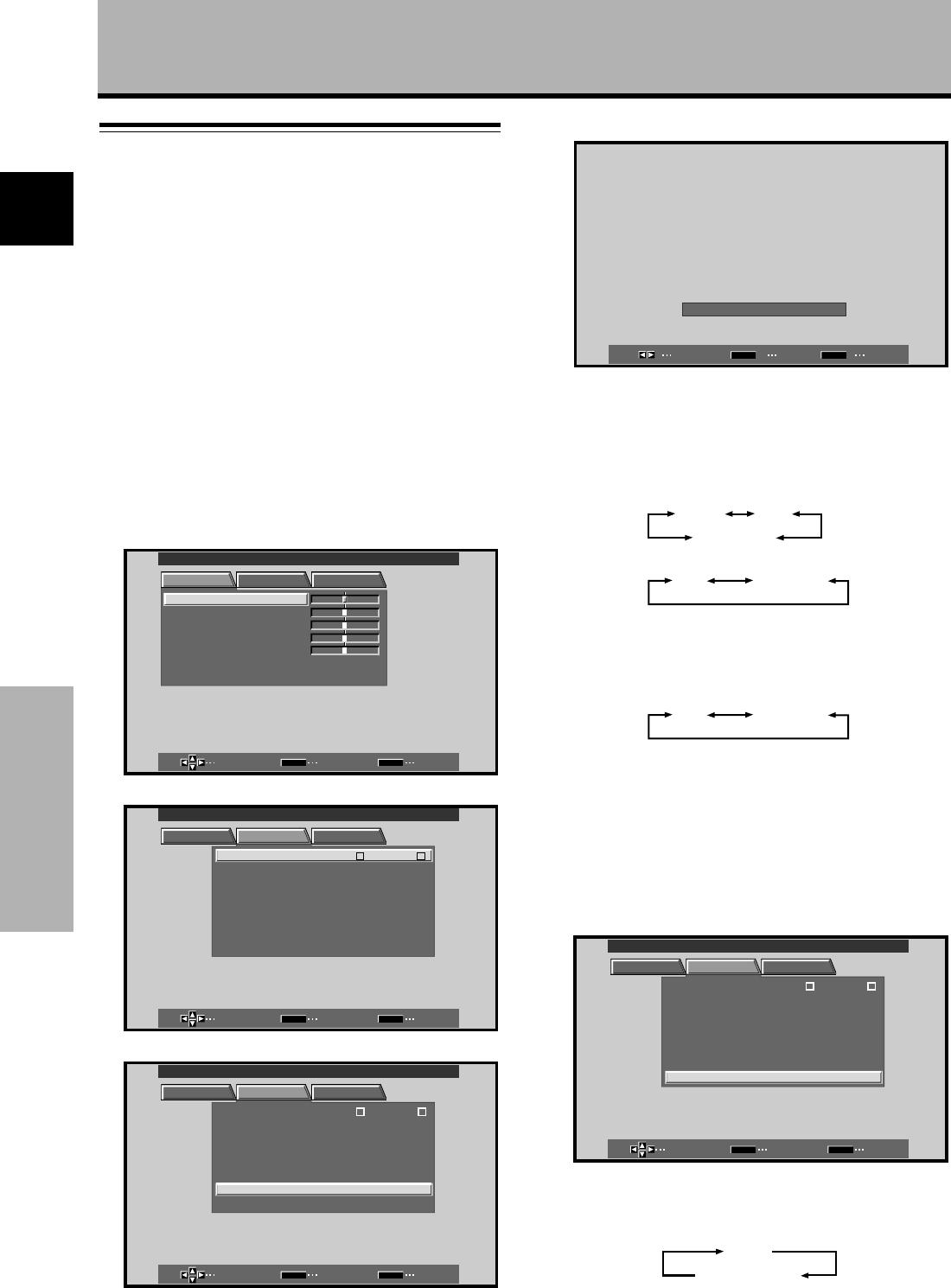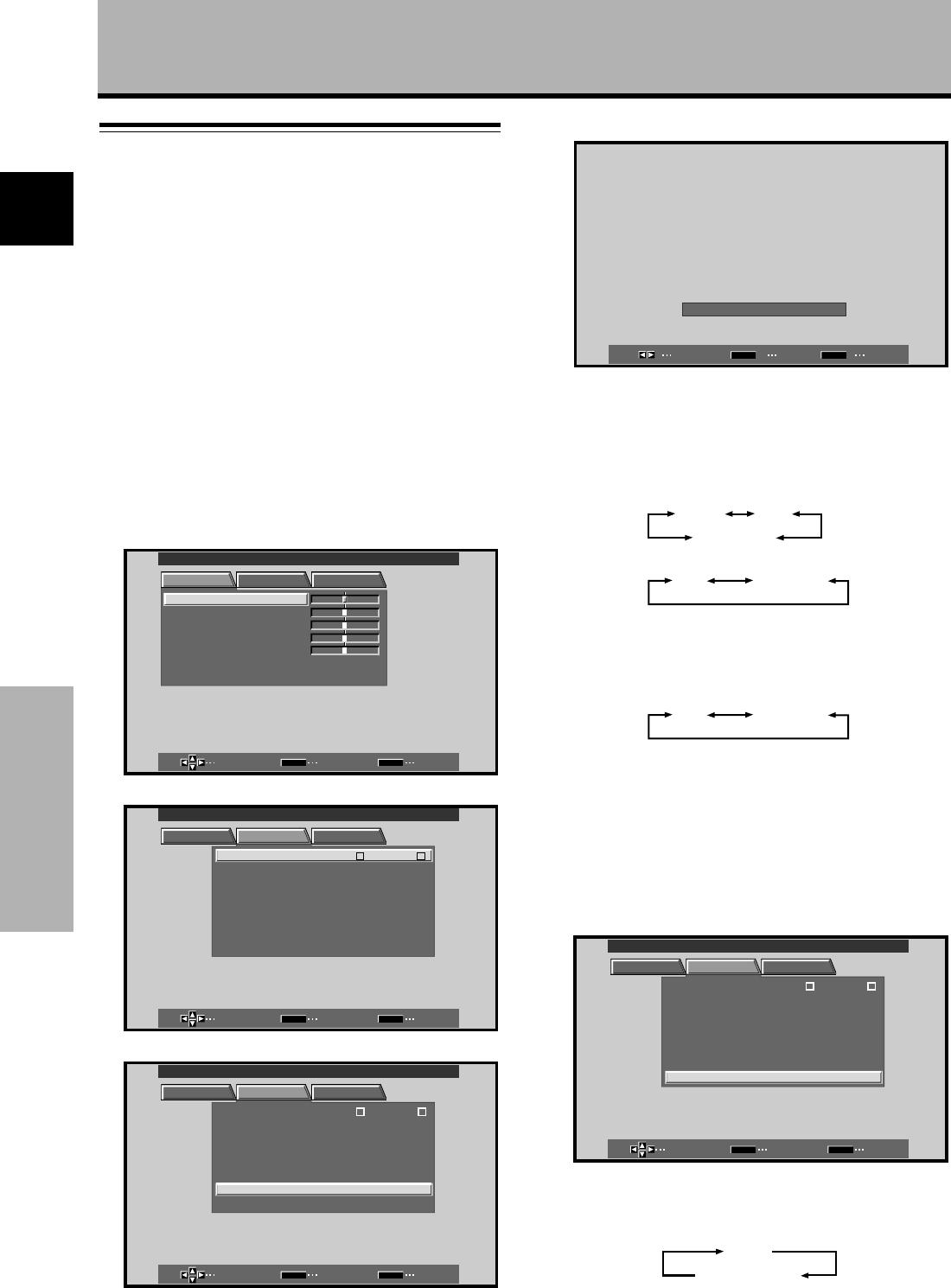
14
En
English
Setting Up the System
Setting Up the System
7 Press 2/3 to select the display mode.
SELECT SET EXIT
SET
MENU
SETTING
:
V
GA
When a component other than a personal computer is
connected, set to “VIDEO”.
1 When the input signal has a refresh rate of 31.5 kHz
horizontal / 60 Hz vertical, pressing 2/3 will cause
the display mode to change alternately as follows:
When using INPUT1 or INPUT2:
When using INPUT5:
2 When the input signal has a refresh rate of 48.4
kHz horizontal / 60 Hz vertical, or 56.5 kHz
horizontal / 70 Hz vertical, pressing 2/3 will cause
the display mode to change alternately as follows:
Note
Setup steps 6-7 are required only when using signals with the
following refresh rates: 1 31.5 kHz horizontal / 60 Hz vertical; 2
48.4 kHz horizontal / 60 Hz vertical, or 56.5 kHz horizontal / 70 Hz
vertical. No manual setup is necessary for signals with other
refresh rates, since adjustments are performed automatically (the
SETTING item will not be displayed).
8 When VIDEO is selected, press 5/∞ to select
VIDEO SIGNAL.
SELECT CHANGE EXIT
SET
MENU
PICTURE SET UP OPTION
:
INPUT LEBLA
:
V
IDEO
:
A
UTO
SETTIN
CLAM
OFFAUTO
P
POWER
G
:
O
FF
PSITIONO
:
L
OWDIGITAL NR
:
O
FFPURECIN MAE
HIGH CO TNRATS
:
O
FF
:
R
GBVIDEO SIGNAL
INPUT
1
MAIN MENU INPUT1
9 Press SET repeatedly to select the input signal
format.
Selection will change as follows each time SET is
pressed.
Setup after Connection
After components have been connected to INPUT1,
INPUT2 or INPUT5, on-screen setup is necessary.
Follow the procedure described below and make settings
as they apply to the type of components connected.
Setting the Screen Mode /
Input Signal Format
1 Switch MAIN POWER on the connection panel to
the on position to turn on the display’s main
power.
The STANDBY/ON indicator lights red.
2 Press STANDBY/ON to put the display in the
operation mode.
The STANDBY/ON indicator turns green.
3 Select INPUT1, INPUT2 or INPUT5.
4 Press MENU to display the menu screen.
The menu screen appears.
RSETE
SELECT ENTER EXIT
SET
MENU
PICTURE SET UP OPTION
:
0
:
0
:
0
:
0
CONTRAST
:
0
BR
CLOR
IGHT.
:
:
:
O
TNTI
SARPH
MAIN MENU INPUT1
5 Press 2/3 to select SET UP.
SELECT ENTER EXIT
SET
MENU
PICTURE SET UP OPTION
:
V
IDEO
:
R
GB
:
A
UTO
SETTIN
VIDEO SIGNAL
CLAM
OFFAUTO
P
POWER
:
G
:
O
FF
PSITIONO
:
L
OWDIGITAL NR
:
O
FFPURECI ENAM
INPUT LEBLA
HIGH CO TNRATS
:
O
FF
MAIN MENU INPUT1
INPUT
1
6 Press 5/∞ to select SETTING, then press SET.
SELECT ENTER EXIT
SET
MENU
PICTURE SET UP OPTION
:
INPUT LEBLA
:
V
IDEO
:
R
GB
:
A
UTO
SETTIN
VIDEO SIGNAL
CLAM
OFFAUTO
P
POWER
G
:
O
FF
PSITIONO
:
L
OWDIGITAL NR
:
O
FFPURECIN MAE
HIGH CO TNRATS
:
O
FF
MAIN MENU INPUT1
INPUT
1