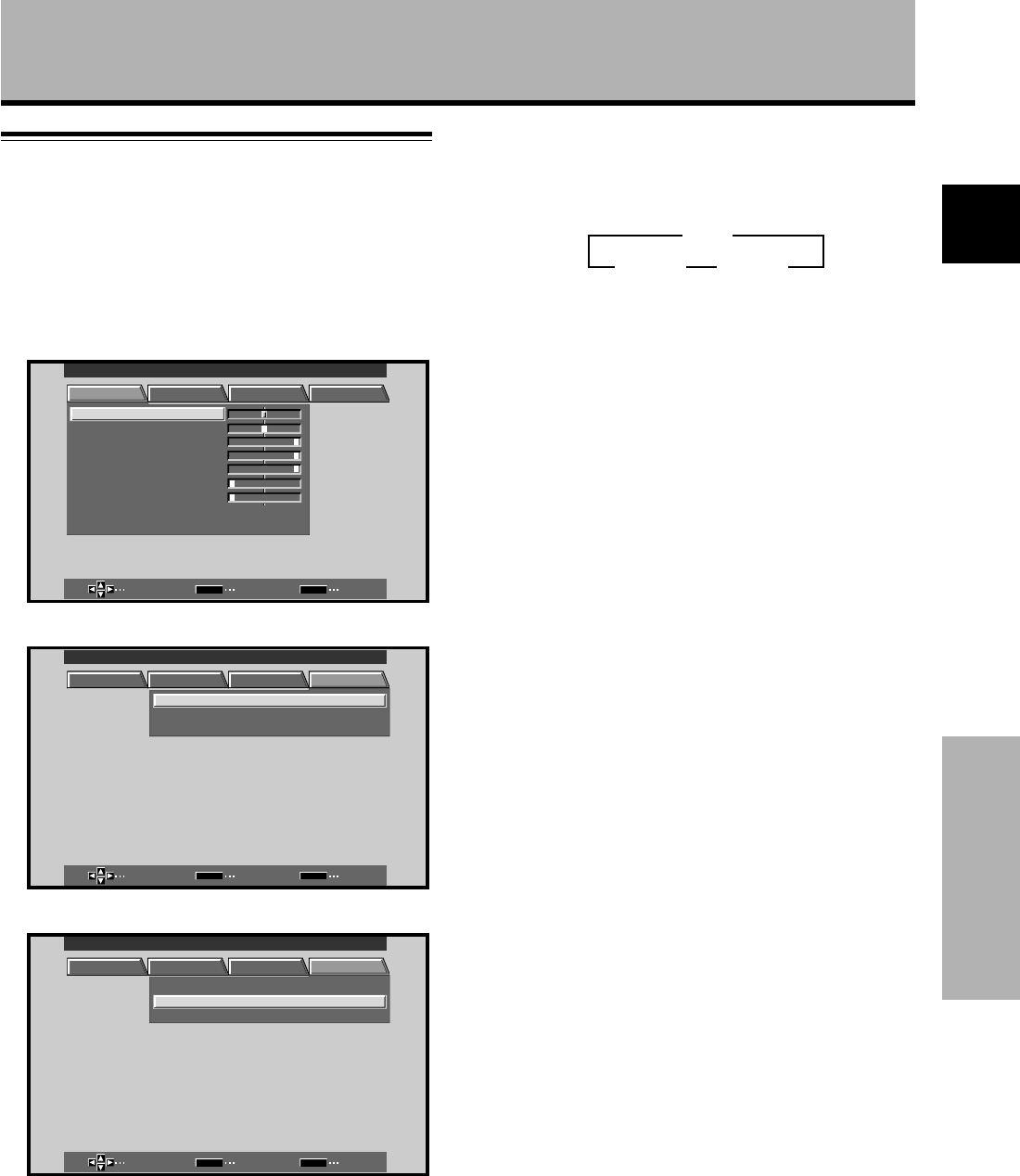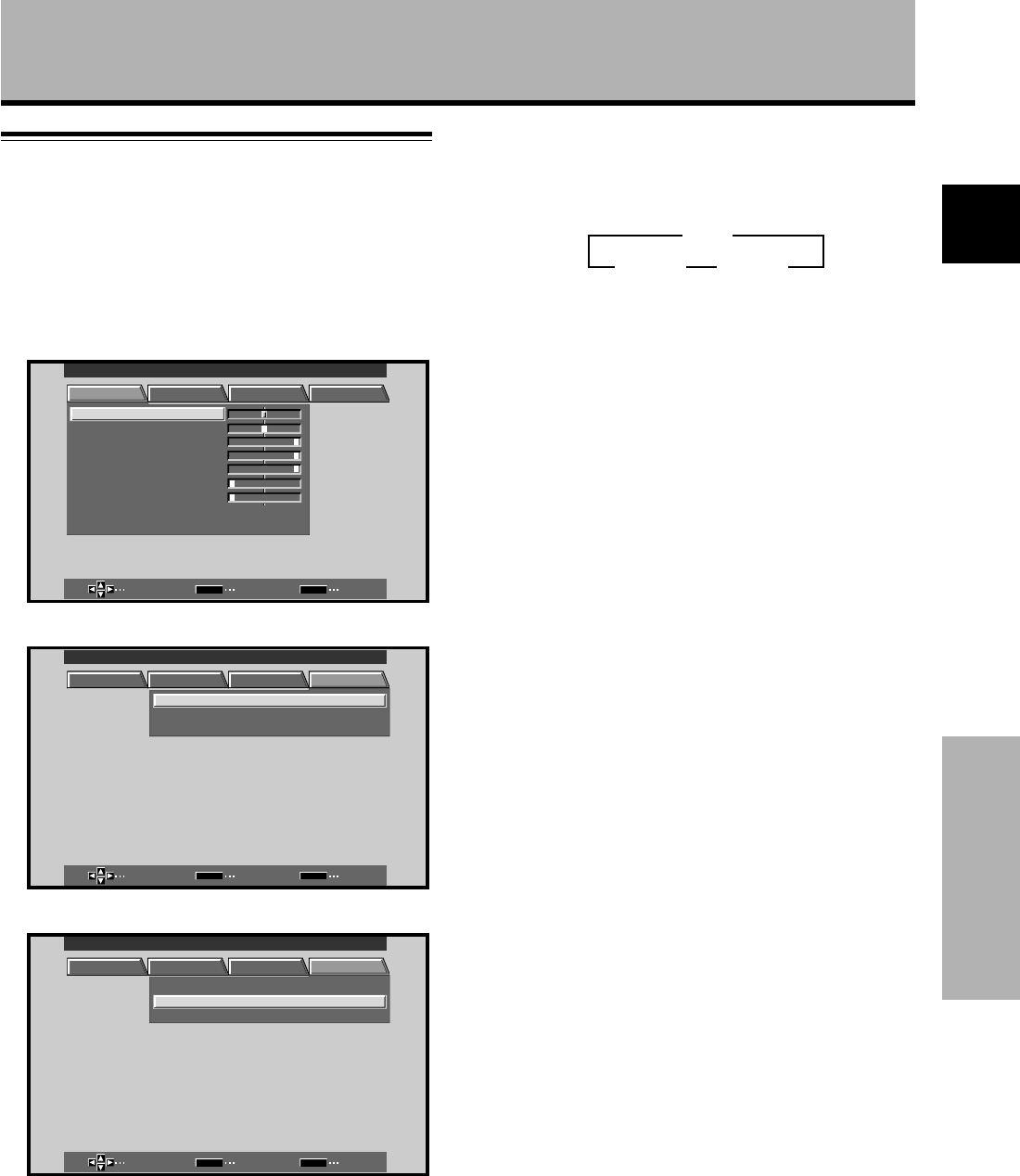
29
En
Other Operations
English
Other Operations
AUTO FUNCTION
The plasma display is equipped with an AUTO FUNCTION
detection function; when a signal is detected at the
selected input, the function selector automatically
switches to that input.
1 Press MENU;
The onscreen menu will be displayed.
MAIN MENU INPUT1
SELECT ENTER EXIT
SET
MENU
PICTURE SCREEN SET UP OPTION
:
0
:
6
+
+
+
0
:
60
:
60
:
0
:
0
CONTRAST
:
0
BR
RLEVEL
IGHT.
.
GLEVEL.
BLEVEL.
H ENHANCE.
V ENHANCE.
RSETE
2 Press 2/3 to select OPTION.
SELECT CHANGE EXIT
SET
MENU
PICTURE SCREEN SET UP OPTION
:
:
AUTO CT
T
IONNF
AUD IO O
:
U
UFIEXD
OFF
POWER NDSTA ARDRTLONCO
MAIN MENU INPUT1
3 Press 5/∞ to select AUTO FUNCTION.
SELECT CHANGE EXIT
SET
MENU
PICTURE SCREEN SET UP OPTION
:
AUTO CT
T
IONNF
AUD IO O
:
U
UFIEXD
OFF
POWER NDSTA ARDRTLONCO
:
MAIN MENU INPUT1
4 Press SET to select INPUT1 or INPUT4.
The factory default setting is OFF.
Each time SET is pressed the selector function
switches alternately as shown:
÷ When OFF is selected, AUTO FUNCTION is
disabled.
÷ After INPUT 1 or INPUT 4 is selected, if a signal is
detected to the selected input jack, the input
function will automatically switch to the selected
input. Thereafter, the input will not change even if
the INPUT button is pressed on the remote control
unit or display.
Once the function has switched to the selected
input by operation of the AUTO FUNCTION facility,
if the input signal is no longer detected at the
selected input jack, the function will automatically
switch back to the original input source used before
the AUTO FUNCTION facility was enabled.
5 Following completion of settings, press MENU
again to return the display to its normal screen.
3 OFF
INPUT4 2
INPUT1 2