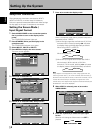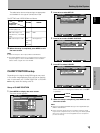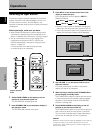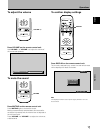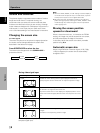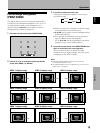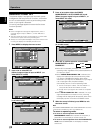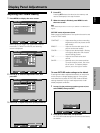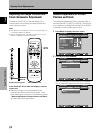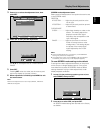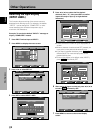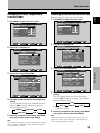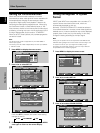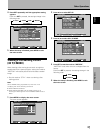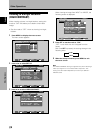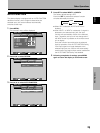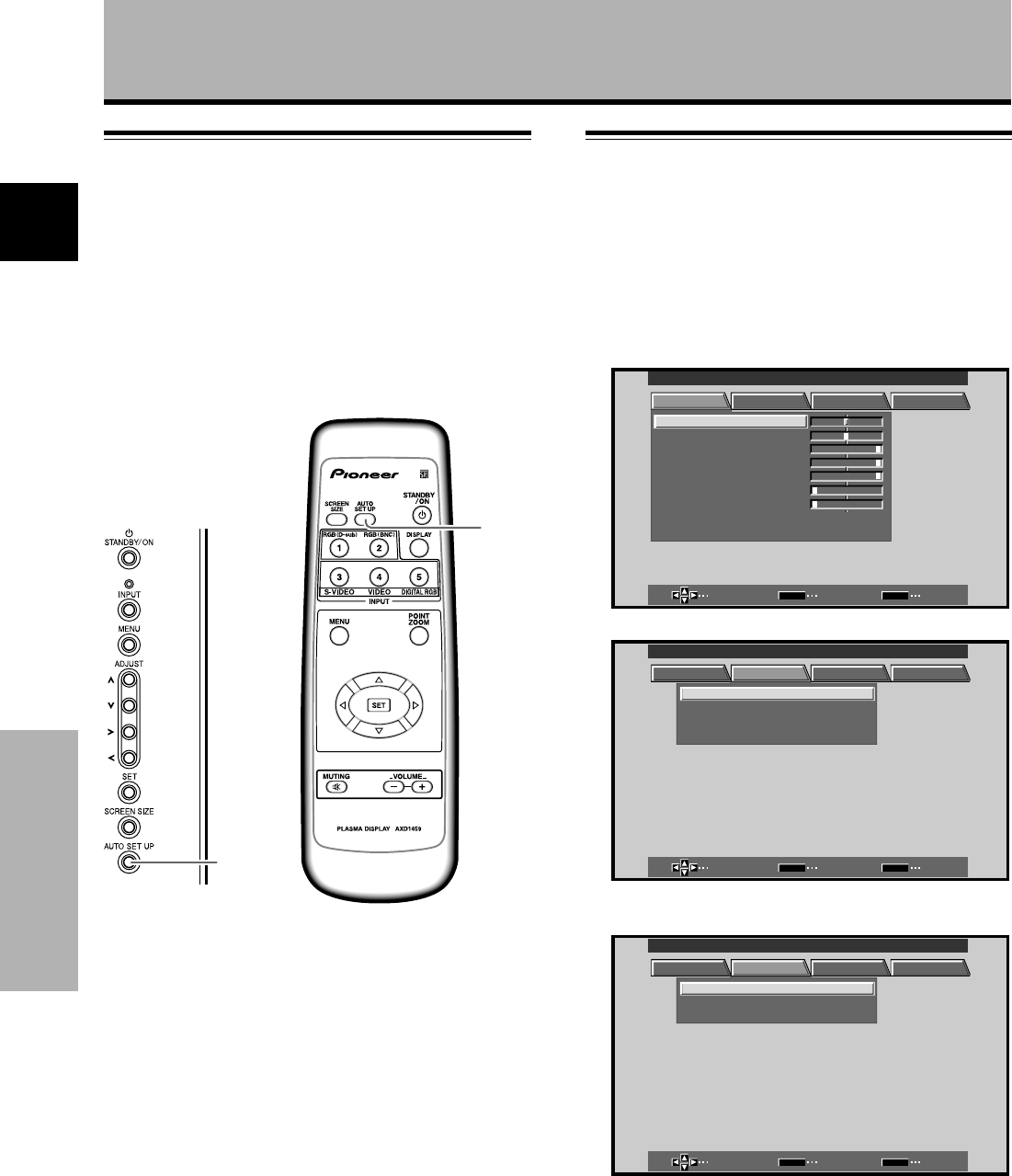
22
En
Display Panel Adjustments
English
Display Panel Adjustments
Adjusting the Image Position and
Clock (Automatic Adjustment)
Pressing AUTO SET UP on either the display or the
remote control unit will adjust the screen position and
clock to optimum values.
Notes
÷ This adjustment is supported only when a computer signal is
connected to INPUT1 or INPUT2.
÷ Perform this adjustment individually for each input function
(INPUT1 or INPUT2), and each signal type.
Press AUTO SET UP on either the display or remote
control unit.
÷ Optimum settings may not be possible for low-
luminance and certain other kinds of signals. In this
case, following the instructions in the following section
“Manual Adjustment of Screen Position and Clock”
to make more precise adjustments.
AUTO SET UP
Display Operating Panel
AUTO
SET UP
AUTO
SET UP
Remote Control Unit
Manual Adjustment of Screen
Position and Clock
This setting can be adjusted when a computer signal is
connected to INPUT1, INPUT2, or INPUT5. (The settings
on this page are not supported when INPUT3 or INPUT4
is selected, or when a video signal is input).
1 Press MENU to display the menu screen.
MAIN MENU INPUT1
SELECT ENTER EXIT
SET
MENU
PICTURE SCREEN SET UP OPTION
:
0
:
6
+
+
+
0
:
60
:
60
:
0
:
0
CONTRAST
:
0
BR
RLEVEL
IGHT.
.
GLEVEL.
BLEVEL.
H ENHANCE.
V ENHANCE.
RSETE
2 Press 2/3 to select SCREEN.
SELECT ENTER EXIT
SET
MENU
PICTURE SCREEN SET UP OPTION
:
00
POSITION
CLOC HASEK/ /
:
00
/
P
RSETE
MAIN MENU INPUT1
INPUT5 is selected, the following screen will appear
and the POSITION adjustment only can be selected.
SELECT ENTER EXIT
SET
MENU
PICTURE SCREEN SET UP OPTION
POSITION
:
00
/
RSETE
MAIN MENU INPUT5