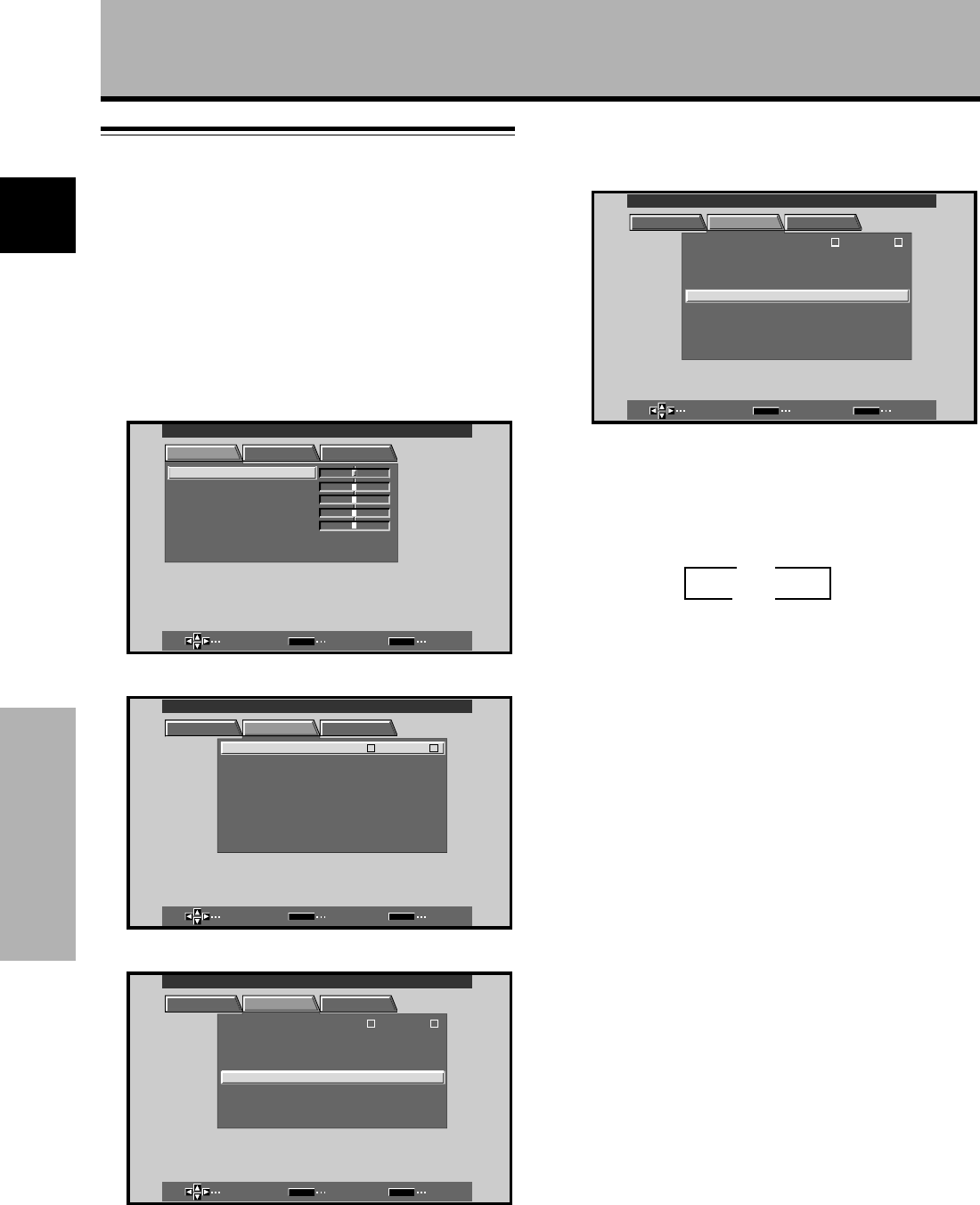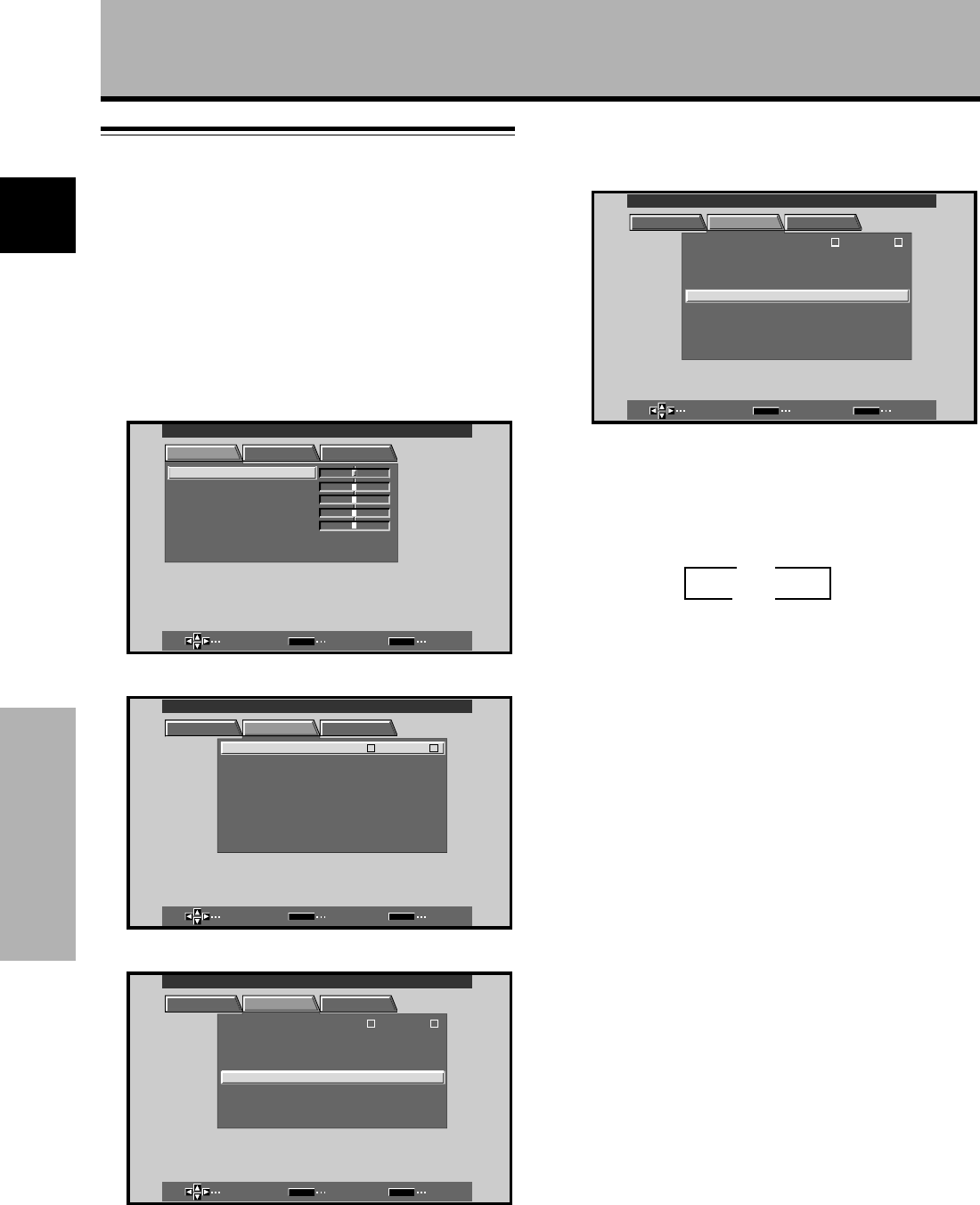
28
En
Other Operations
English
Other Operations
Viewing in a Bright Location
(HIGH CONTRAST)
When viewing a picture in a bright location, setting this
mode to “ON” will enable you to obtain a clear video
image.
• Set this mode to “OFF” when not viewing in a bright
location.
1 Press MENU to display the menu screen.
The menu screen appears.
RSETE
SELECT ENTER EXIT
SET
MENU
PICTURE SET UP OPTION
:
0
:
0
:
0
:
0
CONTRAST
:
0
BR
CLOR
IGHT.
:
:
:
O
TNTI
SARPH
MAIN MENU INPUT4
2 Press 2/3 to select SET UP.
SELECT ENTER EXIT
SET
MENU
PICTURE SET UP OPTION
:
A
UTO
:
M
OT ION
COLOR
3D Y C/MDEO
OFFAUTO POWER
SYSTEM
:
O
FF
:
M
IDDLECOLOR T MPE
:
L
OWDIGITAL NR
:
O
FFPURECIN MAE
INPUT LEBLA
HIGH CO TNRATS
:
O
FF
MAIN MENU INPUT4
:
INPUT
4
3 Press 5/∞ to select HIGH CONTRAST.
SELECT CHANGE EXIT
SET
MENU
PICTURE SET UP OPTION
:
A
UTO
:
M
OT I
M
ODE ON
COLOR
3D Y C/
OFFAUTO POWER
SYSTEM
:
O
FF
:
M
IDDLECOLOR T MPE
:
L
OWDIGITAL NR
:
O
FFPURE ICNMAE
INPUT LEBLA
HIGH CO TNRATS
:
O
FF
MAIN MENU INPUT4
:
INPUT
4
When viewing an image from INPUT1 or INPUT2, the
following screen is displayed.
SELECT CHANGE EXIT
SET
MENU
PICTURE SET UP OPTION
INPUT LEBLA
:
V
IDEO
:
A
UTO
SETTIN
CLAM
OFFAUTO
P
POWER
G
O
FF
PSITIONO
:
L
OWDIGITAL NR
HIGH CO TNRATS
:
O
FF
:
R
GBVIDEO SIGNAL
:
O
FFPURE ICNMAE
:
M
IDDLECOLOR T MPE
:
INPUT
1
MAIN MENU INPUT1
4 Press SET to set the mode to “ON”.
“OFF” is set when this unit is shipped from the
factory.
Each time SET is pressed, the settings change in the
following order.
5 When the setup is finished, press MENU to exit
the menu screen.
Note
The HIGH CONTRAST setting is supported only when selecting a
video input signal from a connected video component. This
setting must be made independently for each input (INPUT 1 -
INPUT 4) used.
3 ON
OFF 2