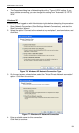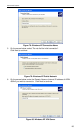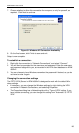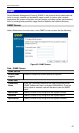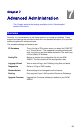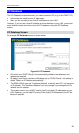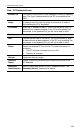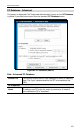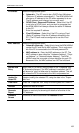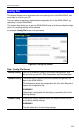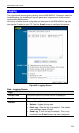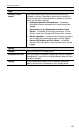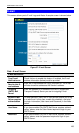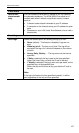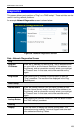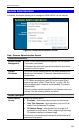ADW-4302v2 User Guide
IP Address
Select the appropriate option:
• Automatic - The PC is set to be a DHCP client (Windows:
"Obtain an IP address automatically"). The ADW-4302v2 will
allocate an IP address to this PC when requested to do so.
The IP address could change, but normally won't.
• DCHP Client - Reserved IP Address - Select this if the PC
is set to be a DCHP client, and you wish to guarantee that
the ADW-4302v2 will always allocate the same IP Address
to this PC.
Enter the required IP address.
• Fixed IP Address - Select this if the PC is using a Fixed
(Static) IP address. Enter the IP address allocated to the
PC. (The PC itself must be configured to use this IP ad-
dress.)
MAC Address
Select the appropriate option
• Automatic discovery - Select this to have the ADW-4302v2
contact the PC and find its MAC address. This is only possi-
ble if the PC is connected to the LAN and powered On.
• MAC address is - Enter the MAC address on the PC. The
MAC address is also called the "Hardware Address", "Physi-
cal Address", or "Network Adapter Address". The ADW-
4302v2 uses this to provide a unique identifier for each PC.
Because of this, the MAC address can NOT be left blank.
Buttons
Add as New
Entry
Add a new PC to the list, using the data in the "Properties" box.
If "Automatic discovery" (for MAC address) is selected, the PC
will be sent a "ping" to determine its hardware address. This will
fail unless the PC is connected to the LAN, and powered on.
Update Se-
lected PC
Update (modify) the selected PC, using the data in the "Proper-
ties" box.
Clear Form
Clear the "Properties" box, ready for entering data for a new PC.
Refresh
Update the data on screen.
Generate
Report
Display a read-only list showing full details of all entries in the
PC database.
Standard
Screen
Click this to view the standard PC Database screen.
102