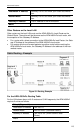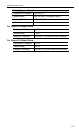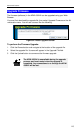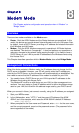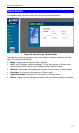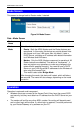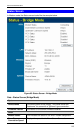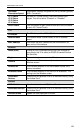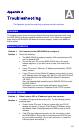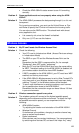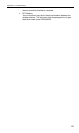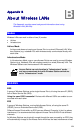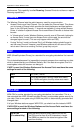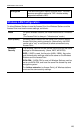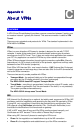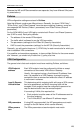A
Appendix A
Troubleshooting
This Appendix covers the most likely problems and their solutions.
Overview
This chapter covers some common problems that may be encountered while using
the ADW-4302v2 and some possible solutions to them. If you follow the suggested
steps and the ADW-4302v2 still does not function properly, contact your dealer for
further advice.
General Problems
Problem 1: Can't connect to the ADW-4302v2 to configure it.
Solution 1:
Check the following:
• The ADW-4302v2 is properly installed, LAN connections are OK,
and it is powered ON.
• Ensure that your PC and the ADW-4302v2 are on the same
network segment. (If you don't have a router, this must be the
case.)
• If your PC is set to "Obtain an IP Address automatically" (DHCP
client), restart it.
• If your PC uses a Fixed (Static) IP address, ensure that it is using
an IP Address within the range 192.168.0.2 to 192.168.0.254 and
thus compatible with the ADW-4302v2's default IP Address of
192.168.0.1.
Also, the Network Mask should be set to 255.255.255.0 to match
the ADW-4302v2.
In Windows, you can check these settings by using Control
Panel-Network to check the Properties for the TCP/IP protocol.
Internet Access
Problem 1: When I enter a URL or IP address I get a time out error.
Solution 1:
A number of things could be causing this. Try the following trouble-
shooting steps.
• Check if other PCs work. If they do, ensure that your PCs IP
settings are correct. If using a Fixed (Static) IP Address, check
the Network Mask, Default gateway and DNS as well as the IP
Address.
• If the PCs are configured correctly, but still not working, check
the ADW-4302v2. Ensure that it is connected and ON. Connect
to it and check its settings. (If you can't connect to it, check the
LAN and power connections.)
121