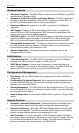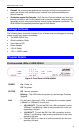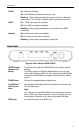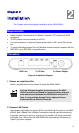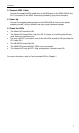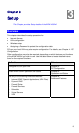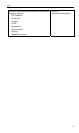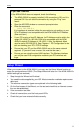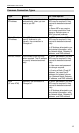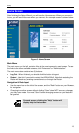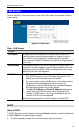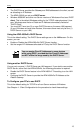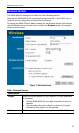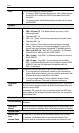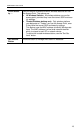Setup
If you can't connect
If the ADW-4302v2 does not respond, check the following:
• The ADW-4302v2 is properly installed, LAN connection is OK, and it is
powered ON. You can test the connection by using the "Ping" com-
mand:
• Open the MS-DOS window or command prompt window.
• Enter the command:
ping 192.168.0.1
If no response is received, either the connection is not working, or your
PC's IP address is not compatible with the ADW-4302v2's IP Address.
(See next item.)
• If your PC is using a fixed IP Address, its IP Address must be within the
range 192.168.0.2 to 192.168.0.254 to be compatible with the ADW-
4302v2's default IP Address of 192.168.0.1. Also, the Network Mask
must be set to 255.255.255.0. See Chapter 4 - PC Configuration for de-
tails on checking your PC's TCP/IP settings.
• Ensure that your PC and the ADW-4302v2 are on the same network
segment. (If you don't have a router, this must be the case.)
• Ensure you are using the wired LAN interface. The Wireless interface
can only be used if its configuration matches your PC's wireless set-
tings.
Setup Wizard
When you connect to the ADW-4302v2, you may use the Setup Wizard function to
setup the configurations of ADSL (The Setup Wizard will also run if the ADW-4302v2's
default settings are restored.)
1. Step through the Wizard until finished.
• You need the data supplied by your ISP. Most connection methods require some
data input.
• The common connection types are explained in the following table.
2. On the final screen of the Wizard, run the test and check that an Internet connec-
tion can be established.
3. If the connection test fails:
• Check all connections, and the front panel LEDs.
• Check that you have entered all data correctly.
11